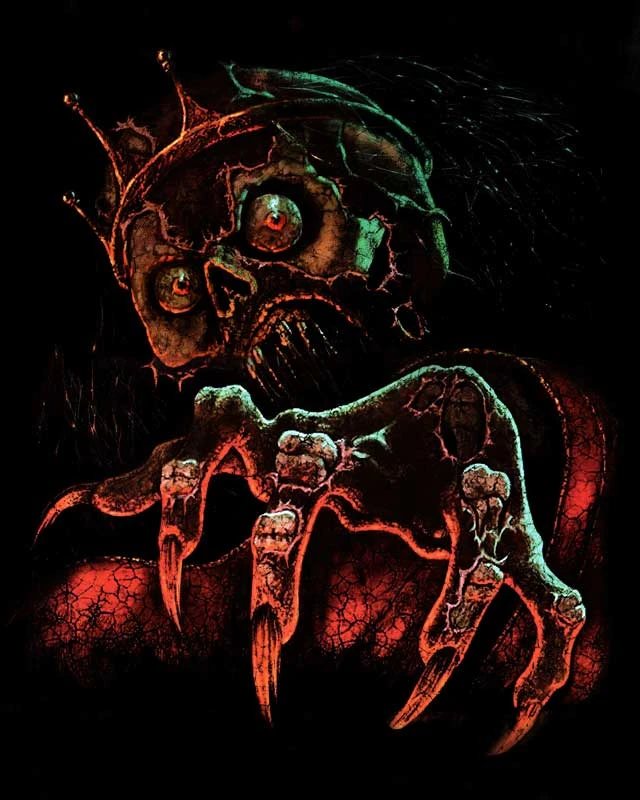About this mod
Create your own custom Daggerfall soundtrack using Spotify playlists. Switches to the appropriate playlist when transitioning between different Daggerfall locations.
- Permissions and credits
This mod will take control of your Spotify application running alongside Daggerfall, and will play a specified playlist depending on where you are in Daggerfall. For example, if you load up your game and you are in a dungeon, Spotify will start playing from a 'Dungeon' playlist, and when you leave the dungeon it will switch to an 'Exploration' playlist.
These playlists can be completely customised, so you can create your own Daggerfall soundtrack with any music that exists on Spotify. There are some default playlists already set up for you, and will play from a selection of Jeremy Soule's Elder Scrolls music. (The audio in the video has not been included due to licensing, but you can see the playlists changing)
One-time setup guide
This mod requires a small setup procedure, it's a quick and easy process and only needs to be done once. We need to authorise your Spotify account to interact with Daggerfall Unity.
We require 3 things to achieve this: Client ID, Client Secret and a Refresh Token. It's an easy process and I'll guide you through it.
Firstly go to https://developer.spotify.com/dashboard/login and click Login, use your standard Spotify credentials.
Click on 'Create an App', and enter a name and description (call it whatever you like), agree to the terms and click Create.


Click on the 'Edit Settings' button, then copy this link: https://getyourspotifyrefreshtoken.herokuapp.com/callback and paste it into the 'Redirect URIs' field, click 'Add' and then 'Save' at the bottom of the pop up.

Now browse to https://getyourspotifyrefreshtoken.herokuapp.com/, enter your Client ID and Client Secret into the relevant fields and then click 'Select All' to make sure all the scope checkboxes are ticked, then click 'Submit'.

Click 'Agree' on the Spotify prompt, and you should now be redirected back to a page with your Refresh Token.
Client Id, Client Secret,and Refresh Token all need to be pasted into the relevant fields in your DFU mod settings file, you can't just paste these in the mod settings screen unfortunately (Ctrl-V doesn't seem to work in DFU yet), so you will need to go directly to the json file. This can be found in: C:\Users\<Username>\AppData\LocalLow\Daggerfall Workshop\Daggerfall Unity\Mods\GameData\02e9fd2d-25cc-42d3-8d0b-b2e2937ef827
If this directory doesn't exist yet, you may need to open and close DFU with the dfmod installed.
That's it! Your Refresh Token should last forever, so you shouldn't need to go through any of this procedure again.
General Usage
Make sure your Spotify application is running on your computer, and is ready to play before starting DFU. I recommend turning your shuffle on, but that's up to you. Spotify will start playing when you load / start a game.
Ensure your credentials have been entered into your mod settings as described in the Setup guide above.
You can check those fields are populated by checking your mod settings as normal.
Please try out the default playlist Ids first before changing them, they are set to play some Elder Scrolls music.
The mod will set your music to 0 on startup, and then look for active Spotify computer apps running on your account. If you have multiple computers running Spotify, you can use Computer Name in your mod settings to specify which computer you want to control Spotify on. Otherwise just leave that blank.
Setting Custom Playlists
Open your Spotify application and find your desired playlist.Click on the 3 dots > Share > Copy link to playlist.

Paste this link somewhere (notepad is fine), it will look something like this:
open.spotify.com/playlist/7qV3GK17XvJy5eNyB6K2Fm?si=111e41203eb04645
The playlist Id is the bit where I have highlighted in green (all text between the last '/' and the '?'), copy that and paste it into your mod settings json file, in the appropriate area.If you want to revert to defaults, just clear your playlist Id from each area in the mod settings json file.