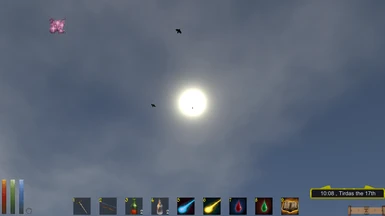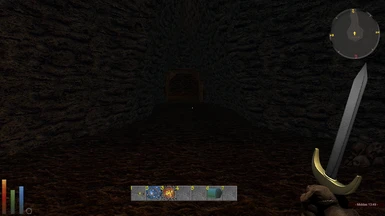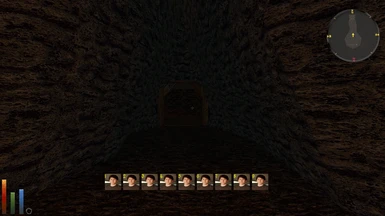About this mod
Adds a hotkey bar to map items, spells and other actions to. This is similar to other RPGs like Divinity, Diablo etc.
- Permissions and credits
This mod adds a hotkey bar to map all Items and Spells. The main aim of this mod is to give combat more flow, and reduce if not eliminate the need to open menus in combat.
The settings menu for this mod is based on l3lessed's work on his minimap mod, thanks to him for that.
Features
- Ability to map all items and spells to a Hotkey Bar for quick use in game
- Auto-arm spells, no need to press recast any more
- Persistent Spell Icons across different playthroughs
- Persistent Hotkey Bar settings across different playthroughs
- In game configurable UI
- Optional equip delay times, your Hotkey Bar will be locked until the equip delay time has passed
- Optional custom panel images, use your own artwork to customise the look of the Hotkey Bar
You can map hotkeys using numbers 1-9. Pressing 0 will toggle the hotkey bar settings menu on and off.
To map a spell - open your Spellbook and click on your desired spell, then press the number you want to map it to (1-9).
To map an item - open your inventory and simply hover your mouse over the desired item, then press which number to map it to (1-9). You should be able to use all usable items this way, although that isn't guaranteed for other mods out there that introduce custom items. Message me on here if you think something isn't working.
To map a shield / weapon to the left hand - hold shift when mapping your desired hotkey, to map a shield / weapon to the left hand. Note that you must map something to the right hand first.
To map horse/cart mounting - simply map the horse/cart as if it were an item.
Multiple Hotkey rows - You can now have multiple Hotkey rows (up to 5), and can determine the size of each row (from 1-9) which can all be configured in the Hotkey Bar mod settings by pressing 0.
To cycle the hotkey rows - use the mouse scroll wheel, or use the - and = buttons. The scroll direction can be inverted in the mod settings by pressing 0.
Persistent Spell Icons - Saving your game will now store any spell icons you have selected in your spellbook, so they will be applied for new playthroughs. Custom spells will still work this way, but will be matched on name.
To Customise the Look of the Hotkey Bar - Open your settings by pressing 0, then select "Use Custom Panels". Closing the settings will update your Hotkey Bar with a default texture. To use your own images for this, place a PNG file in your DaggerfallUnity_Data\StreamingAssets\Textures directory, and name the file "HotkeyPanel". Opening or closing the settings will then update your Hotkey Bar to use this custom image.
Installation
To install just copy the hotkey bar.dfmod file included to your DaggerfallUnity_Data\StreamingAssets\Mods folder.
To uninstall just remove the hotkey bar.dfmod file from your DaggerfallUnity_Data\StreamingAssets\Mods folder.