Install LM Studio on Your Computer
1. Download & Install
- Visit LM Studio and download the installer for your system.
- Follow the installation steps.
2. Find & Test Models
- Open LM Studio and browse for AI models (You can also try the onboarding with the suggested model or skip).
- Download a model (magnifying glass icon) and test it to see how fast and accurate it is.
- A good starting choice: meta-llama-3.1-8b-instruct (response quality is quite good).
---
Set Up LM Studio as an AI Server
1. Enable Developer Mode
- Click Developer View (bottom left in the status bar).
- Click the green prompt icon in the left menu.
2. Load & Start the Model
- Select a model at the top of the window.
- LM Studio should load and start the server automatically.
- If not, click "Status" (top left) and start the server manually.

3. Server Connection Details
- Your AI server will run at:
- Host: http://localhost
- Port: 1234
(default, unless changed in settings).
---
Connect LM Studio to DFU (Immersive Journal Mod)
1. Open Mod Settings in DFU
- Go to the settings for Immersive Journal.
- Select LM Studio as the AI provider.
2. Enter Model & Server Details
- Model Name: Enter the name of the model you selected (e.g., meta-llama-3.1-8b-instruct).
- Server Settings:
- Host: http://localhost
- Port: 1234
(or your custom setting).

---
Test If It Works
1. Travel to another region in DFU.
2. Find a Tavern, rent a room, and sleep for 7 hours.
3. Check for a journal entry message to pop up when you wake up.
4. After a short time Listen for the notebook writing sound. The AI has completed the request.
5. Check your notes – your AI-generated journal entry should be there!
Enjoy your immersive AI-powered journal!
Customize AI Prompts (Optional)
You may have already seen the pre-prompt in the ai-settings.txt file (found here
"C:\Users\USERNAME\AppData\LocalLow\Daggerfall Workshop\Daggerfall
Unity\Mods\EditorData\bb531540-55de-47a4-a398-7310c8948b80\Data"
or by double clicking the path in the DFU Starter)
This is the pre-prompt that gets used, when you select the Neutral Journal Style in the mod settings.
You can alter it the way you like it. The actual journey text gets added to this prompt and sent to the AI Server.
Keep in mind, that the whole prompt MUST BE in one line!

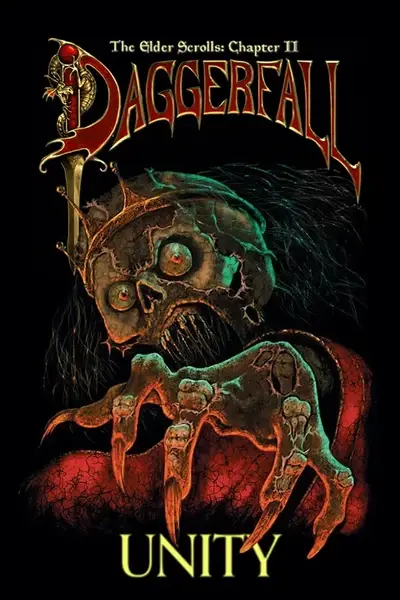








0 comments