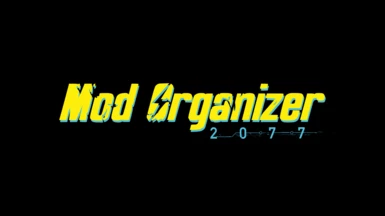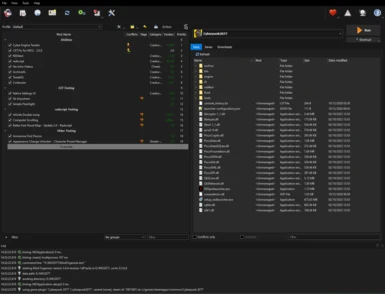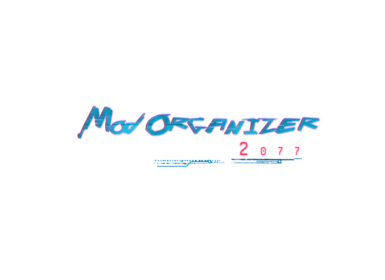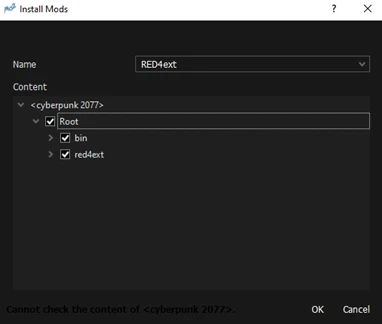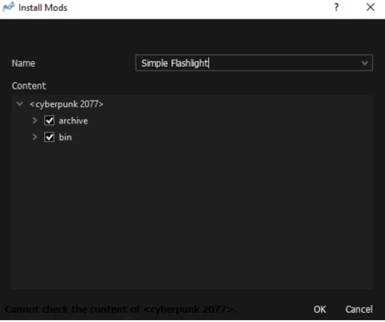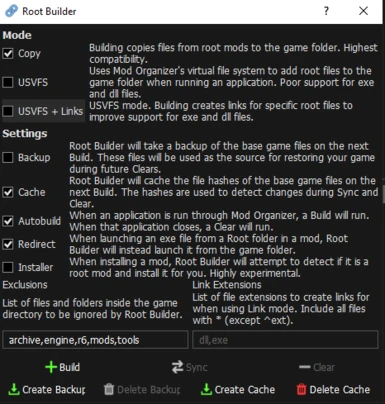About this mod
Current Game Version Support: 2.0.1
Combines Mod Organizer 2 and Root Builder to make a 100% functional mod manager for Cyberpunk 2077.
Due to the amazing work of Rfuzzo CET no longer has issues working through MO2's virtual filesystem. If you have had issues in the past with MO2, please give it another try, you'll be surprised how
- Requirements
- Permissions and credits
- Changelogs
This modpage starts with a question. Do you want to read and learn how to do this yourself, or do you want a 1 click installer that sets it up for you?
- If you want to learn, please see the guide below/download the PDF.
- If you want to try the 1 click installer, please install Wabbajack and install MO2077, either from Nexus or from the Wabbajack UI. This replicates a fully functional MO2 setup for Cyberpunk on your PC with the utility mods like CET, redscript, etc already installed for you.
Support in CDPR Modlists Discord
Install Instructions:
For either option, you should do these steps to ensure your modding experience is as smooth as possible.
Requirements:
MO2 requires the newest Visual C++ 2019 redists installed: https://aka.ms/vs/16/release/vc_redist.x64.exe
MO2 requires .NET Framework 4.8 installed:https://dotnet.microsoft.com/download/dotnet-framework/thank-you/net48-web-installer
Please install them if you do not have them already.
Clean Install:
This list/guide assumes that you have a clean install of Cyberpunk 2077 installed OUTSIDE of system protected folders (e.g. Program Files). There may be unintended issues if you have multiple mods either installed manually or deployed by Vortex..
Remove old mods with this mod . Put the EXE and batch file in your game folder and run it. If you wish to save any configuration files for mods, please back them up first. Please delete manually added files & verify game files before installing. You should do this if you have EVER used mods on Cyberpunk before.
Turn off Game automatic updates:
Cyberpunk 2077 is still being updated by CDPR. Whenever the game updates, it's quite possible that everything can break due to these changes.
Steam:
To ensure that Steam does not automatically update the game unless you want it to, go to the Properties window, navigate to the Updates tab and change Automatic updates to Only update this game when I launch it.
GOG:
To ensure that GOG does not automatically update the game unless you want it to, go to the Settings window, navigate to the Game Features tab and turn off the checkbox for Auto Update Games.
Automated Install:
Preparations:
Grab the latest release of Wabbajack from here and place the Wabbajack.exe file in C:\Wabbajack (any place outside of protected or game folders works)
Downloading and Installing
If you have Nexus Premium, all downloads will be automated. If you don't, a
browser will appear that will prompt you to download all of the mods in
the list.
- Open Wabbajack and Load the Modlist from either Browse Modlists (selecting the Cyberpunk 2077 dropdown and ticking the unoffical checkbox) or Install from Disk (if you have downloaded the list from Nexus).
- Set MO2077 to install to C:\MO2077 and downloads to C:\MO2077\Downloads. You can set a different path if you wish, but avoid system protected folders or the game folder.
- Click the Go/Begin button. If you do not have Nexus Premium, you will be prompted to download mods.
- Wait for Wabbajack to finish
Problems with Wabbajack:
There are a lot of different scenarios where Wabbajack will produce an error.
If you do not see an installation failed warning do not worry about it.
If you feel like Wabbajack is stuck or a download is hanging, restart
Wabbajack, it will pick up from exactly where you left off.
Please rerun Wabbajack at least twice and try to manually download the
required files first before posting about a failed download.
Could not download mod:
If a mod in the list is deleted from the internet for some reason, it may
be impossible to download them. In this case just wait till I update the
Modlist.
Wabbajack could not find my game folder:
You need to have launched the game once before Wabbajack will locate it.
Additionally Wabbajack will not work with pirated versions of the game.
The list works with games from Steam, GOG and Epic Game Store.
Guide:
Installing Root Builder, CET and RED4ext:
You have two options for how to install. With Root Builder or without it. Some people have issues with root builder. I personally don't but both options are there whichever you wish to use.
Root Builder Method:
1.Install Mod Organizer 2. Do NOT install to the Cyberpunk game folder.
2.Install Root Builder to the MO2 Plugins folder. (Alternatively skip Steps 2 - 7 of this section and install CET and RED4ext manually)
3.Launch MO2
4. On the top bar of MO2, select Tools > Tool Plugins > Root Builder > Root Builder. Then disable Backup. Add "archive,engine,r6,mods,tools" to the exclusions
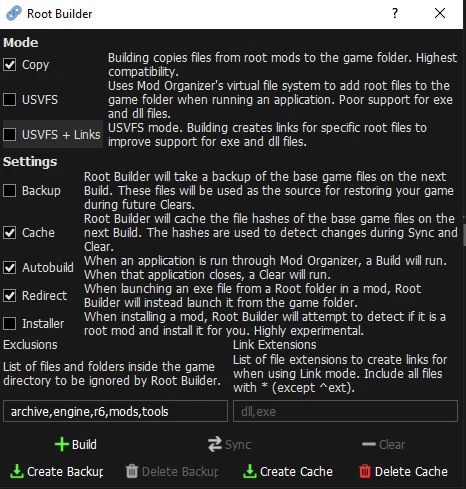
5.Download Cyber Engine Tweaks and RED4ext with mod manager from Nexus.
6.Click to install in the MO2 downloads tab.
7. Right click <cyberpunk 2077> and create a directory called “Root”. Move all folders into this folder. Click OK. Do this with both CET and RED4ext.
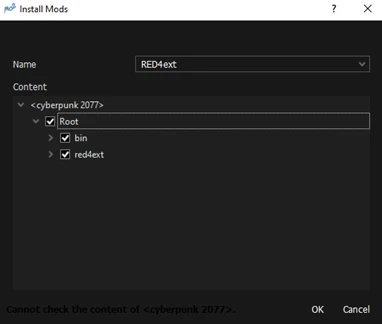
Alternative Non-Root Builder Method:
1.Install Mod Organizer 2. Do NOT install to the Cyberpunk game folder.
2.Download and install CET and RED4ext into the Cyberpunk game folder.
Installing any other mod:
1.Install whatever mod you want from Nexus (use download with manager button) or other source like Github.
2.Click to install in MO2 downloads tab.
3.Press OK. You do NOT need to use root builder for these mods.
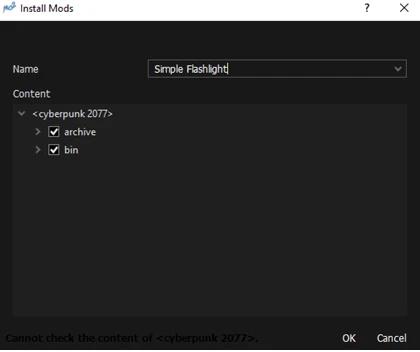
Troubleshooting:
If you encounter redscript errors, please do the following:
-Delete the contents of overwrite – (Please backup any settings changes you want to keep from mods from this folder BEFORE doing this).
-Open the Root Builder menu and click clear cache.
-Verify files/replace r6/cache/final.redscripts with a clean vanilla file. This can be from verifying the game or a backup you keep for that game version.
Credits:
- Xanza
- Rfuzzo
- brahmax
- Crit
- Delta
- Kezyma for Root Builder
- The MO2 Team for a great mod manager