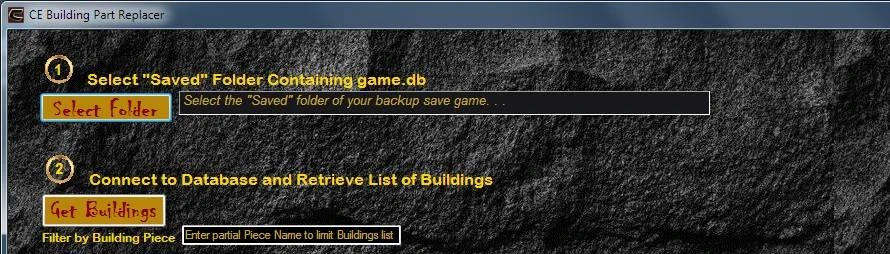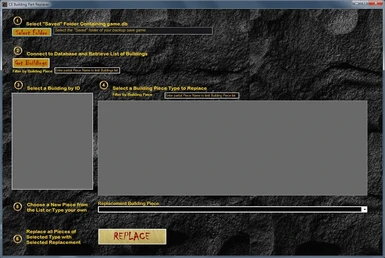About this mod
Provides an interface to view/replace pieces of player built structures by accessing a saved game's database. This can be useful in cases of broken Mods, or where you want to replace a large number of building pieces at one time.
- Permissions and credits
- Changelogs
WARNING: BACK UP YOUR SAVE FILE(S) BEFORE USING THIS UTILITY. DATABASE CORRUPTION OR UNINTENDED CHANGES COULD OCCUR.
Then this is the utility for you!
Note: I keep waffling between saying Part and Piece, so forgive me if I'm not consistent. Either way, I mean the foundations, walls, etc. that you build with. Not placeables like beds and pots and stuff.
Description
Instructions are provided further along, but here is a rundown of what this thing does:
The purpose of this application is to allow a player to see a list of their buildings and the pieces they are made of. Once you can see the pieces you can select a piece and then replace it with a different one.
Say you built a huge castle out of Sandstone because it was the best you could do at the time. Later a mod or a DLC comes out and you wish you had used that set of building pieces because they look so cool, but now you have 4,000 Sandstone Walls that you'd have to change.
Now let's say you wished you used Aquilonian Walls. Go into the game and place one Aquilonian Wall on your Castle, anywhere, you'll see why soon. Next, exit the game and run the building part replacer. Use it to find the building that has 1 Aquilonian Wall, and 4,000 Sandstone walls. Select the Aquilonian wall, copy then name, paste where you put the replacement part, then go back and select the Sandstone wall piece. Then you can replace ALL of the Sandstone walls in the whole structure with the Aquilonian Walls.
This works on Foundations, Fences, Fence Foundations. I haven't tried every piece and I haven't tried replacing things that shouldn't work like a foundation for a roof.
Installation
This "Mod" is actually an executable program. Most Mods for Conan Exiles are .pak file and can also be published on Steam, which is not the case here.
There is no installer. The one .exe file and some .dll files needed to read the database are included in a .zip. Just unzip to any convenient folder. You'll set the path to you Save Game when you run the program so it doesn't matter where it is.
To Uninstall, just delete the files. The program changes the save game database, so there is no new file to delete. Log files are saved in the saved game's folder, so those could be deleted.
Instructions
Double-click the application file, which is named ConanExilesDatabaseEditor.exe because I had to pick something when I started.
You don't need any special permissions or compatibility settings.
You should see a screen like the one in the screenshot at the top of this page. There are numbered steps and onscreen instructions to walk you through.
The Steps are:
- Select "Saved" folder. This should be
...steamapps\common\Conan Exiles\ConanSandbox\Savedunder whatever Steam Library you are using. You should either back this folder up before Step 1, or Select a copied folder rather than the one you are using for your current Save. I have not had corrupted Saves from using the program, but you could replace some parts and then regret it. - Click "Get Buildings" to get a list of buildings in the Save you selected in Step 1. These are not separated by owner, so it's all of the buildings in the save, or on the Server you're hosting.
- Select a building. You should see a list of numbers in a grey box here. These are the ID numbers of each building. That is how they are identified in the game. When you click an ID on the list, you should see building pieces listed in Step 4.
- Here you will see a list of the names of the types of building pieces that are in the selected building. The number of pieces of that type is listed next to the name. You can sort by clicking the column headings. You can copy from the list by selecting a piece name and using ctrl-c to copy. You can't change anything on the list.
- Now you select a replacement piece. This will replace the piece type you selected in Step 4. The dropdown list includes all of the Sandstone and Thatch Roof parts. This is so that you can always find the name of a part that will work in case you just need to replace problem pieces and need to keep it simple. You can also paste or type into the textbox at the top of the dropdown. This is useful for copying from the list of pieces in Step 4, or if you can get the names from another source. The example in the Description may be useful.
- This is the final Step. If you click the Replace button, assuming you have a Building selected, and a Building Piece, and a Replacement Piece, then you will get one last confirmation popup telling you what piece is being replaced by what other one, and how many pieces will be replaced. If you confirm, then the change is made to the database of the selected Saved Game. There is no Save or Undo after this. You can only "Undo" a change by doing another replacement, which may not get you back exactly where you started.
There are also two textboxes in the interface, one in Step 2 and another in Step 4. You can Optionally enter all or part of the name of a building piece in either or both textboxes.
The box in Step 2 limits the list of building IDs. If nothing is entered, you see all buildings. If text is entered then the list will only show buildings that have at least one piece with a name matching the text you entered. You have to click the Get Buildings button again each time you change, or delete, the text.
The box in Step 4 is also for full or partial building piece names, but this one limits the list of building pieces. If you choose to filter the list of pieces using this box, then after that you need to select a Building ID from the Buildings list to refresh the list of pieces with the filtering text applied.
After looking at some of the names of building pieces you should see how to find the pieces you need on the lists and how to identify what kind of piece it is and what building set, mod, or DLC it comes from based on how it is named.
That should be all you need. If you have questions, make a comment or start a discussion. Thanks!
Background
This "Mod" consists of an executable program, written in C#, which connects to a Conan Exiles game.db file (found in the Saved
folder), shows a list of player-built structures and a list of each type of building part used in the building, and lets you replace all of the pieces of that type in a building with a different type of piece.
Conan Exiles uses a SQLite database. The entire database is stored in a single file in the Saved folder. Also in that folder is Sqlite3.exe, which allows you to edit the database using a command prompt, provided you know the SQL language and understand database structure.
Among the things stored in the database is information on all player built structures and all of the pieces they are made up of. Being able to edit this information allows you to replace large numbers of building pieces all at once without having to dismantle and rebuild through the game interface. The purpose of the part replacer is to do this through a friendly interface and without needing to know SQL.
One specific problem the part replacer was written to address is broken Mods. If a Conan Exiles Mod is abandoned, it is likely to break at some point due to frequent game patches. If this happens, affected building pieces become invisible. The part replacer makes it much easier to replace the broken pieces with a working one from a different building set.
Notes
- The "Saved" folder should be in
steamapps\common\Conan Exiles\ConanSandbox
The game.db file should be there.
- Clicking Replace updates the database file. There is no "save" or "undo".
Think about what you are replacing and whether you will be able to identify what you changed later in case you want to reverse it.
- The Replace button replaces ALL of the pieces of the selected type in ONE
selected building. If you don't want to change all pieces of the same type, then do it through the game UI.
- The list of pieces shows the number of that type used in the building. This can be
useful in identifying your buildings since they don't have names, only IDs.
- Click on the column headings to sort the list of pieces.
- The Replacement Piece dropdown is loaded with all of the Sandstone and Thatched Roof pieces.
- You can copy from the list of pieces and then paste into the Replacement
Part field. This is useful if you want to use the name of a piece that is already part of a building.
- It is impossible to include every piece in the replacement list. One way to find out the
name of a piece is to run the game and place a piece on a building you can identify later. Then run the part replacer and select that building. The you can copy the name of the piece you just added and use it as a replacement piece.
- Steps 2 and 4 include textboxes where you can enter all or part of the name of a piece. In
Step 2, this will limit the list of buildings to only ones that include at least one piece matching the entered text. In Step 4, the building piece will only shop matching pieces.