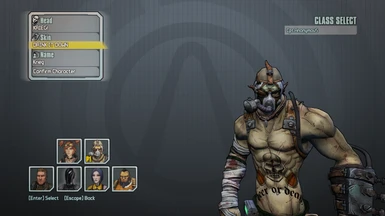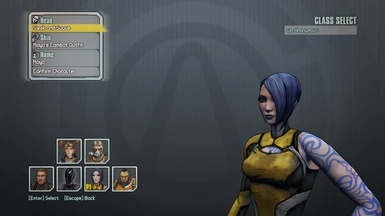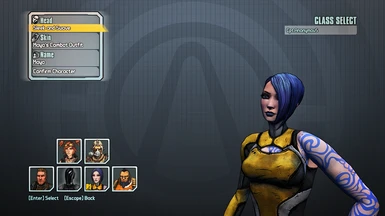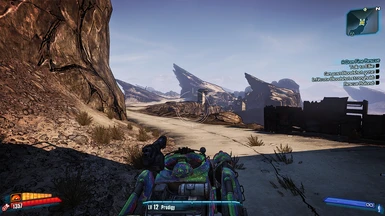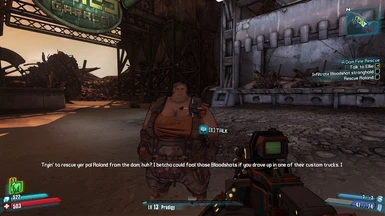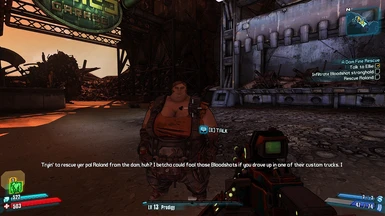About this mod
Simple Reshade Preset which will give Borderlands 2 sharper detail & vibrant colors with out all that extra Bloom/Brightness.
- Permissions and credits
- Changelogs
A Reshade Preset is kind of hard to get perfect as everyone uses different monitors this Preset may look bad on some monitors if so look for another or make your own.
I know the version # states 2.5 as I had Borderlands 2.5 mod on my mind when uploading just disregard it =p
YouTube Video Using The Reshade Along With Many Other Mods.
These are the FXshaders used within Reshades menu.
Clarity
AdaptiveSharpen
HDR
LumaSharpen
Technicolor2
Also if you use an Nvidia GPU I have put in a NvidiaProfileInspector Profile this should help if you are on a 1080p screen. Look to the note in the instructions if you plan to use the Nvidia Profile.
Instructions For Reshade & Preset.
1.Download Reshade
2.Install reshade to Borderlands 2 installation folder directory. (Where your BL2.exe is located Select DX9.)
Example: C:\Program Files (x86)\Steam\steamapps\common\Borderlands 2\Binaries\Win32
3.Unzip BetterlandsPreset.zip drop the BetterlandsPreset.txt into your games installation directory (Where your BL2.exe is located.)
4.When you are in-game press the key that is set to toggle on Reshades UI it should be the HOME button.
5.Read the Tutorial once finished at the top drop down select BetterLandsPreset
5.5 If you want In Reshade you can select a button to toggle Reshade on/off. I set mine to Scroll Lock you can select any button as long as it doesn't conflict with button configs in game or anything else you have installed like Riva Statistics tuner.
You should now see a noticeable difference if you did 5.5 you can toggle Reshade on or off to see the difference. If you like it or not you can always teak the preset within Reshade or start fresh with the default preset.
Instructions For NvidiaProfileInspector. (Really For People Using 1080p)
NPI = Nvidia Profile Inspector
NPI PRESET IS FOR HBAO+ & Better Antialiasing / SuperSamling.
1.Download NvidiaProfileInspector & unzip it to any location inside a folder. (Its a lite app no install required)
2. When using the app on the top left you will see Profiles: hit that in the drop down select BorderLands2
3.On the top right-ish of NPI you will see a icon with a green down arrow(Import User Defined Profiles) select Import Profile(s)
4.Hit apply changes.
If you do not like these changes or you are having issues with FPS, you can easily restore to default by selecting (Restore Current Profile To Nvidia Defaults)
NOTE:
I added the setting to force Force HBAO+ as I don't care for the method GearBox used.
You can mess around with SuperSampleing I set mine @ 4x
If you don't wish to use those you can set the options back to default
To make sure its working correctly you must Disable the in-game Ambient Occlusion in options.
However if you prefer the in-game Ambient Occlusion, You can turn this off/turn down by selecting Ambient Occlusion Setting ___ High Quality -> Quality -> Performance -> OFF
On the right hand side on each of setting's below select the grey Nvidia Icon that will restore each setting to defaults.
Ambient Occlusion compatibility
Ambient Occlusion setting
Ambient Occlusion usage
Then hit Apply Changes on the top right corner.
If you need any help let me know I will help as much as I can.
My Spec's
i7 7700k @ 5.2Ghz
GTX 1070sc oc
32GB 3200Mhz DDR4
BL2 Installed on SSD
BL2 normally runs around 120-140fps Ultra w/ Physx but can dip to the 80's when it gets GPU intensive running BetterLands Preset Enabled.
I use Riva Statistics tuner to monitor FPS
Gsync enabled monitor 144hz Riva Tuner Cap @ 140Hz