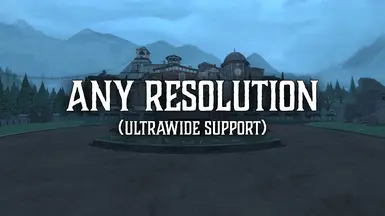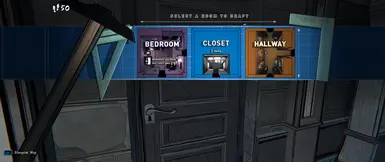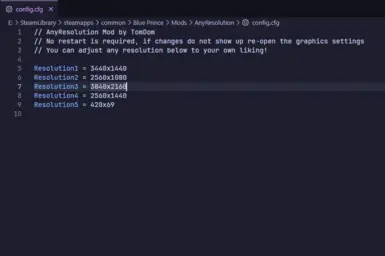About this mod
This mod allows you to modify the resolution selection screen so that you can select any resolution!
There is also some basic ultrawide resolution support included.
- Requirements
- Permissions and credits
Requirements:
- MelonLoader (Tested on 0.7.0)
Or: - BepInEx (Tested on 6.0.0)
Installation:
MelonLoader: (Steam)
- Install MelonLoader
- Download the MelonLoader Installer.
- Run it, select Blue Prince from the game list, and click Install.
- Download the MelonLoader Installer.
- Generate Necessary Files
- Launch the game once to create the necessary files/folders.
- Launch the game once to create the necessary files/folders.
- Install the Mod
- Download the AnyResolution.zip and extract the .dll into your game's Mods folder.
- Can’t find your game folder?
- Open Steam → Right-click "Blue Prince" → Properties → Installed Files → Browse...
- Open Steam → Right-click "Blue Prince" → Properties → Installed Files → Browse...
- Download the AnyResolution.zip and extract the .dll into your game's Mods folder.
BepInEx: (Xbox Gamepass/Steam)
- Install BepInEx
- Download BepInEx Unity (IL2CPP) for Windows (x64).
- Extract the contents of the zip file into:
- Gamepass: The game's `Content` folder, usually located in '\XboxGames\Blue Prince\Content'
- Steam: The game's root folder, usually located in 'steamapps\common\Blue Prince'
- Gamepass: The game's `Content` folder, usually located in '\XboxGames\Blue Prince\Content'
- Download BepInEx Unity (IL2CPP) for Windows (x64).
- Generate Necessary Files
- Launch the game once to create the necessary files/folders.
- Launch the game once to create the necessary files/folders.
- Install the Mod
- Download the AnyResolution BepInEx.zip and extract the .dll into your game's BepInEx/plugins folder.
- Download the AnyResolution BepInEx.zip and extract the .dll into your game's BepInEx/plugins folder.
How to use:
After launching the game with the mod installed:
- A config file will be created at:
MelonLoader: Mods/AnyResolution/config.cfg
BepInEx: BepInEx/plugins/AnyResolution/config.cfg - Open the file and edit the values to your desired resolution(s).
- Save the file, open the Graphics tab in-game and select your desired resolution.
(no game restart required after saving!)
Additional Notes:
I have only tested a 21:9 ratio, I cannot guarantee that other resolutions will work well.
I have also included a few UI patches for an ultrawide resolution, but there will likely still be some issues, as it's not thoroughly tested.
If you experience any issues, feel free to let me know in the Posts tab and I'll look into it! :)