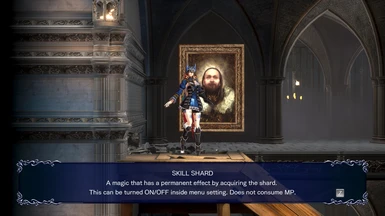About this mod
A ReShade Preset that I put together to bring more color, sharpness & hdr to the game. If you like my Preset don't forget to endorse it.
- Requirements
- Permissions and credits
To install my file, place it in the game's Win64 folder (D:\SteamLibrary\steamapps\common\Bloodstained Ritual of the Night\BloodstainedRotN\Binaries\Win64 ) where the game's .exe is located.
To install ReShade to the game, launch the ReShade Installer, ReShade will now ask what game to install to, click the browse button & select the Bloodstained: ROTN .exe located in (D:\SteamLibrary\steamapps\common\Bloodstained Ritual of the Night\BloodstainedRotN\Binaries\Win64), same place you installed my Preset.
Select the game's API, it is DX10+, click okay to download all the .fx files & click okay to install them, now Reshade should say succeeded! You can now close the ReShade Installer.
IMPORTANT! When launching the game, if it won't start, Crashes To Desktop or the controller doesn't work: You will need to go into the game's Win64 folder (D:\SteamLibrary\steamapps\common\Bloodstained Ritual of the Night\BloodstainedRotN\Binaries\Win64) & rename the dxgi file to d3d11, or disable "Steam Overlay" because it can cause a conflict with the "ReShade Overlay" and cause the game to not detect your controller as well....
To open the ReShade menu in-game, press the Home (pos1) key on your keyboard, once you have the menu open press the drop-down arrow (drop-down menu) & select my Preset. If you don't see my Preset in the drop-down menu you will have to manually type it in by clicking the + button next to the drop-down menu. You will need to type the entire name of my Preset just like this: Bloodstained_ReShade.ini & hit enter. To close the ReShade menu, press the Home (pos1) key on your keyboard.
Credit to @robinforum for the information about the overlays.