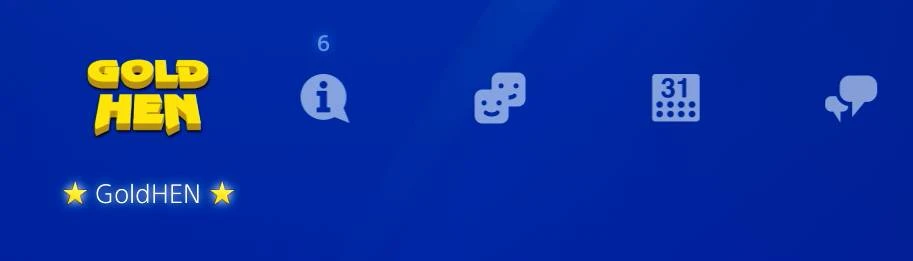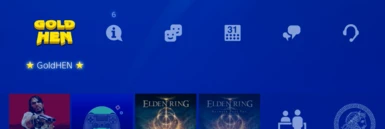About this mod
Step by step tutorial on installing and running file-based mods on Bloodborne and PS4.
- Permissions and credits
Pre-requisites:
- Basic knowledge on how to jailbreak your PS4 console. This is not a tutorial on jailbreaking your PS4 console; there are many tutorials covering this in-detail so I will not go over this process. I suggest watching MODDED WARFARE on YouTube, he is a trusted source of jailbreaking tutorials.
- With the above being said, make sure your jailbreak is running GoldHEN version 2.3 or higher. Older versions do not support Application File Redirect (AFR).
- A PC with an FTP client on the same LAN connection as your PS4. I will be using FileZilla on Windows as the example. Linux, Mac, or a smartphone will work as long as you have the ability to download and unzip files, edit text files, and an FTP client.
- Bloodborne installed to the console; any region, 1.09 update preferred. FPKG, retail disc, or download will all work the same.
- A mod you wish to install, I will be using my own as an example: https://www.nexusmods.com/bloodborne/mods/6
- GoldHEN plugin prx files, download can be found here: https://github.com/GoldHEN/GoldHEN_Plugins_Repository/releases
Once you have all of the pre-requisites we can begin the setup. Turn on your PS4 and run the jailbreak. Once the jailbreak has run successfully, open the GoldHEN settings menu from the PS4 main menu.

If you have never run any GoldHEN plugins before, we need to enable them first. You will find this option under Plugin Settings -> Enable Plugin Loader. Reboot the console and re-jailbreak once that is done.

Next we will want to enable FTP so we can send files to the console. In the GoldHEN settings menu, go to Servers Settings -> Enable FTP Server. You will see a notification pop that FTP is listening with an IP address and port 2121. Make a note of the IP address and port number, we will need this later. Mine is 192.168.137.42 on port 2121.

Next we will need to figure out the Title ID of the game we wish to install mods for. Bloodborne has about 5 title IDs for different versions and regions so we need to have the correct one or else AFR will not work. From the PS4 main menu, boot the game. Once you have the game running, move to your PC. Open the FTP client of your choice, I will be using FileZilla.
In the client, find the box to type in Host IP Address and Port. This will be the IP address we got from the notification. If there is a section for username and password, leave them blank.

If you get a message about insecure FTP connection that is normal, allow the connection. We are not sending sensitive data to the PS4 over FTP (and if you are you probably got bigger things to worry about).

Once we are connected you should see a nice file tree on the right side of the program. We need to go to the following location: /mnt/sandbox/pfsmnt
Once you are in that folder location you will see some folders titled CUSA12345 (where 12345 is the id for the game). Make a note of the CUSA ID. For my version of Bloodborne it is CUSA03014.


OK we have found the title ID, now we must configure the GoldHEN plugin loader. We want to go to this folder location now: /data/GoldHEN

First, if you do not see a folder called plugins, create it. Make sure all of the folders we create are the same capital or lowercase letters that I show as it usually matters on Unix based OS like the PS4 is running. Go your Downloads folder on the PC and find the .zip file containing the .prx files we downloaded at the beginning. If you don't have it, go back to the pre-requisites of the tutorial and get them from the GitHub link. Extract that .zip to any location and copy the .prx files contained to the /data/GoldHEN/plugins folder. It should look like the image below, the amount of files may look different after the writing of the tutorial if plugins are added or removed from the main GitHub repo. The important one for what we are doing is called afr.prx

Next, go back up one folder so we are back in /data/GoldHEN If you do not see a file called plugins.ini -> right click -> create new file -> name it plugins.ini
Then, right click on the file and select View/Edit.

Add the following text to the empty file. Change CUSA03014 to your game's title ID if it is different! When you save the file and click back into FileZilla it will pop-up asking if you want to copy the saved file, click Yes.
Note: If plugins.ini already exists on the PS4 with [default], simply add everything below except [default]
[default]
[CUSA03014]
/data/GoldHEN/plugins/afr.prx

Next we will need to prepare to copy the mod files to the PS4. Inside of the /data/GoldHEN folder, if you do not see a folder called AFR, create it. Then enter the directory and create another folder called CUSA03014 again, replace CUSA03014 with your game's Title ID if it is different than mine. Enter that directory and create another folder called dvdroot_ps4 and enter that directory. This is the directory where the mod files will be copied to.

Navigate to your Downloads folder and extract the downloaded mod files to a folder if you have not already done so. Hopefully your mod creator has packaged the mod in the folders the game is expecting them to be in. I will try to make a troubleshooting section below if the mod creator does not. In my example below, the mod files are packaged in the way of the original game folder structure. Copy all of these folders to the PS4 into the /data/GoldHEN/AFR/CUSA03014/dvdroot_ps4/ location.

That should be the final step. Boot up the game and follow the mod's instructions to access whatever content has been added. In my case, there will be a chalice available at the Insight Messenger Bath which I can use to access the mod content.
Troubleshooting:
The mod is not working!
- Make sure you have the plugins.ini file in /data/GoldHEN folder location and it contains the code I provided, with the correct CUSA Title ID. Make sure you have the correct CUSA Title ID by following the step where I outlined that process.
- Make sure you have the plugins folder in /data/GoldHEN and it contains the plugin prx file called afr.prx. If you do not have that start back at the beginning of the tutorial, download the plugins, and follow the step where we installed the plugin
- Make sure you created the /data/GoldHEN/AFR/CUSA03014/dvdroot_ps4 folders copied your mod files inside that location on the PS4. Again CUSA03014 may be different depending on your version of Bloodborne, refer to the step on finding the correct CUSA Title ID.
- Refer to the mod's installation instructions. Any folders the mod contains like chr, map, param should go into the dvdroot_ps4 location
How can I use this tutorial for other games?
Follow the steps I've provided up to getting the Title ID of the game. FTP to the location /mnt/sandbox/pfsmount while the game is running, you will see the CUSA folders. Go into the folder that ends with -app0-patch0-union, this is the entire game mounted in the PS4 sandbox. My example here is Red Dead Redemption, CUSA36843. It does not have a dvdroot_ps4 folder like Bloodborne does. Instead we have a folder called game. So to install mods for RDR I would create the folders /data/GoldHEN/AFR/CUSA36843/game and drop the mod files inside there.