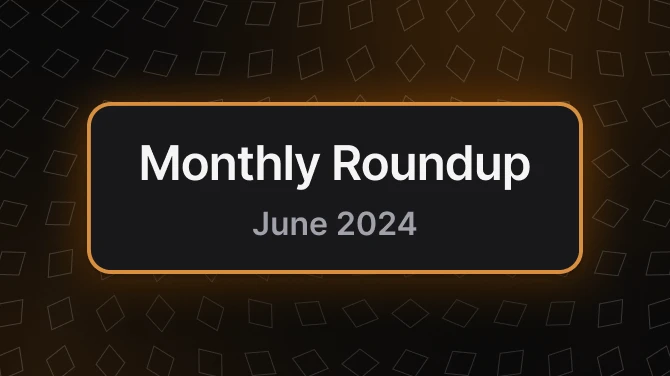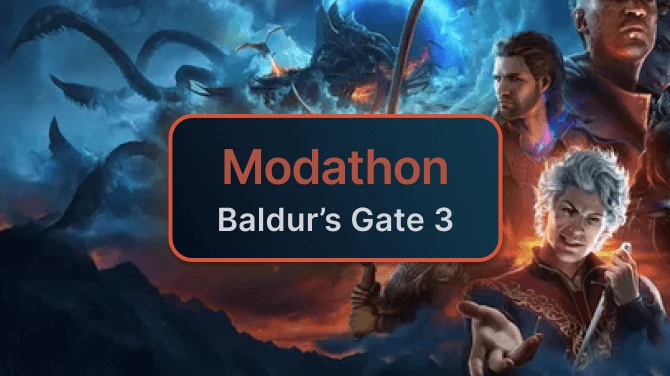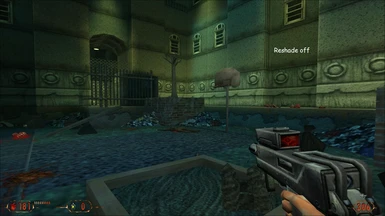About this mod
This mod/preset is designed to help you get the game to run in DX12 and the sharpest, cleanest image you may get out of your game without the need to force anything upon your gpu and taken a massive performance hit.
- Requirements
- Permissions and credits
I spent many years injecting shaders into games and for the longest time I was like everyone else and always skrewing over the lighting and actually making the overall image blurrier than it by default was. This the final product of solving those issues.
INSTALLATION:
- http://dege.freeweb.hu/dgVoodoo2/dgVoodoo2/ and download the latest version
- Open zip
- Extract "dgVoodooCpl.exe" and "dgVoodoo.conf" to where you have your game installed. Ex: C:\Program Files (x86)\Steam\steamapps\common\Blood II
- Enter the "MS" folder in the zip
- Then the "x86" folder
- Extract "D3DImm.dll" and "DDraw.dll" to where you have your game installed. Ex: C:\Program Files (x86)\Steam\steamapps\common\Blood II
- Run "dgVoodooCpl.exe"
- Under the "General" tab change the option for "Output API" to be "Direct3D 12 (feature level 11.0)"
- Click the "DirectX" tab
- I recommend changing the "VRAM" to "4096 MB" and the "Resolution" to one you desire
- I also recommend under "Texturing" section to change "Filtering" to "Force anisotropic 16x" and to change "Antialiasing (MSAA)" to "8x"
- And under "Miscellanneous" check off "Bilinear blit stretch", "Force vSync", "Fast video memory access", & "Apply Phong shading when possible"
- Then click "Apply" and "OK"
- Then download Dege's Blood 2 resolution patch here
- Open Blood2ResPatch.zip
- Extract CLIENT.EXE to where your game is installed and overwrite Ex: C:\Program Files (x86)\Steam\steamapps\common\Blood II
- Goto https://reshade.me/ and download the latest version
- Run the file after the download finishes
- Click on "Click here to select a game and manage its ReShade installation"
- Either wait and click the game in the auto search or click the bottom right corner button, "Browse...", and search for the game's exe. Ex: CLIENT.EXE
- When prompted with the question, "Which rendering API does CLIENT use?", select "Direct3D 10/11/12"
- Check mark "Standard effects", "SweetFX by Ceejay.dk", and "qUINT by Marty McFly"
- Click "OK"
- I highly recommend then clicking on "Edit ReShade settings"
- Then checking off on "Skip Tutorial" then "OK"
- Close ReShade installer
- Download my mod/preset and just extract it where you installed ReShade or where the game's exe is located
- In the games launch menu select the "Display..." option
- Then choose "LithTech Direct3D Renderer (d3d.ren)" under the "Renderers:" window
- Then under "Displays:" choose "dgVoodoo DirectX Wrapper (display)"
- Then choose the same resolution you chose in dgVoodooCpl.exe
- Then click OK
- Then click the "Advanced..." option
- Check "Disable DirectX 6 controls", "Disable joysticks", "Enable poly gap fixing (slower)", "Enable triple buffering", and "Enable mipmap sharpening"
- Then click OK
- ENJOI
NOTE (OPTIONAL): You can technically use this widescreen patch as well but it is not necessary to run the game in HD/4k+ resolutions.