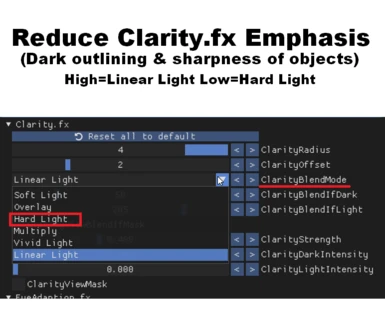About this mod
Rashade preset providing a greater emphasis on contrast and clarity both indoors & outdoors while offering both a Warm & Cool tone option.
- Permissions and credits
- Change ClarityBlendMode to "Hard Light". The default setting for this reshade is "Linear Light".
- ## SEE SCREENSHOT IMAGE FOR RESHADE SETTING ##
INSTALL:
1. Download "Baldurs Gate 3 - Clarity-Reshade" preset from nexusmods and extract to directory of choice
Note: I personally create a separate folder for all my reshade instrall files and game presents. Choice is yours!
2. Download and begin the install of Reshade 5.9.1 from Home (reshade.me)
3. Select "bg3_dx11.exe" from the game selection menu
4. Select "DirectX 10/11/12" for the rendering API
5. From the Preset menu, select "Browse" and navigate to the folder where you downloaded/extracted the "Baldurs Gate 3 - Clarity-Reshade" Preset to earlier.
6. Reshade will scan the profile file and prepopulate the shaders required (Standard Effects, SweetFX by CeeJay.dk, AstrayFX by BlueSkyDefender
& Shaders by brussell)
7. Select Next and Finish to complete installation.
8. Play the game!
Balder's Gate 3 Steam file location:
[DRIVE]:\Steam\steamapps\common\Baldurs Gate 3\bin\bg3_dx11.exe
Reshade Filters Used:
- EyeAdaption.fx - Automatically brightens the scene in dark areas (indoors). Required due to tone mapping applied.
- Tonemap.fx - Applies defog filter to drive up the contrast in the scene. Also provides custom Gamma and Saturation filters for you to tweak to your liking!
- Clarity.fx - Increases contrast between objects & textures providing a greater punch and depth to the scene.
- Levels.fx - Used to change the WhitePoint brightness. BlackPoint disabled, using Tonemap.
- Sepia.fx - Tint applied to overall image. Used in Cool preset to remove yellow tint.