
About this mod
This mod Provides five classic and beautiful English fonts different from the original, with an easy and detailed tutorial to mod the fonts so that you can customize them.
- Permissions and credits
- Changelogs
- Classica
- LexendDeca
- Marmelad
- Palatino Linotype
- Quando
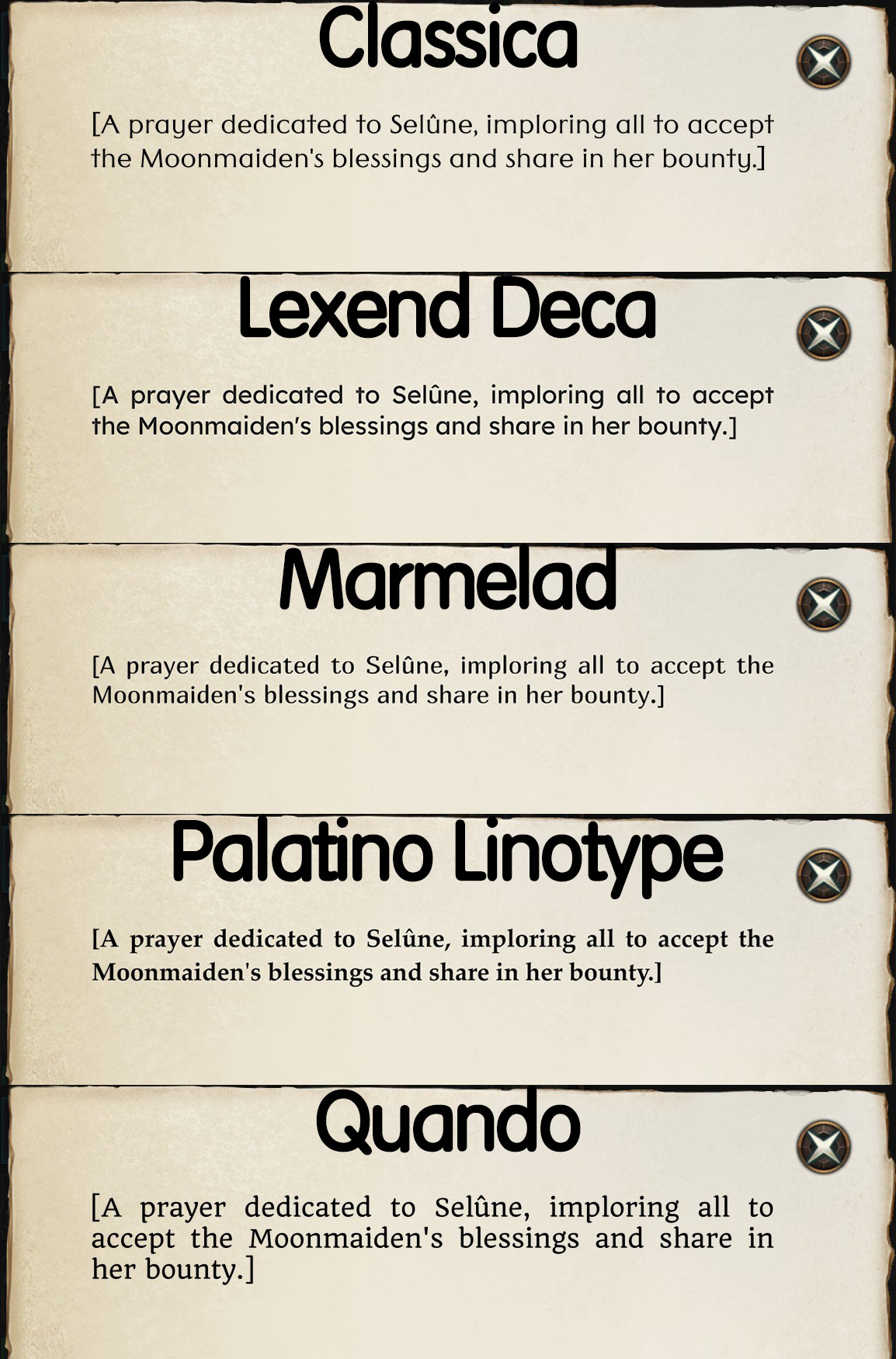
…\Baldurs Gate 3\Data\Public\Game\GUI\Theme
…\Baldurs Gate 3\Data\Public\Game\GUI\Assets\Fonts
- 1. Tools:FontCreator and the .ttf file of the font you want
- FontCreator website:
http://www.fontcreator.com/
- Some font download websites:
https://fonts.google.com/
https://www.dafont.com/
https://www.fontspace.com/
https://www.1001fonts.com/
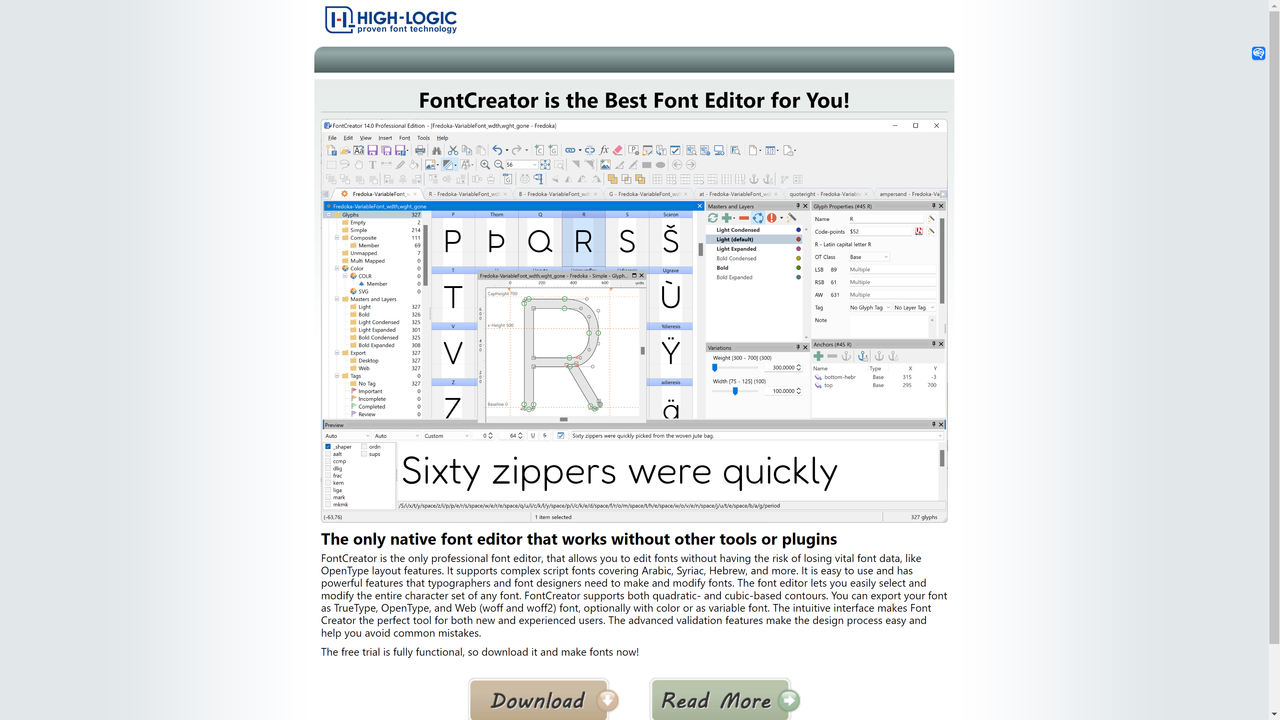
- 2. Drag your .ttf file directly into FontCreator to open it.
- 3. In the menu bar, find Font -> Properties to open the Font Properties page, then find Font Family lable and copy the Font Family Name from the text box (this is not the font name).

- 4. Place the .TTF file in the installation directory: …\Baldurs Gate 3\Data\Public\Game\GUI\Assets\Fonts. If it doesn’t exist, create one.
- 5. Place the following two files: Keyboard.Fonts.xaml and Controller.Fonts.xaml. into the installation directory:
…\Baldurs Gate 3\Data\Public\Game\GUI\Theme, the content is consistent but only the names are different. If they don’t exist, create them.
- Code:
<ResourceDictionary
xmlns="http://schemas.microsoft.com/winfx/2006/xaml/presentation"
xmlns:x="http://schemas.microsoft.com/winfx/2006/xaml">
<FontFamily x:Key="DefaultFont" >pack://application:,,,/GustavNoesisGUI;component/Assets/Fonts/#Palatino Linotype</FontFamily>
<FontFamily x:Key="SpecialFont" >pack://application:,,,/GustavNoesisGUI;component/Assets/Fonts/#Palatino Linotype</FontFamily>
</ResourceDictionary>
6. Open both files with Notepad. Replace the red text after “#” in the following code with the Family Name you copied earlier. The first “DefaultFont” is the main font, and the second “SpecialFont” is not specified. After editing, save and close the files.
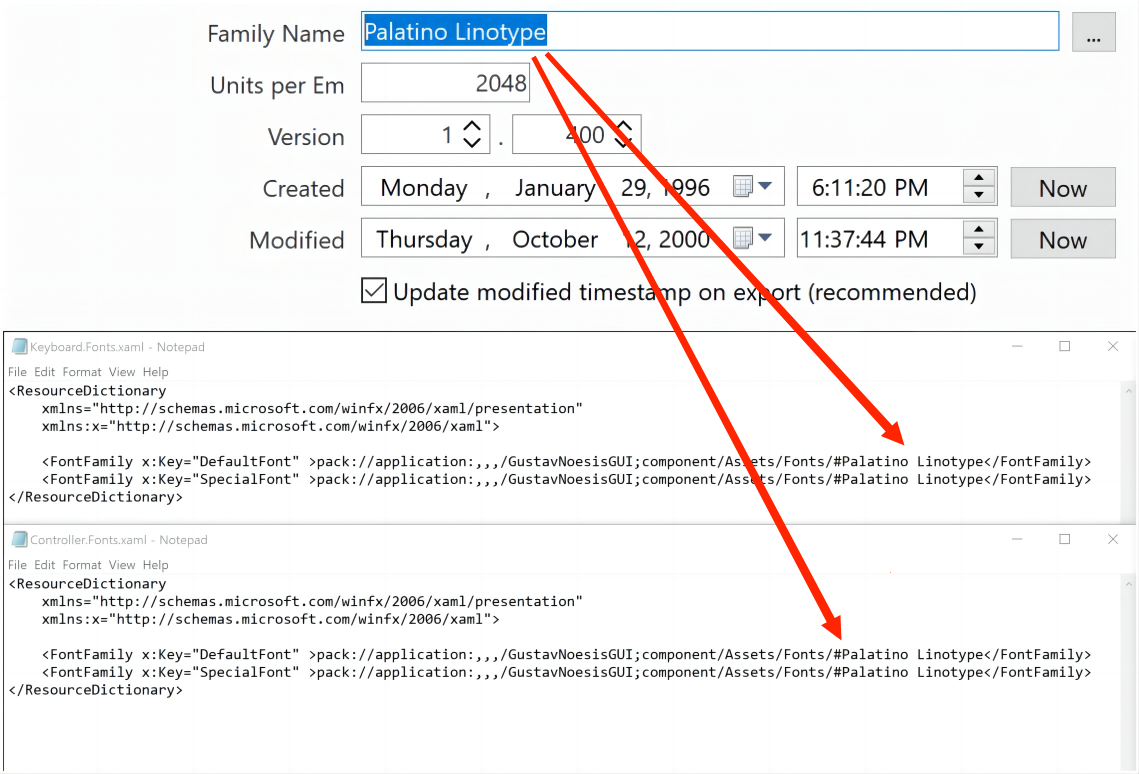
- 7. Launch the game and check if the font has changed.
- 8. When uninstalling or replacing the mod, you need to delete all three files installed above. If you’re replacing a different style of font within the same font family, only need to delete and replace the .ttf font file mentioned in step 4. The configuration files as usual.









