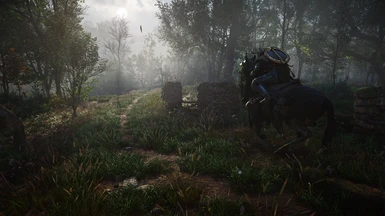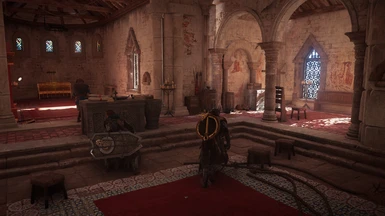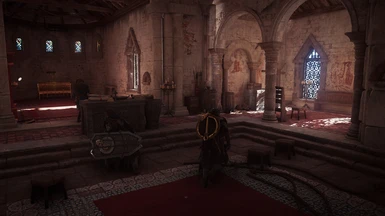About this mod
This Reshade preset improves shadows and lighting in the game. It also adjusts color balance to make the game look less oversaturated.
- Requirements
- Permissions and credits
The preset adds global illumination effects to the game. It uses NGLighting which is like the RTGI filter and adds better shadows and bounce lighting. RTGI produces better quality but NGLighting comes quite close and is a bit less taxing to the system. The preset also adjusts color balance so that the result is a bit colder and less oversaturated.
If global illumination effects are too demanding for your GPU, disable both NGLighting and qUINTMotionVectors and you get a nice performance boost.
There is also a filmgrain filter which is enabled by default and it should reduce color banding slightly. Disable it if you don't like it.
Important:
This preset needs to access the depth buffer. I recommend downloading a full addon version of Reshade. After you have installed Reshade, you need to edit global preprocessor definitions and set reshade_depth_input_is_reversed to 1.
Versions:
- Version 1.0: First release
- Version 1.1: Reduced bounce light strength and added a filmgrain filter.
Included filters:
- AMD FidelityFX Contrast Adaptive Sharpening: Makes the game look sharper.
- NGLighting: Adds global illumination effects (shadows & bounce lighting).
- qUINTMotionVectors: NGLighting requirement.
- AmbientLight: Adds ambient light effects.
- LUT: Adjusts colors and brightness.
- FGFX Large Scale Perceptual Obscurance Irradiance: Adds large scale shadows and highlights.
- Filmgrain: Adds filmgrain to reduce color banding.
Installation:
Step 1: Adjust the game brightness before using the preset.
Step 2: Install Reshade (These instructions are for version 6.0.0).
- Download Reshade installer from reshade.me and run it.
- Select a game or application: Select 'ACValhalla' from the list and click 'Next'.
- Select the rendering API: Choose 'DirectX 10/11/12' and click 'Next'.
- Select effects to install: Choose whatever you want. Standard effects are required for this mod. Click 'Next'.
- Select add-ons to install: Click 'Next'.
- Close the installer.
Step 3: Install the preset:
- Download my preset.
- Open the zip archive and extract all contents to Assassin's Creed Valhalla installation folder.
Step 4: Configure Reshade:
- Start the game. You should see a message 'Reshade is installed succesfully'. Press 'Home' to start the tutorial'. Press 'Home'.
- You should now see a Reshade overlay. Click 'Skip tutorial'.
- Home tab should now be active. Click left/right arrow on the top of the screen until you see 'Drengr's Fury' preset.
- Go to the settings tab, select 'Effect toggle key' and press 'End'. Now you can use End key to disable/enable Reshade effects while in the game.
- Press 'Home' to close the overlay.
Credits:
Big thanks to Crosire for creating Reshade and to the ppl who have created the filters.