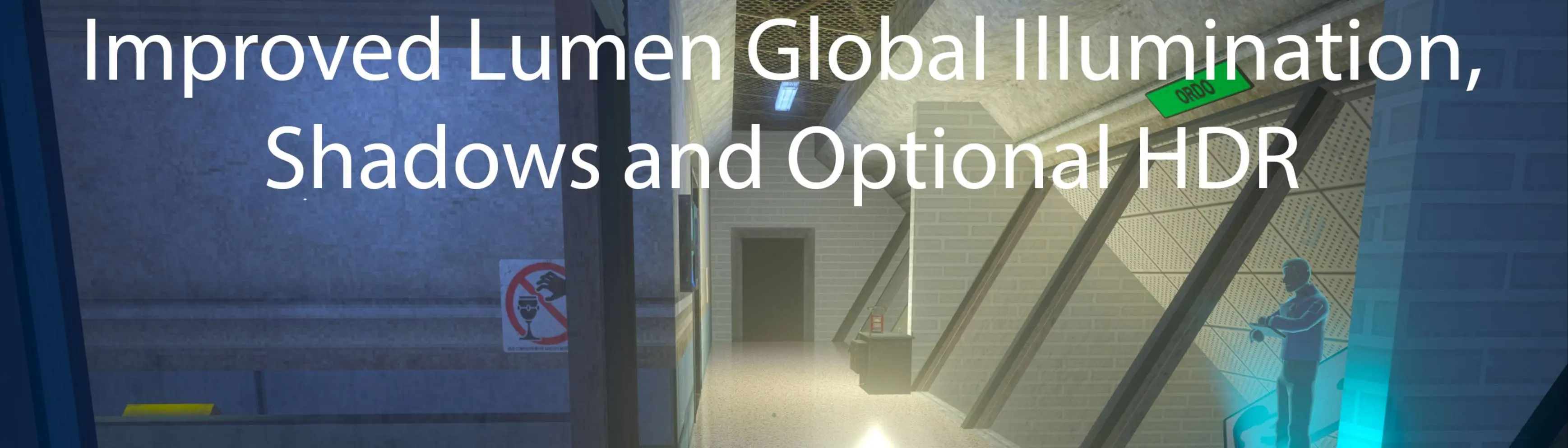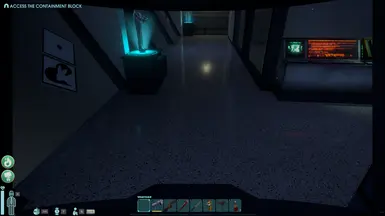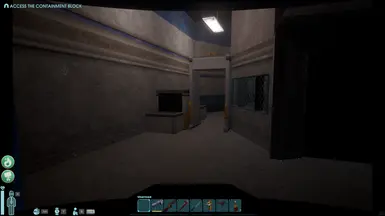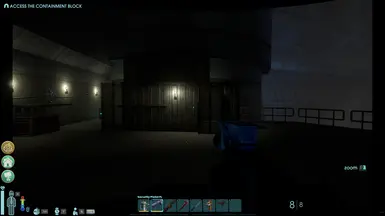About this mod
A text file containing a few console commands to improve the games global illumination, enable UE5s virtual shadowmaps, and optionally enable HDR for the game that can be run inside of the game.
- Permissions and credits
- Changelogs
- Donations
Description:
As a game developer working in Unreal Engine on a daily basis, I've come to learn some of the hidden changes and tweaks that can improve the quality of certain aspects of a game, this includes cvars that can be changed to both improve quality AND performance for Lumen, Unreal Engine 5's global illumination and reflection system. What this 'mod' does is runs a few console commands to improve the games global illumination & reflections while hopefully not sacrificing performance (perhaps improving a little), enable UE5s virtual shadowmaps (depending on the situation can perform better than standard cascade shadowmaps), and optionally enable HDR for the game.
Instructions:
- Place the text file of your choosing from the mod in the games Binaries folder
- Start the game and start up Universal Unreal Engine 5 Unlocker
- Once the game has loaded, in UUU select the Abiotic Factor exe and click 'Inject DLL'
- Once this is done, alt tab back into the game and press the tilde key to open the console
- In the console type: exec startup.txt
- Press enter and press the tilde key again to close the console.
- Enjoy.
NOTE:
If you use the version that enables HDR, you must do one of two things:
Either go into the games settings and change the screen mode to 'Fullscreen'
~or~
Press the tilde key and type: r.setres 1920x1080f
Replace 1920x1080 with your current screens resolution (for example 4k would be: r.setres 3840x2160f)
Press enter.
Also make sure you have HDR enabled in your systems display settings.
OPTIONAL:
Universal Unreal Engine 5 Unlocker also has a tab for post process settings, if you would like to further increase the quality of the global illumination and reflections in the game do this:
- Once UUU is hooked to the game, click the Post-processing tab in the application
- On the right under presets, check the box next to 'Lumen max quality'
- Just note that doing this might negatively impact the games performance, so YMMV on these. You can also use this post processing tab to increase the speed at which Lumen updates both lighting and the scene itself (this will definitely impact your performance)
NOTE: This will only take affect when the game updates its post processing, so you will either need to do this at the main menu, reload your game, OR simply wait for morning or night when the lights go on/off (this causes the game to change post processing)