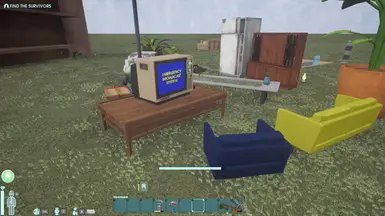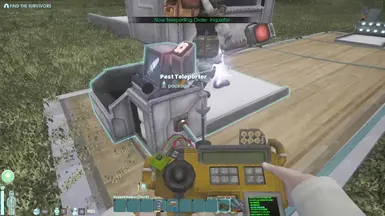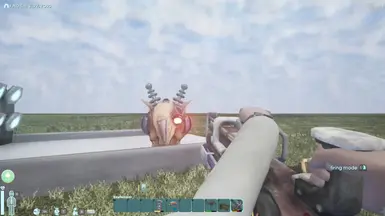About this mod
Removes various limitations to building and more - ignore structural integrity, attach anything to a wall or ceiling, run longer power cords, build or interact at long distances, scale deployables to any size big or small. Hack your pest teleporter summon other creatures from the compendium.
- Requirements
- Permissions and credits
- Donations
Features Overview
Always active features:
- Increased build range
- Ignoring placement orientation restrictions
Removing structural integrity:
Equip the keypad hacker in a hotbar slot and use it on the deployable item that won't let you place any more items on top of it (the top one in a stack of deployed items).
- This will persist after saving the game (at least in singleplayer or as a host)
Hacking the pest teleporter:
Open your journal/compendium and select something from the entities tab (open the entry).
Equip the keypad hacker in a hotbar slot and use it on a pest teleporter - this will make the pest teleporter spawn whatever you last had selected in the journal and fill the machine up.
- This will let you summon every IS entry listed in the journal and is deliberately unsafe and could break various things or just be super janky in general.
- This will currently only work if the game/compendium is in English since it matches the title of the entry to the NPC class.
- This will reset when saving/loading the game.
Scaling objects:
Hold the deployable object in your hand (anything that has a deployable hologram should work, except a power plug) and press Page Up/Page Down to scale the item. Shift + Page Up/Page Down adjust the amount to scale by.
Press F5/F6/F7 to enable/disable scaling on the X/Y/Z axis - useful for making tall towers or longer walls/bridges.
- Switching items resets the scale.
- Deconstructing a scaled item and redeploying it will deploy it at it's original scale.
- Deconstructing a scaled item that is partially underground is highly likely to make the dropped item fall through the floor, a reload/restart will often fix it.
- Deployed scaled items will remain as such when saved unless they collide with just too much stuff and the game forcibly undeploys them.
Deploying objects on walls/ceiling:
While always active this can be fairly janky and could require trying different rotations and sizes until you find something that sticks. Often objects will just not have the support needed and fall down.
- You can try flip and tilt objects with the home/end keys which might get them to snap to a surface better, but it can still be random since placing most objects like this is unintended to begin with.
Interaction Range:
The divide key / will double your interaction range, this can be used repeatedly.
This is necessary for running longer power cables directly from output to input, but placing new cord extensions should work without this.
- The hotkey will only work if you're holding a deployable item, but it persists throughout the play session
- Shift + divide will reset your interaction range to its original value.
Install Instructions
Step 1:
Download the files and put them in the right places.
Download UE4SS from he requirements (the download is under releases in github, the mod is built/tested on v3.0.1)
Download the mod file from NexusMods (under the Files tab).
You need to unpack the zip files.
UE4SS goes to the folder where the actual Abiotic Factor executable AbioticFactor-Win64-Shipping.exe is.
This should be something like: /steamapps/common/AbioticFactor/AbioticFactor/Binaries/Win64/.
It's a few more levels down if you open the installed files from steam
(right click, properties -> installed files -> browse).
the .dlls (UE4SS.dll and dwmapi.dll) should be in the same folder as AbioticFactor-Win64-Shipping.exe and there should now be a /Mods sub folder.
After unpacking the Apocryphal Maxima mod zip file there should be an ApocryphalMaxima sub folder under /Mods.
Step 2:
Enable the mod
Open up the mods.txt in the /Mods folder and add the line
ApocryphalMaxima : 1
To enable the mod within UE4SS.
After this you should be able to run the game, the there should be a HUD notice on top of the screen when the mod has loaded.shortly after loading in to the game world
Don't forget that most construction features and hotkeys require you to be actively holding a deployable item from your hotbar.
Step 3 (optional, recommended):
You should probably disable the other generic UE4SS mods and features.
GuiConsoleEnabled = 0In UE4SS-settings.ini is the most important one that could tank your FPS massively.
In mods.txt you could set the other generic UE4SS mods (console etc) values to 0 to disable them. They're mostly used for digging around in games functions for mod development and debugging and such.
Keybinds
Important - hotkeys require you to be holding a deployable item (anything that has a deployable hologram except power cords).
Toggles
F4 - Toggle in-game notices for the mod
F5 - Toggle X axis scaling on/off
F6 - Toggle Y axis scaling on/off
F6 - Toggle Z axis scaling on/off
Home - Toggle vertically flipping the hologram 180 degrees on/off
End - Toggle horizontally tilting the hologram 90 degrees on/off
Scaling
Page Up - Scale hologram up
Page Down - Scale hologram down
Scale increments
Shift + Page Up - adjust scaling amount up
Shift + Page Down - adjust scaling amount down
Del - Reset scaling amount
Interact range
Divide (/) - double interaction range
Shift + Divide (/) reset interaction range
P - Spawn Russel's teapot
Configuration
You can open up /Mods/ApocryphalMaxima/Scripts/main.lua file to edit the default/startup values for settings and the keybindings
The documentation on what the valid names for keys are is availible in the Keybinds mod that comes with UE4SS under /Mods/Keybinds/Scripts/main.lua