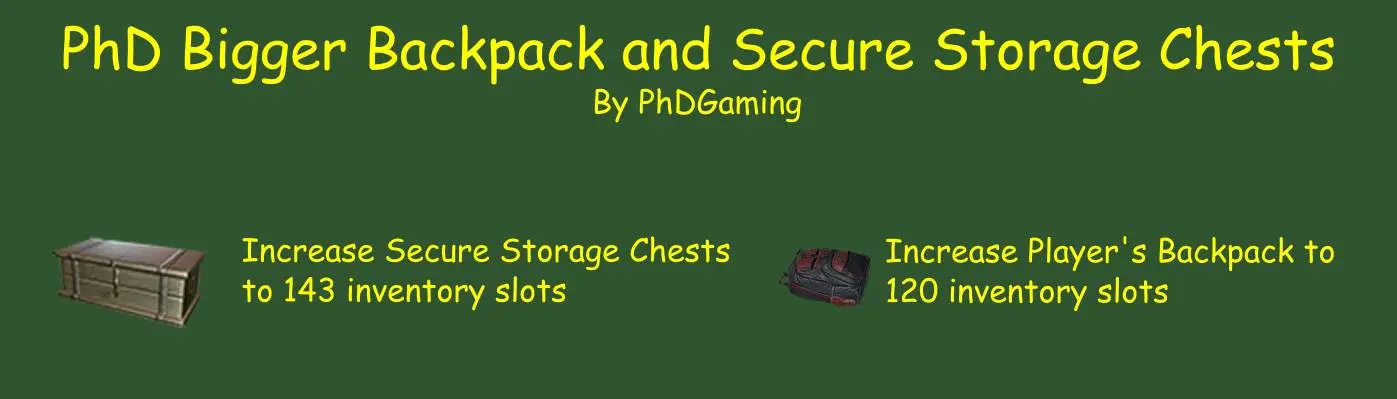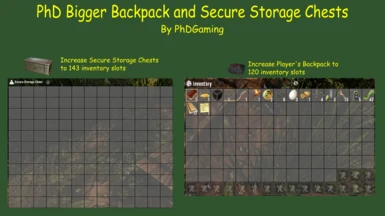Documentation
Readme
View as plain text
PhD Bigger Backpack and Secure Storage Chests
• Increases backpack size to 120 slots
• Increases Secure Storage Chest to 143 slots
• Increases Wooden Storage and Writeable Storage Boxes to 143 slots
• Requires a 16:9 resolution or better
• Applies to Secure Storage Chests built after installing the mod only
• Applies to Wooden Storage and Writeable Storage Boxes built after installing the mod only
• Added sort and movement buttons also added with B177
• Added combo-box that locks a selection of inventory that excludes it from the movement buttons
This mod takes over three of stedman420's abandoned Simple UI modlets. Special thanks to stedman420 for all the work originally done on those mods.
WARNING!!! If you MUST remove all Secure Storage Chests created while this mod has been installed BEFORE uninstalling this mod. If you fail to do so, opening the chest after uninstalling the mod will result in errors and game crashes. Also, any inventory will be lost from downsizing your backpack which results when uninstalling this mod.
INSTALLATION:
ALWAYS backup your game! THIS SHOULD ALWAYS BE DONE BEFORE INSTALLING ANY NEW MOD - EVEN WITH A MOD MANAGER!
The best way to install mods is to use a mod manager. I use Vortex. But there are others available such as Mod Organizer 2 and Nexus Mod Manager. There should be a button to learn more about Vortex at the bottom of the Nexus webpage. The other two can be downloaded from Nexus; just search for them. There are videos available on YouTube on how to install and setup these programs that I would suggest you watch. They might also help you decide which of the three you'd like to use. Installing a mod is then just as simple as pressing the button on the download page. Your installed mod manager will do the rest.
To install a mod manually:
1. Back up your game files!
2. Create a folder called "Mods" in your 7 Days to Day installation folder - "\steamapps\common\7 Days To Die"
3. Extract the folder in the Mod's zip file into the Mods directory. Each mod you install should have its own directory.
4. Start the Game
5. Done