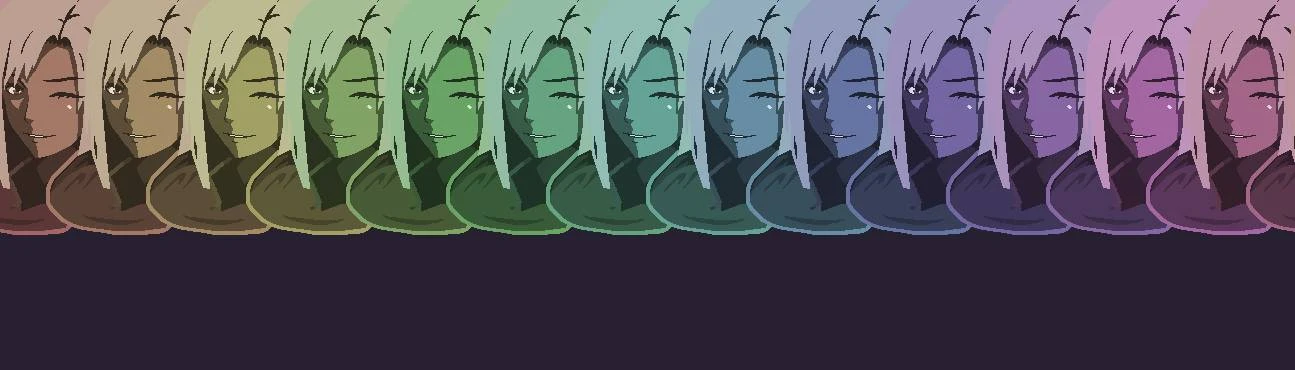About this mod
Lets you easily replace sprites/music by dropping PNGs/MP3s into a folder
- Requirements
- Permissions and credits
- Changelogs
Now you can. Asset Replacer lets you replace:
- Every sprite in the game
- All audio (including the title screen & battle music)
This is a collaborative project by Darkly77 & Zeprus † with feedback, support and encouragement from the truly wonderful people on the 20MTD Discord ‡.
You can also find this mod on thunderstore.
† but mostly Zeprus ;)
‡ seriously, I feel super lucky to have been part of this community, you guys are lovely! xxx - darkly77
WARNING!
Major game updates will almost always break sprite mods. Please check the respective mod's page to see if it's been updated.
You might also be able to ask the mod maker(s) on Discord, in the modding channel.
Setup
Installation
- Install BepInEx:
- Download this installer.
- Put it in the game folder.
- Run the installer, wait for it to finish.
- Run the game once, wait for BepInEx's setup to finish.
- Close the game.
- You should now have new folders in your BepInEx folder
- Install Asset Replacer:
- Download Asset Replacer from the Files tab.
- Put the AssetReplacer.dll file inside your BepInEx plugins folder (20MinuteTillDawn\BepInEx\plugins)
- Run the game once. This will make a config file (see below). Close the game.
- Set up your mod folders:
- In the BepInEx plugins folder, create a folder called
YourModName - Inside that, create a folder called
Textures - Now you can drop any texture mod folder or replacement textures into your Textures folder
- Ie. 20MinuteTillDawn\BepInEx\plugins\YourModName\Textures\
- The Textures folder may only contain image files. Though the structure inside that folder does not matter.
- You may create subdirectories if you want or drop all files in there loosely.
- Repeat the process with a folder called
Audio
- To test things, download the Vanilla texture pack and add it to your Textures folder.
- The Vanilla pack already has the right folder set up for you!
- In the BepInEx plugins folder, create a folder called
- Configure your settings:
- Mods need to be enabled in your config.
- See Config below for more details.
Example File Structures
Simple example: Textures are in the "Textures" folder, audio is in the "Audio" folder:
20MinutesTillDawn
└───BepInEx
└───plugins
└───YourModFolderName
├───Audio
│├───Pretty Dungeon LOOP.mp3
│└───Wasteland Combat Loop.mp3
└───Textures
├───EyeMonster.png
├───T_FireParticles.png
├───T_GunFX.png
└───T_TreeMonster.pngStructured example: Same as above, but textures are categorised into subfolders.
20MinutesTillDawn
└───BepInEx
└───plugins
└───YourModFolderName
├───Audio
│├───Pretty Dungeon LOOP.mp3
│└───Wasteland Combat Loop.mp3
└───Textures
├───Enemies
│├───EyeMonster.png
│└───T_TreeMonster.png
└───Projectiles
├───T_FireParticles.png
└───T_GunFX.pngConfig
The config file lets you choose which mod pack is currently active. You can download several texture/music packs and have them all set up at once, and use the config to choose which one you want to use.
- Edit this file: 20MinuteTillDawn\BepInEx\config\AssetReplacer.cfg
- Change the value of
TextureModFoldersto any texture mods you have set up. - Enter the names of the folders you created in the BepInEx/plugins folder. Multiple folders can be added by separating them with commas.
- The same procedure applies to audio files respectively.
- You can use Notepad or similar (eg. Notepad++) to edit and view .cfg and .log files.
- If you don't want to rearrange the files of outdated Texturemods you can change the value of FolderStructure to Legacy. This isn't recommend though, it's best to just use the current file structure.
Logs
To see which assets have been replaced, view the logs:
- BepInEx Log:
- BepInEx\LogOutput.log
- This is BepInEx's custom log.
- You'll need to enable Debug level logging in BepInEx\config\BepInEx.cfg
- Unity Log:
- AppData\LocalLow\Flanne\MinutesTillDawn\Player.log
- This is the default Unity log, and it shows everything
- Find your AppData folder in C:\Users\{YourUsername}
Texture Mods
Working Mods
These mods work with the latest version of Asset Replacer, and with game version 1.0.
Outdated Mods
These mods are all out of date (ATOW 15th June '23). They will not work, but may be useful to reference if you are a modder. If you'd like to try and restore them yourself, you can download the Vanilla Pack (from Files > Optional Files) and compare the textures, to see what needs to change.
- Colorful Overhaul (Darkly77)
- Accessibility Textures (2 in 1) (JokerDoom)
- Gloomy (JokerDoom)
- Invisible Enemies (JokerDoom)
- Neon Dawn (JokerDoom)
- Pink Mod (Lilyyllyyllyly)
- Pride Night (hyperspacepotato)
- Toxic (Darkly77 + JokerDoom)
Music Mods
As above, these mods are also out of date. However, restoring them would be much easier than with textures, as these audio mods just have files that need moving and renaming.
- Helltaker Soundtrack (hyperspacepotato)
- Vampyres (Soundtrack) (JokerDoom)
Mod Making
A brief overview for making your own mods.
Textures
For texture mods, it's recommended that you use a particular structure. Download the vanilla textures pack for reference (Files > Optional Files > Vanilla Textures), and to see which textures you can edit. Just be sure to keep the filenames the same. Then just edit the PNGs, and that's it, you're all done!
Note: Your own mods don't have to include every asset from the "Vanilla Files" pack, only stuff you've changed.
Audio
For audio mods, like with texture mods, you need to use the same filename that the game uses. To see/extract all the available sounds in the game, use AssetStudioGUI and filter by AudioClip. If you just want to replace the game's music, use an MP3 with one of these filenames:
-
Pretty Dungeon LOOP.mp3= Title screen music -
Wasteland Combat Loop.mp3= Battle music
For other SFX, you can refer to this spreadsheet, which was compiled by the 20MTD community. It's quite out of date (it's from ~v0.6.3), but most of the important SFX are listed.
Notes
Source Code
Source code is here, PRs are welcome:
https://github.com/ithinkandicode/20MTD-SpriteReplacer
Please ping on Discord if you raise a PR: @Zeprus#0001 or @Darkly77#0316
Credits
Demo music credits:
- Battle Music: Isaak Wolf - Till Dawn (Fan OST)
- Title Music: Tomas Dvorak - Clockwise Operetta
Changelog
Updates: Extras
Vanilla Texture Pack:
- 2023-06-18 - Update to Game Version 1.0.1 - Added tons of new textures
- 2022-08-17 - Update to Game Version 0.7.6 - Added Luna and her FX, new powerup icons, curse FX
- 2022-06-25 - Update to Game Version 0.6.3 - Added two crossbow sprites
Demo Music:
- 2023-06-18 - Updated to use the new file structure from core update v20.0.0. Also replaced title screen music to be more upbeat.
Updates: Core
20.1.0
- Bugfixes for 20 Minutes Till Dawn v1.0.
- Improved stability
- Released: 16th June 2023
20.0.0
- BREAKING CHANGE: Changed the file loading and structure for simplicity and Thunderstore compatibility.
18.0
- Music is now replaceable!
- Renamed from "Sprite Replacer" to "Asset Replacer"
- Released: June 29th 2022
17.0
- Every sprite is now replaceable!
- Major refactor to improve performance
- Released: June 25th 2022
16.1
- Support for title screen eyes & cursor (there's a small delay before the cursor is replaced)
- New BepInEx config option to fully enable/disable texture mods
- Improved logging
- Internal code cleanup
- Released: June 24th 2022
16.0
- Initial release on Nexus
- Released: June 23rd 2022