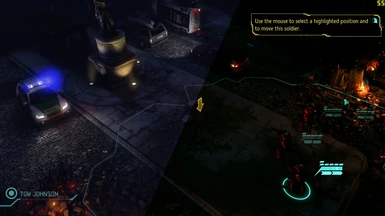About this mod
A graphics mod that adds post-processing effects to XCOM: Enemy Unknown, increasing saturation, contrast, and sharpness.
- Permissions and credits
* Reduced exposure, LiftGammaGain modification because it had an unpleasant effect in some areas. Raised the defog effect a little.
Version 0.3
* Decreased saturation and vibrance, and greatly reduced the defog effect. The previous version, while removing the blue color tint, changed hues drastically and introduced different tints in some areas.
Brief
SweetFX is a shader suite that can add post-processing effects to pretty much any video game. I'm not the author of this wonderful program, and it's not included in the archive. This mod is just a SweetFX preset I wrote for XCOM: Enemy Unknown. It's an txt file that contains numeric instructions and settings (e.g. how much sharpness to add, and so forth).
To install this mod, download the SweetFX shader suite from the guru3d website.
Unpack all the files into your XCOM\Binaries\Win32 directory. Then download the preset file here and copy it into the same directory, overwriting the default preset file. You will see the difference immediately upon launching the game.
The SweetFX may conflict with any other post-process injectors, such as ENBSeries. It shouldn't conflict with video card profiles and the like; in fact, the two can be used together for good effect.
The preset decreases saturation and gets rid of some of the fog-like bluish color tint present in some areas, without distorting other hues too much. It makes visuals less cartoonish and colorful, and greatly increases contrast and sharpness. Lights become brighter, and shadows darker. If you find the preset too dark for your tastes or for your monitor, you can try playing around with the gamma settings. The screenshots were taken with the in-game gamma setting at minimum. Note, however, that increasing gamma may also introduce colored fog.
The preset should be considered a work in progress. It took me a bit of time to make the latest version, and I will probably tinker with it as I play the game and explore more areas with different lighting and palettes.
The framerate drop should be minimal (I experienced around -3fps), and the effect is more significant than most ini tweaks or video card presets. The preset affects the UI as well as the game world, so some UI elements may be look too crisp or may have a different hue than usual.
Oh, some modifications to BaseEngine.ini may cause problems with this specific preset or with SweetFX launching at all (e.g. rendering settings, etc). LOD bias coupled with the sharpness effect may introduce some artifacts. All screenshots were taken with default ini settings.
Some Useful Tools
There are several tools that can make working with SweetFX easier.
SweetFX Configurator is a simple application that installs SweetFX into games (e.g. copies the relevant files) and allows you to tweak the various settings via a user interface. The application is very simplistic, but also fairly bug free.
FlightFX is a similar application with a few extra bells and whistles that does the same thing. It was written with a particular game in mind, but works with anything because it just copies the relevant files into the relevant directories.
RadeonPro, the popular AMD/ATI video card profile application has released a preview version that includes some SweetFX support via a simplistic user interface. The program also allows injecting FXAA, which SweetFX doesn't support. However, from my experience, the SweetFX support doesn't work for many games (though RadeonPro is still the tool of choice for graphics enhancements via video card profiles; the official interface is very sparse). Also, the application is only for players with AMD/ATI video cards.
Modifications in Detail
LumaSharpen: A filter that sharpens the image, without distorting color. Creates a more realistic and crisp image, where minor features in textures and models are brought forth. You see blood stains, wood grain, vegetation, shadows, and so forth, with higher detail. Minus is that it can introduce jagged edges, especially with text various overlays.
"HDR" Effect: An effect similar to bloom that increases the relative contrast between the darkest areas and the brightest areas in an image. It makes fires brighter and the shadows they cast darker. At its current settings, it make the image look rather dark and grim. Unfortunately, because a lot of the game's "light" sources don't actually emit light but are just painted on, you can't really see its full effect.
LiftGammaGain: Adjusts color modifications separately for dark, medium, and bright areas in an image. I use it to selectively remove some of the tinting.
Tonemap: More color correction options. At current settings, it desaturates the image and strips it of blue color tint.
Vibrance: A filter that intelligently saturates or desaturates an image, based on its surrounding areas. I use it to muffle colors that are too cartoonish or vibrant (E.g. the red cast by fires, the green of alien equipment, etc).
Tips
The SMAA option has very little effect, while also having a comparatively sizable performance hit. I recommend not using it. If you require anti-aliasing beyond the FXAA provided by the game, you can force it via your video card profile application.
You can play around with the Vignette effect which darkens the edges of the screen.