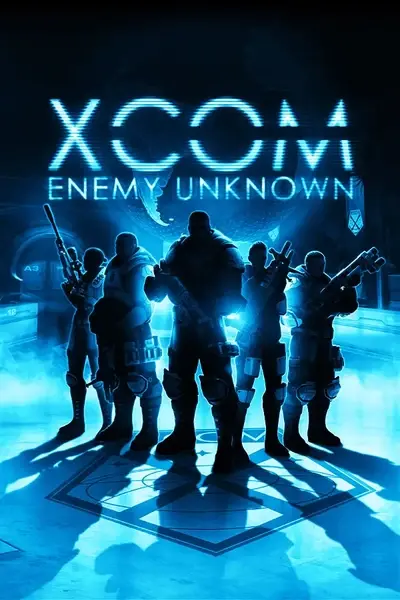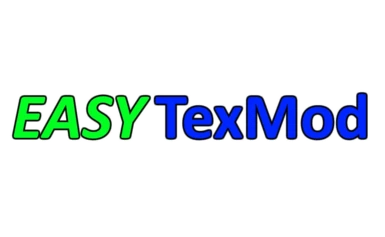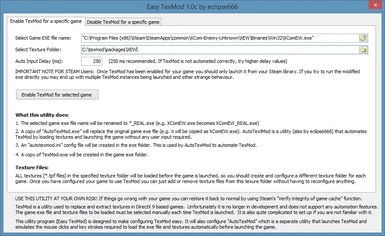File information
Created by
eclipse666 aka SpazmoJonesUploaded by
SpazmoJonesVirus scan
About this mod
Easily enable and automate TexMod texture updates with this easy to use configuration tool.
- Permissions and credits
- Changelogs
This utility program (Easy TexMod) is designed to make configuring TexMod easy. It will also configure "AutoTexMod" (also by eclipse666) which is a separate utility that launches TexMod and simulates the mouse clicks and key strokes required to load the exe file and textures automatically before launching the game.
IMPORTANT
=========
TexMod.exe is not distributed with this utility. It must be downloaded separately and copied into the same folder as EasyTexMod.exe. Just google "texmod download" to find it. This utility is designed to work with TexMod 0.9b
USE THIS UTILITY AT YOUR OWN RISK! If things go wrong with your game you can restore it back to normal by using Steam's "Verify integrity of game cache" function.
QUICK START:
============
1. Run EasyTexMod.exe
2. Select the game EXE file name. e.g. For Enemy Within it would be something like D:\steam\SteamApps\common\XCom-Enemy-Unknown\XEW\Binaries\Win32\XComEW.exe (in this case the steam root folder is D:\steam)
3. Select the Texture folder. You should create a separate texture folder for each game. Place all texture files (*.tpf) to be loaded by the game in this folder
4. Set the "auto input delay". This is the delay between automated mouse clicks and keyboard events as used by AutoTexMod. The default is 250ms. Slower PCs should use a higher delay value if the automation doesn't work properly.
5. Click on "Enable TexMod for selected game"
If all goes well you will get a confirmation message.
IMPORTANT NOTE FOR STEAM USERS:
===============================
Once TexMod has been enabled for your game you should only launch it from your Steam library. If you try to run the modified exe directly you may end up with multiple TexMod instances being launched and other strange behaviour.
IMPORTANT NOTE FOR LAPTOP USERS:
================================
If your laptop has both integrated and high speed graphics cards, then you will probably have to configure it to use the high speed card for the newly renamed game executable file. The original game exe file will be renamed to *_real.exe (e.g. XComEW.exe becomes XComEW_REAL.exe). If you don't do this your laptop will probably default to the integrated graphics card and the game will perform poorly. To configure NVidia graphics cards go to NVIDIA Control Panel and select Manage 3D Settings -> Program Settings -> Preferred Graphics Processor. Add the *_real.exe game name to the list and configure it to use the high speed processor.
IMPORTANT NOTE FOR USERS PLAYING XCOM IN A NON-ENGLISH LANGUAGE:
================================================================
When started with TexMod, XCom will use the default language settings (English "INT"). If you're playing XCom in another language you'll have to modify your "...SteamApps\common\XCom-Enemy-Unknown\XEW\XComGame\Config\DefaultGame.ini" file to set the default language correctly. Open this file with a text editor (like notepad) and search for the line
Language=INT
Change the INT to your preferred language code, e.g. for Spanish
Language=ESN
or for French
Language=FRA
If you don't make this change XCom may not let you load your saved games due to the language mismatch.
LAUNCHING THE GAME
===================
When you start your game you will see the TexMod application appear on screen. Watch while it automatically selects the game exe and texture files before launching the game for you. Do not touch your mouse or keyboard while it does this as it may interfere with the automation process. If something goes wrong and the game doesn't start, then you may need to re-run EasyTexMod and increase the "auto input delay" before trying again.
When you exit out of your game you will be returned to the TexMod application. Close it to return to your Steam library or the desktop.
UPDATING TEXTURE FILES:
======================
Once you've configured your game, you can simply copy and delete texture files (*.tpf) from the specified texture folder and they will be loaded the next time you start the game.
DISABLING TEXMOD FOR A SELECTED GAME:
=====================================
1. Run EasyTexMod.exe
2. Click on the "Disable TexMod for a specific game" tab
3. Select the game EXE file name
4. Click on "Disable TexMod for selected game"
COMPATIBILITY WITH OTHER MODS
==============================
If you make use of any other mods (e.g. Long War) that make changes to the game's exe file you should install them FIRST before enabling TexMod with this utility. If you've already enabled TexMod with this utility then use the "DISABLE TEXTMOD FOR A SELECTED GAME" to revert the game back to it's original state before installing the other mod. If you don't do this the other mod will not be able to patch the correct exe and fail to install.
SPECIAL NOTES FOR USERS WHO HAVE BOTH "XCOM ENEMY UNKNOWN" AND "XCOM ENEMY WITHIN" INSTALLED
============================================================================================
It is only possible to configure TexMod with "Enemy Unknown" if the "XCOM Launcher" is disabled (XCOMLauncher.exe). This is the little app that pops up when you start XCOM that lets you select either XCOM Enemy Within or XCOM Enemy Unknown. This utility will detect this and ask you if you would like to disable the launcher. Unfortunately disabling the launcher means that you can no longer launch "Enemy Within" as "Enemy Unknown" will be started automatically when you start XCOM via steam. To re-enable the XCOM Launcher please use the "Disable TexMod for a specific" game function on the XCOM Unknown exe file.
TECHNICAL DETAILS (WHAT THIS UTILITY DOES):
=========================================
1. The selected game exe file name will be renamed to *_REAL.exe' (e.g. XComEW.exe becomes XComEW_REAL.exe)
2. A copy of "AutoTexMod.exe" will replace the original game exe file (e.g. it will be copied as XComEW.exe). AutoTextMod is a utility (also by eclipse666) that automates TexMod by loading textures and launching the game without any user input required.
3. An "autotexmod.ini" config file will be created in the exe folder. This is used by AutoTexMod to automate TexMod.
4. A copy of TexMod.exe will be created in the game exe folder.
Change Log
==========
1.0c - Automation of TexMod would not work if TexMod had been used to extract textures on the same PC (fixed). [Use Disable option, then Enable again to update the automation]
1.0b - Keyboard input automation of TexMod can now handle non standard characters in file names correctly. Will now work with non US keyboard layouts.