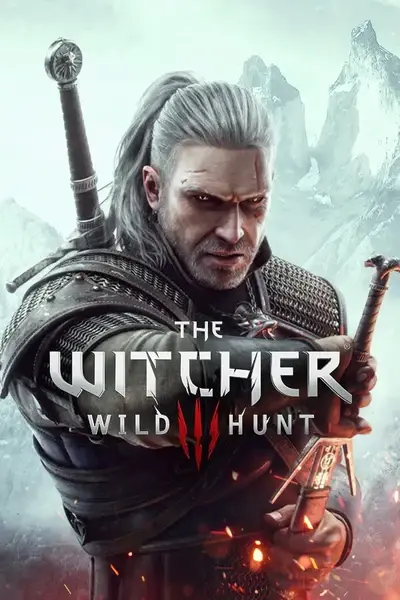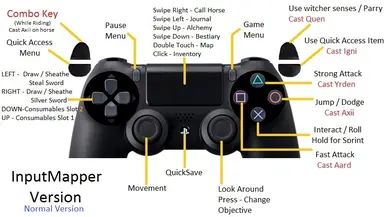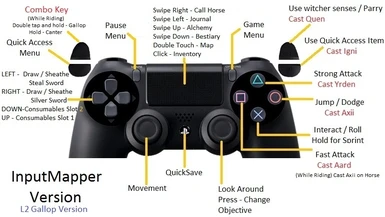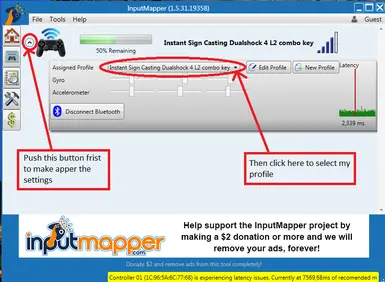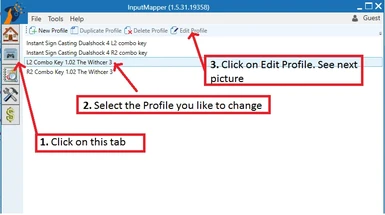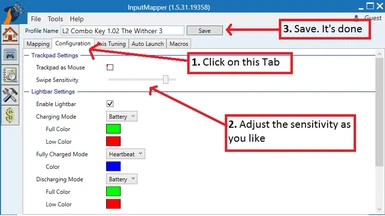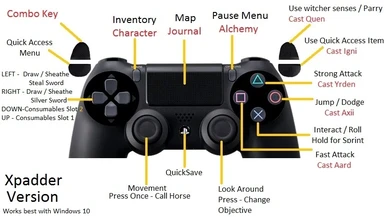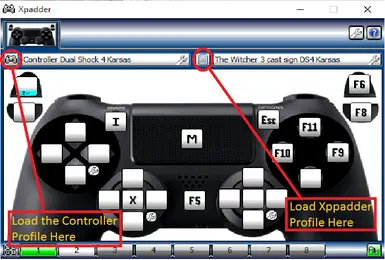About this mod
Tired of selecting the signs from Radical Menu? Exploit all the power of the Signs while using the amazing features of the DS4!
- Requirements
- Permissions and credits
- Donations
This will make The Witcher 3 Wild Hunt more similar to the Dragon Age Inquisition experience.
---------------------------------------------------------------------------------------------------------------------------------------------------------------------------------------------
---------------------------------------------------------------------------------------------------------------------------------------------------------------------------------------------
How to connect your DS4 to your PC
Via USB cable: Just plug in the cable into your PC and it's done
Via Bluetooth (Explanation video below):
1 - Open your Bluetooth Settings: Control Panel\Hardware and Sound\Devices and Printers
2 - Hold both Share and PS button for 3 seconds - See picture for help
3 - Click Add Device, select Wireless Controller and proceed
Fix for Windows 10 Users (Explanation video below) (If your Windows is up to date you might not need the fix):
1 - Make sure that all you client are closed (steam, gog galaxy etc.)
2 - Launch InputMapper
3 - Lunch the Bat file (Don't panic! The explorer is supposed to crash, it will restart as soon as you complete the task). Link: InputMapper Fix bat file
4 - Connect your DS4 and wait for the pop up notification from InputMapper
5 - Press any keyboard key
6 - Launch the client and play the game
Thanks to Tuts & Pickups and SelectButton for the explanation videos
---------------------------------------------------------------------------------------------------------------------------------------------------------------------------------------------
Installation
(Recommended)
1. Download, install Input Mapper in a folder of your choosing and launch it. Completely free. Download link: InputMapper
2. Choose the Input.settings you like most and extract it in your Documents/The Witcher 3 folder and overwrite
3. Extract the Input Mapper profiles in : C:\Users\[User Name]\AppData\Roaming\InputMapper\Profiles - Make sure you have "Show Hidden Files" checked
4: Load the profile you prefer - See picture for help
5. Play the game and enjoy
After the frist time all you need to do is start InputMapper and then the game.
There are two Input Mapper profiles, one with R2 like combo key and, the one I use, with L2 combo key. Is up to you choose the one you like most.
P.S.
The swipe macros might be a little off. It depends on the sensitivity of the pad. If you run in this problem adjust the sensitivity as you see fit. It really is a subjective setting - See Pictures for help
1. Download and install Xpadder, don't launch it yet. Buy it form here: Xpadder or get it elsewhere at your own risk
2. Extract input.setting from the "Document-The Witcher 3 Directory" folder into your Documents/The Witcher 3 folder and overwrite
3. Extract the xpadder profile and controller profile in the profile's folder you chose when installing Xpadder (usually Install folder or Documents)
4. Extract the contenent of the "witcher3.exe Directory" folder into GAMEDIR\The Witcher 3\bin\x64 - Overwrite if needed (Maybe make a back-up)
5. Start Xpadder and load the profiles - See picture for help
6. Play the game and enjoy
After the frist time all you need to do is start Xpadder and then the game.
---------------------------------------------------------------------------------------------------------------------------------------------------------------------------------------------
(HIghly recommended)(optional)
This will solve some very annoying issues (e.g. getting off the horse, inventory and potions UI and more.)
1. Open your The witcher 3\bin\config\base folder
2. Open hidden.ini with notepad and change "LockControlScheme=0" to "LockControlScheme=2"
3. Save and exit
Since patch 1.05 you can turn off Control Hints under Options > Video > HUD Configuration. But I advise to lock the scheme anyway, is more efficient
---------------------------------------------------------------------------------------------------------------------------------------------------------------------------------------------
Just delete the modded input.settings in your Documents/The Witcher 3 folder and play without InputMapper or Xpadder
====================================================================================================================================
====================================================================================================================================
Instant Sign Casting for Controller Xbox 360 or Gamepad
---------------------------------------------------------------------------------------------------------------------------------------------------------------------------------------------
New DualShock 4 Configuration
L2 = combo key, it does not have any function if pressed or holded alone.
-Signs:
L2 + Square = Cast Aard
L2 + Triangle = Cast Yarden
L2 + Circle = Cast Axii
L2 + R1 = Cast Igni
L2 * R2 = Cast Quen
-Parry, Counterattack, Witcher senses:
R2 = Witcher senses (exploration), Parry and Counterattack (in combat)
-Quick menues
Share = Pause Menu
Option = Game Menu
Touchpad Click = Inventory
Swipe Right = Call Horse
Swipe Left = Journal
Swipe Up = Alchemy
Swipe Down = Bestiary
Double Touch = Map
-Quicksave
PS Button = Quicksave