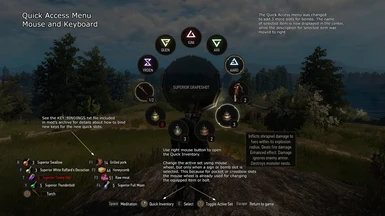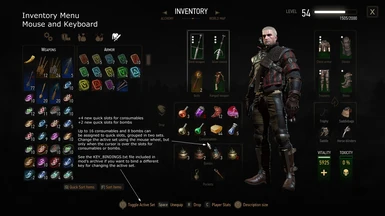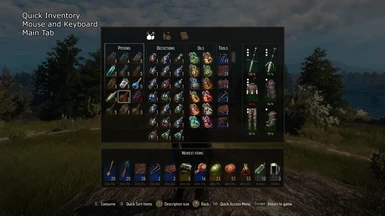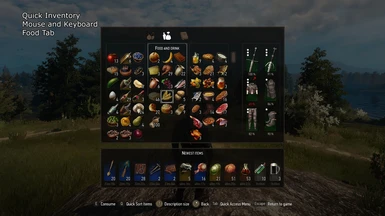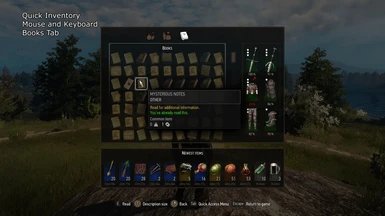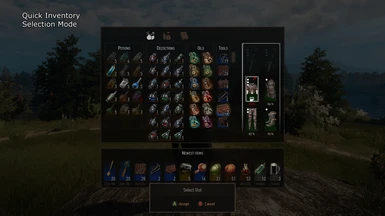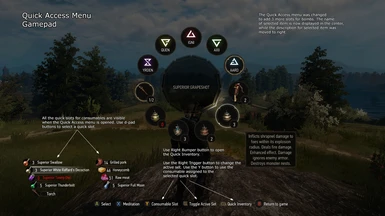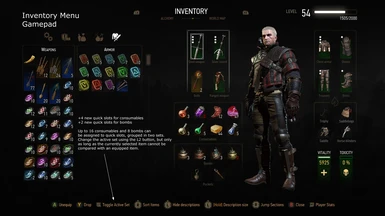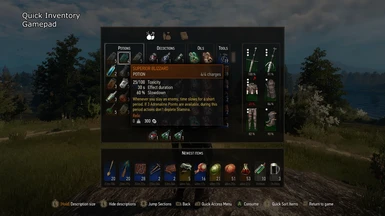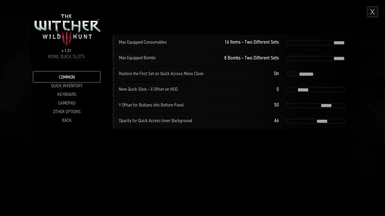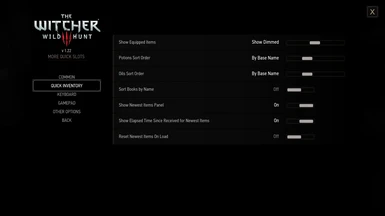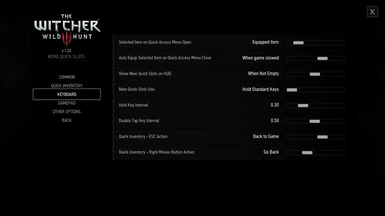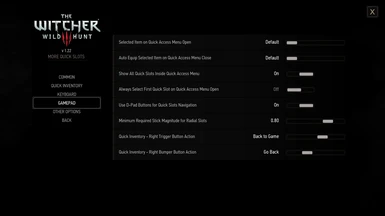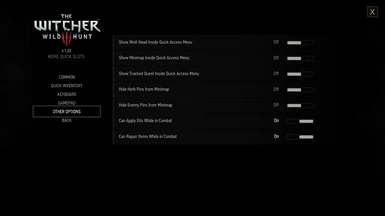About this mod
Doubles the number of quick slots for consumables. Adds 3 new bomb slots in Quick Access menu. Adds a new HUD module named Quick Inventory, from which you can drink potions or decoctions, apply oils, view and repair equipped items, eat food or read books.
- Requirements
- Permissions and credits
-
Translations
- Turkish
- Portuguese
- Polish
- Mandarin
- Korean
- German
- French
- Czech
- Changelogs
If you install 2+ mods (e.g. More Quick Slots and Quick Inventory) then all must have the same exact version. For example, you can't combine More Quick Slots v4.01 with Quick Inventory v4.02.
The screenshots were not updated yet and are still from the Classic version.
All 3 mods change many standard script files, some being also modified by other mods, so you MUST use Script Merger to detect and fix any conflicts. Script Merger is required even if you install only these mods, because they are not compatible with each other by default. If 2+ mods are installed then Script Merger will report a Not Mergeable conflict for hud_radialmenu.redswf file. Is safe to ignore it because the same exact file is included in all 3 mods.
The mods supports a gamepad as input and were tested using an Xbox One Wireless Controller.
MORE QUICK SLOTS
Doubles the number of quick slots for consumables (potions and food).
Actually you can assign up to 16 consumables to quick slots because the equipped items are separated in two sets, only one being active at a time. And you can easily toggle the active set from Inventory and Quick Access menus. Note that by default the first set is restored back as the active one when the Inventory or Quick Access menu is closed, but this behavior can be easily changed from mod's options menu.
HOW TO USE: Keyboard & Mouse
The mod supports two methods for using the new quick slots for consumables: you can bind 4 new keys (one for each new slot) or you can reuse the same keys that are also used for the standard quick slots. See the KEY BINDINGS section and the README.txt file included in downloaded archive for details about how to bind new keys (like F1, F2, F3 and F4) for the new quick slots.
By default the same keys used for the standard quick slots are also used for the new quick slots (R, F, T and Y if you didn't change them): quick pressing a key will use the consumable from the standard quick slot, while holding the key pressed for a short interval will use the consumable from the new quick slot.
The active set can be changed using the MOUSE WHEEL: in inventory menu the mouse cursor must be over the quick slots, while in Quick Access menu a sign slot must be selected (for other slots the mouse wheel being already used to select the pocket item or bolt). Optionally you can bind a new key (like SHIFT) for toggling the active set.
HOW TO USE: Gamepad
The big difference is that by default all the quick slots for consumables are visible on HUD when the Quick Access menu is opened. You can select a quick slot using the d-pad buttons and can consume the currently selected item using the Y (triangle) button. In inventory and Quick Access menus use the Left Trigger to change the active set. In Inventory menu it works as long as the currently selected item cannot be compared with an equipped item (because the Left Trigger shows the comparison tooltip otherwise). In Quick Access menu the button always works because is not used for something else.
Is possible to change the buttons used inside Quick Access menu from mod's settings. For example is possible to use the d-pad buttons for selecting a quick slot only while Right Trigger button is pressed. Or is possible to consume the currently selected item by pushing Left or Right Stick.
BETTER RADIAL MENU
Adds 3 new slots for bombs to Quick Access menu, for a total of 4. The slots are populated with all the bombs available in player's inventory. If there are more than 4 bombs then they are grouped in sets of 4, only one set being visible at one moment. The active set can be changed using the same input as for pocket items or crossbow bolts, as long as a bomb slot is selected: mouse wheel, A and D keys, d-pad left/right or right stick.
Players that use Quick Sign Casting can enable the Use Sign Slots for Bombs option from mod's settings menu. If the option is enabled then 4 of the sign slots will also be used for bombs, while the 5th sign slot is used for starting meditation. Note that changing this setting requires a reload.
By default the available bombs are sorted by their inventory position and the slots are populated from left to right anticlockwise, so is possible to decide which bomb occupies each slot. The bombs can also be sorted by their name, by their base name (ignoring Enhanced or Superior prefixes), by quality and name or by quality and base name. Sorting options are provided for pocket items and crossbow bolts too.
QUICK INVENTORY
Adds a new HUD module named Quick Inventory, from which the player can drink potions or decoctions, apply oils, view and repair equipped items, eat food or read books. Also the Quick Inventory shows a list with the latest 12 received items.
HOW TO USE: Keyboard & Mouse
Use the SPACE key or MIDDLE MOUSE button from Quick Access menu. Optionally you can use RIGHT CLICK (disabled by default).
See the KEY BINDINGS section and the README.txt file included in downloaded archive for details about how to bind a dedicated key (like CAPS LOOK) to show and hide the module anytime, without first opening the Quick Access menu.
HOW TO USE: Gamepad
Use the Right Bumper (configurable) from Quick Access menu.
Players that use Quick Sign Casting can enable from mod's settings menu the Open Instead Radial Menu When Quick Casting option. If the option is enabled then the module can be opened anytime using Right Trigger (to start quick casting), followed by Left Bumper.
HOW TO INSTALL
These steps are for More Quick Slots mod, but they are identical for the other 2 mods, except that the name of mod's folder and mod's menu are different. The mods can also be installed using a mod manager, like Vortex and Witcher 3 Mod Manager.
1. Extract mod's archive in game's directory. This should install mod's main files in GAME_DIR\mods\modMoreQuickSlots and mod's menu file in
GAME_DIR\bin\config\r4game\user_config_matrix\pc folder.
2. Edit the dx11filelist.txt and dx12filelist.txt files from GAME_DIR\bin\config\r4game\user_config_matrix\pc and add modMoreQuickSlots.xml to the list of XML files to load. Optionally, you can use Menu Filelist Updater for this step.
3. Use Script Merger to detect and solve the conflicts with other mods. Don't skip this step!
If installed correctly, mod's settings should be accessible from OPTIONS => MODS => MORE QUICK SLOTS menu. You can find a description for each setting in wmkMoreQuickSlotsConfig.ws script file.
KEY BINDINGS
Updating the input.settings file is an optional (but recommended) installation step. Do this if you want to bind new keys for the new quick slots, or to bind a new key to show or hide the Quick Inventory HUD module.
How to apply an input.settings patch: simply copy the content of the patch and paste it at the beginning of Documents\The Witcher 3\input.settings file. Use a text editor, like Notepad or Notepad++. The game is smart enough and will merge the new bindings with the existing ones for each section.
Same examples are provided inside examples\input.settings.patches.zip. A ZIP file is used because Witcher 3 Mod Manager (and maybe other mod managers) searches all TXT files and automatically applies any patches it finds, without asking the user first.
Before applying a patch, you may first want to change the key(s) to something else. In this case see the keys.txt file for a list with all supported keys.
You can also apply a patch file using Input.Settings Patcher tool.
COMPATIBILITY
The mods are incompatible with any other mods that change the same redswf files. Such conflicts are detected by Script Merger and listed as Non Mergeable. The only exceptions are mods that provide compatibility versions (verify first their release date).
If 2+ mods are installed (for example More Quick Slots and Better Radial Menu) then Script Merger will report a Not Mergeable conflict for hud_radialmenu.redswf file. Is safe to ignore it because the same exact file is included in all 3 mods and doesn't matter from where the game loads it.
More Quick Slots changes panel_inventory.redswf, hud_iteminfo.redswf and hud_radialmenu.redswf.
Quick Inventory changes hud.redswf, hud_buffs.redswf, hud_watermark.redswf and hud_radialmenu.redswf.
Better Radial Menu changes hud_radialmenu.redswf.
Mods that provide a compatible version:
(send me a private message If you know other mods that provide a compatibility patch that is up-to-date)
- Sort Everything by DJ_Kovrik (provides a compatible version for MQS in the Optional Files section, use the file for Next-Gen)
Note that a compatible version must be loaded first by the game. This is probably true by default, except if you manually assign priorities for installed mods using mod.settings file. In this case the priority attribute for compatible version must be lower.
CLASSIC VERSION
a) If you use Unification Patch then download modMoreQuickSlots-1.31.3-UPatch.zip file.
b) Otherwise if you have the GOTY version from GOG then use the modMoreQuickSlots-1.31.3-GOTY.zip file.
c) Otherwise if you have the GOTY version from Steam then use modMoreQuickSlots-1.31.3-SteamGOTY.zip instead.
d) Otherwise use modMoreQuickSlots-1.31.3.zip file.
FOR OTHER MOD AUTHORS
All the resources I used to create the mods are included for each one in the blob0.bundle file. Also there's a README.txt file describing all the changes I've made to the GFx files. You can use QuickBMS by Luigi Auriemma to extract the files. I used JPEXS Free Flash Decompiler v17.0.4.
CREDITS
The idea to have two sets with consumables that can be assigned to quick slots: Potions Please mod by Zur13.
OTHER MODS
You may also like Action Log and All Quest Objectives on Map mods.