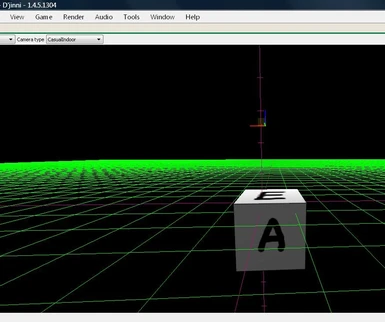About this mod
An export script that exports static 3D models from Blender to The Witcher 1 MDL format.
- Permissions and credits
http://djinni.wikia.com/wiki/Exporting_from_Blender
I wrote the exporter in 2010 during the making of "And a Curse, and Love, and Betrayal" aka "I klatwa, i milosc, i zdrada", a big adventure module. My script exports static objects such as placeables and items to "The Witcher 1". I wrote it for Blender 2.49b under Python 2.6. Soon I should update the script so that it will be usable with Blender 2.57.
Installation:
Unzip the export script to Blender's script path, the path is usually (Blender 2.49) as follows:
C:\Program Files (x86)\Blender Foundation\Blender\.blender\scripts (Windows Vista)
or
C:\Documents and Settings\YourUsername\Application Data\Blender Foundation\Blender\.blender\scripts (Windows XP)
Usage:
1. Add an Empty (not an Empty mesh) to your Scene, the empty must be at the center (the location of 0.0.0).
2. Name the empty the same as your Blender file.
3. Triangulate every mesh in your model - choose Edit mode, press A to select all faces, then press Ctrl-T to triangulate the mesh.
4. Add textures and make sure that you have selected the UV Map Input and you have unwrapped your model (Press U, Unwrap, adjust the position of your texture).
5. (optional) Add a Mesh, e.g. a cube, name it "pwk", place it around your object. A pwk (a placeable walkmesh) makes the area of your model non-walkable.
6. (optional) Add a Mesh, name it "shadow", make sure the mesh doesn't have any holes, parent it to some mesh of your model. If you add a shadow mesh, the model will cast a shadow in-game :)
7. Save your model.
8. Select the empty (the one named like your model).
9. Choose: File - Export - .mdl exporter from the Blender Main Menu, and export options will pop up within Blender's Scripts Window.
10. Click Static Object.
11. (optional) Click Advanced configuration and change AuroraBase modifiers or select a mesh from a drop-up list to configure AuraPoly modifiers. The shader support is very limited - you can choose "normalmap shader" or click "Aurora material" and load shader and material data from a .mat file. The default setting for a mesh is "bitmap".
12. Click Export in the exporter window.
13. A new .MDL file will appear in your .blender folder. If you have added a pwk mesh before, a new .PWK file will appear in the .blender folder as well.
14. Copy the file(s) to The Witcher\Data folder.
15. Open the D'jinni toolset, open your module and import the .MDL and .PWK files. Done.
Changelog
version 0.1.0 June 2011
- added exporting meshes without textures
version 0.0.9 January 2011
- exporting textured meshes to MDL format
- exporting PWK
- exporting shadows