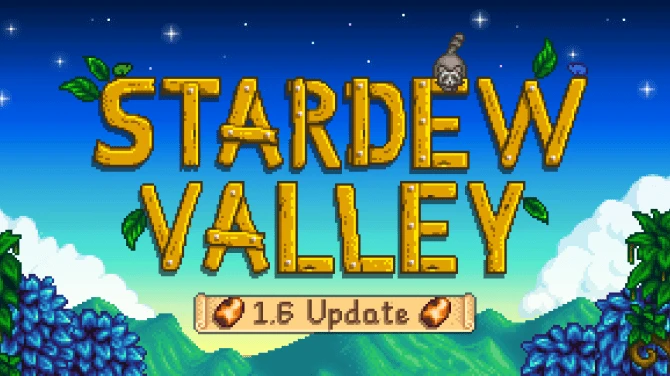About this mod
A large addon to my previous timelapse wallpaper and therefore a new upload!
- Permissions and credits
I uploaded a completely different cycle along with addons here:
http://www.skyrimnexus.com/downloads/file.php?id=3228
You can add this to them, mix them or replace, it's up to you!
This is a series of Skyrim screenshots showing various day night cycles. There is a video of the full cycle including the earlier uploads we made on youtube here:
http://www.youtube.com/watch?v=rmgGeAHblKU
All the shots have been taken at 2560x1600. They will work perfectly on any 16:10 resolution above or below this. If you have a 16:9 monitor and use "Stretch" the vertical aspect will squash a little but should still look ok.
As you may notice that cycles vary in length. This is because I've removed shots which basically look the same. In this version I was more ruthless with the editing to make a larger difference from shot to shot.
To install:
Choose the version with the Skyrim logo or the version without and download.
Skyrim Time Lapse Wallpaper Help:
How to set it as your background!
Instructions are for Windows 7 users only, sorry if your using Windows Vista or Xp
you will have to do it yourselves!I have assumed you know how to use winrar and be able
to extract files.
Step 1: Make a new folder on your desktop or in another suitable location and extract the contents
of Skyrim_Wallpaper_Day_Night_Cycle.rar into it.
Step 2: Right click on your desktop and goto personalize.
Step 3: At the bottom left hand corner of the personalise window there should be "Desktop Background",
click it.
Step 4: At the top of the next window it should say "Picture Location" click the browse button to the
right of this and find the folder where you stored the screenshots.
Step 5: At the top right hand corner should be "Select All" and "Clear All"
click the "Select All" button.
Step 6: Now all the files should be ticked, at the bottom left hand corner there should be a box and
above that box it should say "Picture Position", in the box should be something like "Fill", "Center" etc.
click the box and change it to "Stretch". Depending on your desktop resolution you might want to play with
the different settings.
Step 7: To the right of the "Stretch" selection box there should be another selection box saying above it
"Change Picture Every:" The bar will probably have "30 Minutes" in it change that to how long you want
the background to be the same. I would recommend 10 seconds.
Step 8: At the bottom right hand corner should be "Save Changes" click that, your background should now
have changed!!
Note you might want to deselect or delete the file "intro.jpg" which we used for the youtube vid.
Note that this will probably not work for Windows Basic and Windows Starter users. I haven't tested this myself but reported by DragonbornP in the comments section.
You may want to see a preview of the screenshots on youtube here, as mentioned above this is for all of the shots including all the addons to my previous upload:
http://www.youtube.com/watch?v=rmgGeAHblKU
OblivionRR's channel is here:
http://www.youtube.com/user/OblivionRR
MODS USED:
More or less as before although I have updated the water effects to the latest one (RWT) with a tweaked ocean texture.
Skyrim Sunglare V3 (Essential)
Realistic Smoke and Embers (Essential)
Better Landscape Textures
Skyrim HD
Improved Rock And Mountain Textures
High Resolution Snow 2048
Enhanced Terrain Noise - 01
Vurts Flora stuff minus reachtreebranch01.dds
Enhanced Blood
Real Water Textures (slightly modded)
QD Inventory
Yosolda Outfit
Retextured Wolves
Ceramic potions & Poisons
AEterna Circlets
Enhanced Night Color Galaxy
Enhanced Night High Stars
Detailed Bodies
Detailed Faces
High Quality Eyes
No More Blocky Faces
Tree_LODS_with_shadows
Better Woodn Interior
FOV 82 to 95
Many changes to the .ini files this one gives better LOD at distance:
uGridsToLoad=7
uExterior Cell Buffer=64
iPreloadSizeLimit=262144000