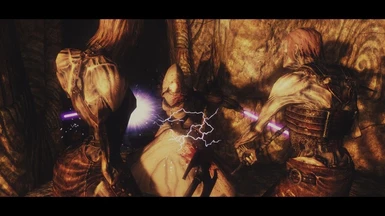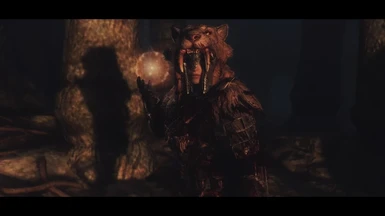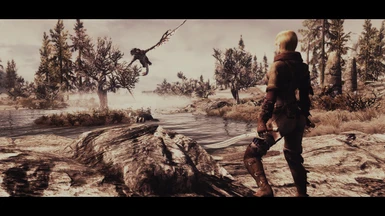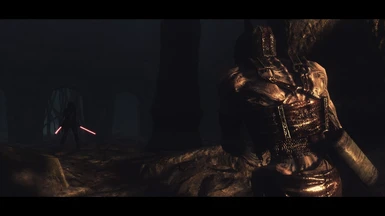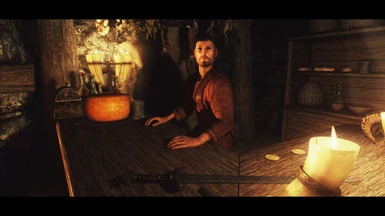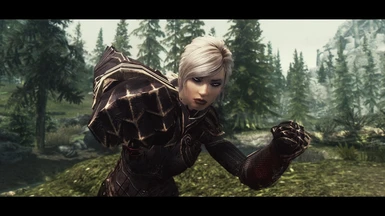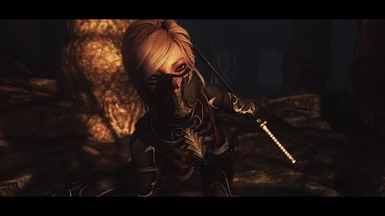About this mod
Unreal Cinema is an ENB configuration designed to give a cinematic and immersive experience within The Elder Scrolls V: Skyrim.
- Requirements
- Permissions and credits
Unreal Cinema is an ENB configuration designed to give a cinematic and immersive experience within The Elder Scrolls V: Skyrim.

The main focus of Unreal Cinema, aside from making effective use of cinematic style effects such as Letterbox Vignette, Tilt Shift Depth of Field, Active Film Grain, and Lens Flares, was to give the player the feel of a dark, yet fantastical, gritty and medieval atmosphere while exploring Skyrim. Rather than go for a realistic style or a vibrant style, that a lot of other ENB's offer, the goal was to achieve a unique artistic style that nobody else has quite captured yet. A lot of time was spent to make sure that you never felt like you was running an ENB. That this style was the way the game is meant to be played. From careful positioning of vignette borders to go with the UI to lighting balancing to avoid mountains looking like cardboard cutouts in specific lighting/weather types. There is a heavy emphasis on creating use for torches and light spells so darkness at night and in dungeons & caves is common.

The configuration may not be for everyone, it's certainly far from realistic, however I hope you can appreciate the time and effort put into this configuration and enjoy the many little things that combine together to bring this cinematic vision to Skyrim Nexus.

Unreal Cinema was configured using an i5 3570k @4.2ghz, 8gb Corsair Vengeance RAM, & MSI Twin Frozr III R7950 OC BE 3gb. It also supports Enhanced Lights and FX. Also included within this profile is Mindflux's Skyrim Particle Patch for ENB.

All author screenshots were taken using Unreal Cinema however please be aware that screenshots may vary by ENB profile version as the configuration is improved and may not represent the work in it's current form. If you upload user images please note the version used in the image title.

You can view a video of Unreal Cinema below.
Follow Beautiful Skyrim on Facebook.

INSTALLATION
Backup your saves and any d3d9.dll files in your Skyrim directory and remove any previous ENB/FXAA and Realistic Lighting files to avoid confliction.

To use this configuration you must download the required ENB Binary file (that is the d3d9.dll file) and ENB Helper file (that is the enbhelper.dll) and install both into your Skyrim Directory.

Open the Unreal Cinema ENB folder and extract the contents into your Skyrim directory. Overwrite if prompted.

Install Unreal Cinema Data Files. This is a mandatory install. You can install / uninstall via NMM for ease of use. All files are used with permission of their respective authors.

Navigate to My Documents/Games/Skyrim and set:
bFloatPointRenderTarget=1
bEnableFileSelection=1
bDoDepthOfField=0
bTreesReceiveShadows=1
bDrawLandShadows=1
bDrawShadows=1
bShadowsOnGrass=1
in skyrimprefs.ini.

Now, right click on enbhost.exe, click on Properties, click on the "Compatibility" tab, then check "Run as Administrator", and save.

Go to ENB Boost Setup and follow the instructions accordingly. Once you have the settings open enblocal.ini and edit it accordingly then save.
Once done search for the line:
[MEMORY]
VideoMemorySizeMb=3072
And edit this according to the amount of VRAM your GPU has. Use the below table as a guide.
1gb VRAM: 1024
2gb VRAM: 2048
3gb VRAM: 3072
4gb VRAM: 4096
5gb VRAM: 5120
6gb VRAM: 6144

Disable, or set to application controlled, all Anti Aliasing, Anisotropic Filtering, and V-Sync settings on your graphics card control centre and in-game. These will be handled by the ENB profile. Failure to do so will result in many ENB effects not being rendered as well as an increased performance hit.

Run the Launcher and disable Anti Aliasing (including FXAA) and Anisotropic Filtering settings then save and exit.

Launch The Elder Scrolls V: Skyrim.

PLEASE READ THE NEXT THREE SECTIONS BEFORE ASKING QUESTIONS IN THE COMMENTS SECTION.
RECCOMMENDED MODS
In order to get the most out of this ENB you should check out my Guide to modifying Skyrim & mod list.

This mod is pretty much developed around Enhanced Lights and FX. It is worth noting however that I was using an older version during development so ELFX Enhanced was not a part of it. Therefore until further notice I recommend not using ELFX Enhanced with Unreal Cinema.

If you play in third person exclusively then I highly reccommend editing your character position using Enhanced Third Person Camera so that your character is a little to the left of the crosshair for optimal experience with the Tilt Shift Depth of Field. This way Depth of Field blurring will only render beyond where the crosshair points rather than all the time due to the character being centred.
Reccommened settings for Enhanced Third Person Camera are:
X Position= 35 (50 for Bow and Crossbow)
Z Position= -10
This mod requires SKYUI/MCM and the latest version of SKSE.

I also recommend using Simple Crosshair if you are using Enhanced Third Person Camera. This will replace the cursor with a small dot reducing the chance of breaking your immersion.

With the darker nights and dungeons you will find Candlelight Toggle very much useful.

You will also find great use in Optimizer Textures to help improve your performance.

Lastly f you encounter a problem where dungeons fade extremely dark then install Blackout as this is reported to fix the issue.

EFFECTS, DUNGEONS, & NIGHTS
SSAO
To disable SSAO open the ENB GUI by pressing Shift+Enter, uncheck Ambient Occlusion and Indirect Lighting, and then click on Save Configuration at the top of the GUI.
To enable SSAO open the ENB GUI by pressing Shift+Enter, check Ambient Occlusion and Indirect Lighting, and then click on Save Configuration at the top of the GUI.
Enabling or disabling SSAO will have an impact on performance.

Depth of Field
To disable Depth of Field open the ENB GUI by pressing Shift+Enter, uncheck Depth of Field, and then click on Save Configuration at the top of the GUI.
To enable Depth of Field open the ENB GUI by pressing Shift+Enter, check Depth of Field, and then click on Save Configuration at the top of the GUI.
Enabling or disabling Depth of Field will have an impact on performance.

Letterbox Vignette
To disable Letterbox Vignette open the ENB GUI by pressing Shift+Enter, uncheck Letterbox Vignette, and then click on Save Configuration at the top of the GUI.
To enable Letterbox Vignette open the ENB GUI by pressing Shift+Enter, check Letterbox Vignette, and then click on Save Configuration at the top of the GUI.

Sepia Tone
To disable Sepia Tone open the ENB GUI by pressing Shift+Enter, uncheck Sepia Tone, and then click on Save Configuration at the top of the GUI.
To enable Sepia Tone open the ENB GUI by pressing Shift+Enter, check Sepia Tone, and then click on Save Configuration at the top of the GUI.

Film Grain
To disable Film Grain open the ENB GUI by pressing Shift+Enter, uncheck Film Grain, and then click on Save Configuration at the top of the GUI.
To enable Film Grain open the ENB GUI by pressing Shift+Enter, check Film Grain, and then click on Save Configuration at the top of the GUI.

Sun Rays
To disable Sun Rays open the ENB GUI by pressing Shift+Enter, uncheck Sun Rays, and then click on Save Configuration at the top of the GUI.
To enable Sun Rays open the ENB GUI by pressing Shift+Enter, check Sun Rays, and then click on Save Configuration at the top of the GUI.

Detailed Shadows
To disable Detailed Shadows open the ENB GUI by pressing Shift+Enter, uncheck Detailed Shadows, and then click on Save Configuration at the top of the GUI.
To enable Detailed Shadows open the ENB GUI by pressing Shift+Enter, check Detailed Shadows, and then click on Save Configuration at the top of the GUI.
You can also edit the [SHADOW] section as you see fit. Settings to edit are as follows:
[SHADOW]
ShadowCastersFix=true / false
ShadowQualityFix=true / false
DetailedShadowQuality=2 (lower is higher)
UseBilateralShadowFilter=true / false
These are set to true by default.

Rain
The latest version of ENB now includes adjustable Rain as a feature.
To disable Rain open the ENB GUI by pressing Shift+Enter, uncheck Rain, and then click on Save Configuration at the top of the GUI.
To enable Anti Aliasing open the ENB GUI by pressing Shift+Enter, check Rain, and then click on Save Configuration at the top of the GUI.

Anti Aliasing
To disable Anti Aliasing open the ENB GUI by pressing Shift+Enter, uncheck Anti Aliasing, and then click on Save Configuration at the top of the GUI.
To enable Anti Aliasing open the ENB GUI by pressing Shift+Enter, check Anti Aliasing, and then click on Save Configuration at the top of the GUI.
Either enable ENB AA or use SMAA Injector AA (ENB AA and Injector AA can be used together). Hardware AA will cause effects not to render so should always be disabled with this configuration.

F.A.Q
Will this overwrite any other mods?
There may be textures included that will overwrite textures already installed. I normally keep these to water and sun textures.

Why is everything dark/bright?
This is likely caused by the difference in monitor settings between you and I. Just adjust your in game brightness level a little to a level that you are comfortable with.

Why is fog not rendering properly?
This is sometimes caused by SSAO which is enabled by default. You can either disable SSAO (see the EFFECTS section for instructions on how) or try refreshing the render by opening up your map and then exiting.

I don't have great performance.
ENB can be very taxing on an average system, especially with alot of effects applied. If you have a GPU with limited VRAM, and tons of large texture mods installed, this can cause performance issues.
Try enabling the FPS limiter in game by pressing the Division key on your number pad. This can make the game smoother at the cost of slightly increased loading times.
Failing that try disabling some of the effects. Depth of Field & SSAO can have a taxing performance cost with ENB. So try disabling them if you find the performance just isn't enough.
You can also try using a Texture Optimizer to improve your performance. This will compress your textures to manageable sizes for your RAM to load in to decrease stuttering.
It's also worth noting that no ENB can ever be one hundred percent perfect for visual quality & performance (until it is optimised by it's developer) without alot of quality resources being cutback. What's good for one person may not neccessarily be good for someone else. This is the case with every ENB, even those geared towards high performance.

How can I alter a setting I dislike?
To alter settings in enbseries.ini you can change them in real time in-game by pressing Shift+Enter to bring up the ENB GUI. Make sure you save your changes if you want to keep them. If you wish to discard your changes just exit the GUI (Shift+Enter) and then press Backspace to reload the profile.
For all other file edits use notepad. You will have to Alt+Tab in and out but you will see most changes in real time.
If you wish to edit the ENB more to your personal taste then I reccommend checking out the Guide to ENB Series mods. If that doesn't answer your question then feel free to ask me on the comments section and I'll try my best to help.

Is there an in game FPS counter?
Yes. If you wish to enable the ENB FPS Counter, press * on your number pad.

How can I take a screenshot with all the effects applied?
If you wish to take a screenshot, press Insert. This will ensure the screenshot is taken with all effects applied.

Is there any way to disable the ENB in game?
If you wish to disable the ENB, press Shift+F12.

Will you be updating Unreal Cinema to ENB Binary version X?
Yes, though there is no time frame on when it will be updated. Work is considered final until I get around to updating the profile.

CREDITS
Unreal Warfare (Tweaker and compiling of Unreal Cinema, GUI code implementation, Raindrops file, Sunsprite texture)
Boris Vorontsov (ENB Series)
HeliosDoubleSix (HD6 Shader code)
Matso (Sun textures, original Depth of Field code)
IndigoNeko (Active Film Grain)
Confidence Man (Water texture)
Kalicola (Palette)
Midhras (Palette)
JawZ (DNI, GUI coding, Sunsprite texture)
gp65cj04 & Soulwynd (Tilt Shift DoF + GUI implementation)
Kyokushinoyama (Sun Sprite file)
Mindflux (Particle Patch & Further Dark Dungeons for ENB)
Opethfeldt (Sunsprite texture)
Tapioks (Shader Package Port)
747823 (Fog Meshes)
Plutoman & co (Realistic Lighting)
The FXAA Team (FXAA)
Hodilton (Video)
BDMods (Video)
Tarmicle (Donation)
Also a big thankyou to everyone who has supported my work. Without your support, and sometimes a push in the right direction to pick myself back up this mod would never of have existed.
If you are not on this list but think you should be please let me know.
Thankyou.