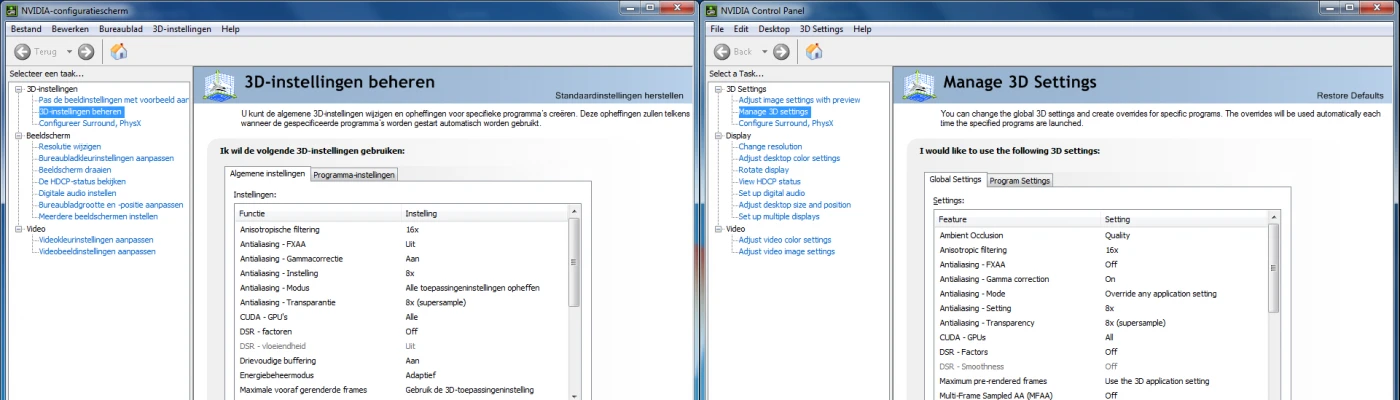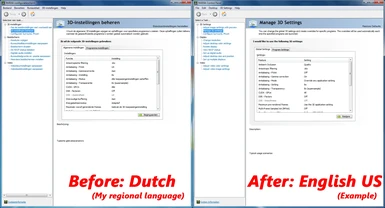About this mod
This nifty utility allows you to change the language of your NVIDIA Control Panel to 29 different languages, instead of your default regional language that you are restricted to by default.
- Permissions and credits
- Changelogs
NVIDIA Control Panel Language Changer
Description
By default, the NVIDIA Control Panel uses your regional language for its UI, instead of the default English language (or any other language for that matter). Even selecting a different language when downloading the driver from the official website doesn't work for neither the neither the drivers nor the installer - it's pointless! You're basically being forced to be restricted to your regional language. This can be rather annoying when you, for example, want to understand or compare certain options or settings in your Control Panel using the internet where pretty much everything is in English, or when you're following an English guide and your Control Panel is not in English. Or maybe just because you don't want to be treated like a baby with no control over anything lol...
It annoyed me personally because I wanted to make screenshots of my Control Panel settings for my ENB and share them, but since I live in the Netherlands my settings are in Dutch so that didn't help much...
In earlier versions of this utility, I approached this problem by moving all regional dynamic-link library (.dll) files from the Program Files driver location to a backup location using a Windows Batch (.bat) script, forcing the Control Panel to show in English.
In version 2, I've taken a completely different approach which does not require manipulation of any files at all. Instead, users will now start a VBScript script that asks you to enter the index number for any of the 29 supported languages you can choose from that you'd like your Control Panel to be displayed in! A new registry value will then be installed in a NVIDIA subkey and you're all set. This approach is cleaner, less complex and more future proof as both NVIDIA and Windows keep evolving and changing their software.
Requirements
- Valid and (somewhat) up-to-date NVIDIA graphics card device driver
- Compressed archive unpacking software (e.g. WinRAR)
Instructions
- Download the WinRAR archive from the Files section
- Extract the archive's content by right-clicking or opening it (the archive contains a .vbe script file and a Languages folder with more files)
- Run the VBScript (.vbe) script file (double click) and follow the instructions (the Languages folder you just extracted has been hidden from view to prevent any mistakes, it's still there and the script will recognize it)
- Done!
- NOTE: In Windows 7 or earlier (I don't know about Windows 8/8.1), my tool would restart the Control Panel after the language change was done (as noted in the final message). However, due to how the NVIDIA drivers are installed in Windows 10 and with the removal of the Control Panel software from the drivers package (you have to get it from the Microsoft Store separately now), this restart function doesn't work anymore. In short, you have to run the Control Panel yourself if you want to see the result immediately.
Additional Notes & Features
- After entering a valid index number, the Language Changer will silently but forcefully close your driver software if you still have that running in the background before proceeding. It's not technically needed, but this will just make sure the change of language will take effect immediately and nothing weird happens (otherwise, a manual exit and restart would be required to see the effect).
- The "RESET" feature in the main index menu will revert any changes you've made to the language; your Control Panel will be back in your default regional language. The added registry key will be completely removed, no traces left behind.
- If reinstalling/updating your driver resets the language (it shouldn't, but in case), just run the Language Changer again.
- You can run the Language Changer as often as you want, changing to a different language each time. No need to reset the language in between, the language setting in the registry will just be overwritten.
Old description and instructions (for v1.2.1 and older, not recommended):
There's a bunch of regional dynamic-link library (.dll) files present among your driver files that start with "nv" (which stands for NVIDIA) and end with "r" or "R" (which stands for regional). These .dll files force your Control Panel to use your regional language for its UI on startup. But that's not what we want, right?!
Now, I've made a Windows Batch (.bat) script that solves this by automatically deleting those regional .dll files that force your Control Panel to use your regional language, instead of just English. The batch file will automatically stop the processes that use those .dll files, then move those .dll files to a backup location and then restart those processes again.
Requirements
- NVIDIA Control Panel / drivers (duh)
- 64-bit Windows (32-bit might work as well but I'm unable to test that, but who's running 32-bit anyway lol)
- CMD (yeah I know... duh)
If you don't have at least these 3 things, something is seriously wrong lol...
Instructions
- Download the archive from the Files section
- Extract the script from the archive
- Run the Batch (.bat) script
- Follow the instructions in the Command Prompt (CMD)
- Done!
Additional Notes & Features
- You want your Control Panel back in your regional language? No problem, just run the batch file again! It will automatically detect that your Control Panel is in English and offer you to restore it.
- You can safely run the batch file over and over again as it will always detect whether your Control Panel is in English or in your Regional language, and then perform actions accordingly.
- The batch file will also automatically detect whether your drivers are installed either correctly or incorrectly, not on your system drive or not at all, and it will also automatically detect whether your system is installed on a drive other than "C:", so there's a lot of flexibility for users.
- Lastly, you'll have to rerun the batch file every time you update or reinstall your drivers.