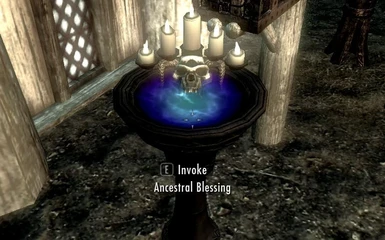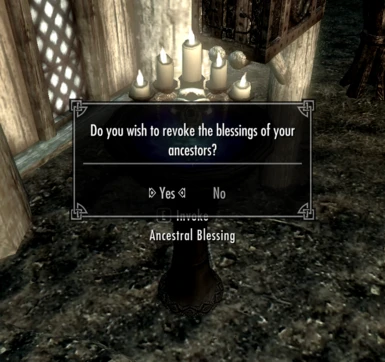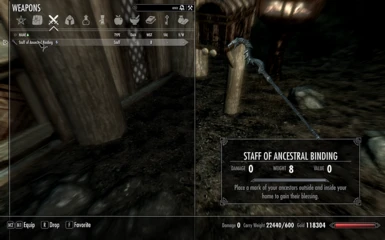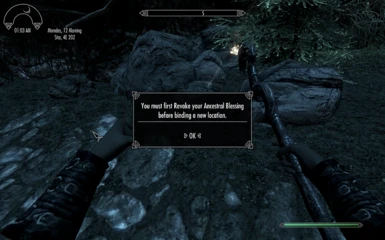About this mod
allows you to assign containers and place activators for a dynamic sorting system for your home. Many available options and features.
- Requirements
- Permissions and credits
- Changelogs
Quick Sort allows you to assign containers and place activators for a dynamic sorting system for your home.
This mod is my idea of a balanced non-cheat version of the feature provided by Sjogga in Dynamic Auto Sorting System. While it does move items a bit "magically," there is an attempt at a lore explanation through the description of the staff. I also did as much as possible to confine the use of the sorting feature to a single location.
Update: 0.1.2
Does not require clean save. Includes more missing scripts (IKR). Sorry about this. Hopefully there is not anything else I left out. If you have downloaded an older version you will need to update. This mod will not work without those scripts.
Version 0.1 is a Beta Version.
While it should be complete, a lot went into this mod and there could be something I left out. This mod is designed to recognize mod added items, but there could be items that are not handled correctly. I have personally tested this with all the DLCs, Immersive Armor and Immersive Weapons. While my tests did not include every item, I have looked at the records of each weapon and armor to see if there were anything that I could have missed that would lead to problems with sorting weapons and armor.
How to use:
- Place Activators
- Acquire Marks
- Mark Containers
- Store and Sort
- Use Crafting Stations
Activators
After loading with Quick Sort enabled, you will be given a staff that allows you to place two activators in your home location. Place one outside and one inside. If your home does not have an interior location as some do not, simply find a suitable interiour location to place the activator.
The staff fires a harmless spell that will place the activator where it hits. The activators are designed to be placed on a flat surface and not on walls or uneven terrain. You can cast the spell as many times as you like to reposition the activator. The staff does not need to be charged.
None of the features for this mod will work out side of the marked home locations and work only after both home locations (interior and exterior) have been marked. This is designed to prevent Quick Sort from being a Cloud Storage System and to prevent scripts from firing on every container and activator in the game.
Marks
You will need to enter configuration before receiving any marks. You can gain up to 124 marks, one per each option. All marks are optional, but the default selected marks are recommended for the best performance. From the configuration menu you can see that some items are for storage and some are for filtering. Filtering means that related items will be transferred from storage to the marked container when opening. I personally have not noticed any time delay when opening filter containers and I have tested this with many items.
Of the 124 options there are 10 Custom Storage, 10 Custom Filters, and 10 Material Filters.
After marking a custom storage you can add items that you want to be stored there. All items are accepted in a Custom Storage. Beware that items added to Custom Storage are essentially out of the system. No filter will have access to them and they will not show up in other storage containers.
Custom filters work like all other filters except they allow any item and will check all storage for the items upon opening the container.
Material filters will filter weapons and armor that have been recognized by a material keyword. Material keywords are required for vanilla perks and tempering recipes. After a container is marked with as a material filter, the first item that is added to that container sets the material type for that filter. The name of the mark and the configuration option will change to reflect the name of the material set. The next time the container is opened any weapon and armor of the same material will be shown in that container. You can clear the setting on the container by removing the mark or by holding the removal key while removing an item from the container.
Once you close the configuration menu, enabled marks will be added to your inventory.
Containers accessed through activators will be recognized only if the activator is set with the container as a linked reference.
Mark Containers
To mark a container simply add a mark. A container can only be marked once and can be unmarked by removing the mark or through the configuration menu.
Store and Sort
When marking a container items remaining in the container will be sorted. Items can only be sorted if they have a place to be stored. Items that cannot be sorted will remain in the unsorted container that is accessible through either of the activators. Unsorted items are still accessible to the sorting system and can be filtered to containers marked as a filter. For any weapon storage option that is not used the All Weapons and Ammo Filter, if marked, will be used as storage. For any Armor storage that is not used the All Armor Filter, if marked, will be used as storage. These two filters will still behave as filters for items other than what they are storing.
Sorting will occur any time a marked container is closed or the unsorted container is closed. Also holding the modifier key defined in configuration while activating a container will sort any item stored within that container instead of opening it.
When adding items to a marked container for most options the items will be checked to see if the items belong in that container. If they do not, then they will be immediately returned to your inventory. The system also uses this feature to learn where to store and filter unrecognised items. Some options are much more mutable. For instance all smithing storage and filters will accept any misc item.
Most vanilla items (non-DLC) will be recognized at the start. Some are not due to changes made by official and unofficial patches. If any mod alters the slot masks of vanilla armor or the keywords of vanilla armor and weapons these items may not be sorted correctly. There is nothing that can be done about this through game play.
Recognised items can be removed from any storage or filter list. This is done by holding the removal key while removing the item from the container. If the item is removed from a storage container it will be run through the same checks that unknown items go through the next time it is sorted. If you simply wish for an item to stop showing up in a filter related to it's storage option use the removal method while accessing the container marked for that filter option. If you want the item to start showing up in an alternate filters container try adding that item to the container manually, if the item is not rejected then it will start appearing in that filter.
This system is designed to be as intuitive as possible and immersive as possible while offering the widest possible range of use. While this all seems like a lot to take in at introduction, it should almost effortless to learn.
There are few things to note related to certain item types.
Potions
The system does not check potions to determine what types of effects are on them in order to filter them to the Enhancement or Restorative options. Vanilla potions are already
recognized as such, but you can teach it to recognize any potion as either of these types, by adding them to the container manually.
Player made potions will not be filtered to any of the potion filters. They cannot be moved by the fasted method and have to be moved individually through cycling through each item in the container. This would cause considerable slow down. When player made potions are discovered they are removed from all potion filters and stored in potions main storage.
Smithing/Crafting Materials
As mentioned above, you may add any misc item to the smithing storage. You may also add any potion, food, scroll, book, key, soul gem, or claw to it, because who knows what you might actually use in your crafting. In this way smithing, also acts as a filter, in that it checks other storage for items and moves them when accessed.
Ingredients
There are some food items that can be used in alchemy potions. Vanilla items like this are already recognized, but if you find that other food items can be used in making potions,
you can add them to the ingredient storage manually. Food added to the ingredient storage will still show up in the food storage and filters as well as the ingredient storage. This features is useful when using Alchemy Lab. See below.
Crafting Stations:
By default accessing a crafting station in your home locations will cause the appropriate materials to be added to your inventory and removed when finished. This feature can be disabled in the configuration menu, per crafting station. This feature can also be avoided by holding the modifier key while activating a crafting station.
The Oven is not recognized by Quick Sort as a crafting station. This is to avoid requiring Hearthfires.
It should be noted that weapons and armor are not added and removed from the players inventory upon accessing the crafting stations.
Other Features:
If you wish to move to a new home you can activate either of the Activators mentioned above while holding the modifier key and you will be prompted. Selecting yes will remove the activators and all item stored in a marked storage container will be move into your inventory.
If you wish to uninstall any mod that adds items that have been put into the sorting system then you will need to use the feature in the configuration to clear all lists. If you don't then it won't cause in any problems, but your log file will be cluttered with traces saying something like, "cannot call Remove Item on a None Object."
Using with Quick Stash:
My other mod, Quick Stash, is recognized but not required by Quick Sort. You can use the Quick Stash key to quickly remove many items from your inventory into the Sorting Container or any unmarked container for sorting. The sorting system will have to wait for Quick Stash Key to finish moving items, before it will begin sorting.
If the Quick Stash key is added to any marked container it will trip a fail safe that will prevent any added items from being considered. It is not intended to be used in this way.
The use of Quick Stash key is why the activators do not remove items from the player as I have already implemented that feature in Quick Stash and do not wish cause users or myself to maintain two sets of identical configuration settings.
See Quick Stash for more details on it's use.
Credits:
egocarib, Hyno88, DienesToo, B1gBadDaddy, cdcooley and a few others from the bethsoft forums for all of their assistance.
Berenost for his ideas and requested features.
Havery2112, the maker of General Stores for providing the source code with his work. I didn't copy his code, but I learned from it.
Sjogga, the maker of Dynamic Auto Sorting System for his initial idea of which I expanded upon.