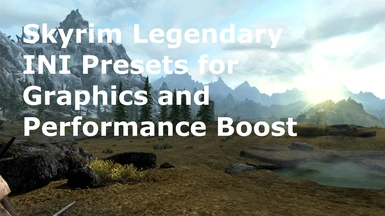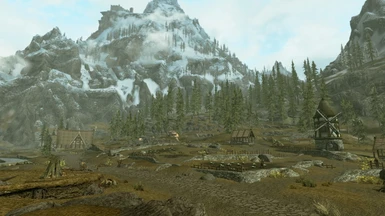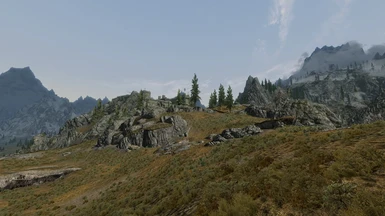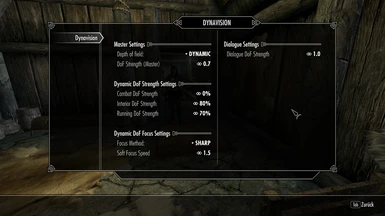About this mod
Recommended Skyrim INI settings for performance and graphics boost and several other recommendations for your game.
- Permissions and credits
- Changelogs
- Donations
First of all, read this all careful, as you will miss some important Information and may get bad experience if you tweak your INIs wrong.
The new Skyrim Special Edition released on Oct 28, 2016 is a 64-bit application and the graphics environment and memory management is more powerful. More details here.
My recommendations and INI tweaks from here are NOT applicable for Skyrim SE. For Skyrim SE use my preset recommendations here.
Before you start to tweak your INIs, save and backup your current INIs. May be you first start opening yours and then choose one from my presets and compare it in Notepad and edit yours. The collection under main files contains all different presets for weak, medium, high and ultra hardware sets. You can find each of them as a standalone download under optional files.
If you're using an AMD Radeon graphics card, use the currently new final release, or even better Adrenalin 21.x, I'm using 21.3.2 currently and finally all stuttering has been gone, all supporting Windows 10.0 as well already, to continue with your good experiences on the game and graphics and my settings. When you use the new AMD Radeon Adrenalin Edition, take care you defined the game settings for Skyrim as mentioned before, as adjusting AMD game profiles is different as before with CCC. You are now able to adjust the predefined profiles in the new AMD Radeon Adrenalin UI.
But keep in mind, that usage of VRAM on Win8 and Win10 was limited for DX9 games up to 4GB only, not higher as it was possible with Win7. Microsoft Platform Support Team wass already investigating this bug. Now with since Win10 Fall Creators Update during October 2017 this bug has been fixed. The recent version of Windows 10 (starting with 1703 Build 15063.13 and higher) gives you a bit more with the new integrated game mode, which gives your game more priority on resources and the VRAM memory limit for DX9 games has been removed.
When you use ENBoost (currently v0.479) and want to make use of the new VRAM memory feature which came with Win10 Fall Creators Update, you need to disable Autodetect VRAM setting on your enblocal.ini and set the real VRAM size like
[MEMORY]
AutodetectVideoMemorySize=false
VideoMemorySizeMb=6144
With Skyrim V Special Edition, this memory issue will significantly change again, as this remastered version of the game is a 64-bit application supporting DX11, which enables use of more memory. Famous modders are also prepared to change and working on their mods to match and make them compatible with the new version. So don't use my recommendation on Skyrim SE, they are only for legacy Skyrim 32-bit version.
With my settings on Ultra you get up to 62 FPS and usually an average of 45 to 58 FPS, almost more than the mandatory 30 FPS to experience smooth scripting. Even my Low settings for weak computers let you experiencing up to 60 FPS and so a smooth scripting execution. Results in screenshots here.
Make sure your graphics card is set to SuperSampling, as the INI configuration doesn't use MultiSampling as it is usually useless, so it is disabled on the SkyrimPresf.ini section [Display] with iWaterMultiSamples=0 and iMultiSample=0 (same settings as switching this to off in SkyrimLauncher) and you get better graphics experiences without this setting. But you need to set your graphics card Anti-Aliasing Methode to SuperSampling and AA to 8x and option to overwrite application settings (if you use any ENB presets, you have to leave your graphics card to use application settings).
Optional you can set iMaxAnisotropy=1 (setting it to 1 is the same as setting Anisotropic Filtering to off in SkyrimLauncher) on your SkyrimPrefs.ini under the [Display] setting, as the game filter is not optimal, usually filter of your graphics card driver is better, but if you disable the in-game Anisotropy-Filter, you have to enable it on your graphics card settings with level 16x and option to overwrite application/game setting (except you use any ENB preset). If you use my own INIs, you have to do this, as I have switched AF to off on my settings.
But now starting with Windows 10 Version 20H1 the operating system (OS) applies the graphics processor (GPU) to applications. That means, the profile settings from GPU vendors are overwritten. Only if the OS has no GPU settings for an application, GPU vendors settings will be applied. How to setup, read this example description.
When you use one of my presets, watch the INIs special sections as mentioned below on this text and edit it with the values from your own backup INIs, especially the values in regards of your language and graphics device, otherwise it will be reset by default Skyrim in-game configuration.
Remember to change your graphics reference in the SkyrimPrefs.ini under [Display] section (sD3DDevice=) and your display resolution (iSize H / iSize W). Otherwise the game will overwrite the whole INI. You must also check the language setting on [General] section (sLanguage=) in the Skyrim.ini, otherwise the Steam game management will start downloading the languages files for this language.
Mod Organizer and some other mod manager tools like STEP makes and uses its own Skyrim.ini and Skyrimprefs.ini located at Mod Organizer/profiles/your profiles name. So be aware to replace or change the right INIs to get your results.
Some of the following mod recommendations may not be available anymore on Nexus, due to the policy change, why some modders removed it from here. You may find it somewhere on the internet or on Steam Workshop or Bethesda.
My recommended graphics mods in install order:
Ruins Clutter Improved by raiserfx
HD Enhanced Terrain by Hritik Vaishnav
SkyFalls and SkyMills - Animated Distant Waterfalls and WindMills by SjoertJansen (don't use it with Purity mod!)
Skyrim Realistic Texture Overhauls by frozunswaidon - used 2k textures
Vivid Landscapes - Dungeons and Ruins by Aron
Vivid Landscapes - Volcanic Area by Aron
aMidianBorn Caves and Mines by CaBaL
Skyrim Flora Overhaul by vurt (be careful with newest SFO version, it will hit your FPS)
TreesHD_Skyrim_Variation by namotep
4K Parallax Treebark by FKPX3118
Fences of Skyrim - No more flickering fences by Therobwil
Natural Grass Texture Floor by emd
Detailed Rugs by raiserfx
High Definition Ivy - 2K by Josh Ezzell
Pure Waters and landscape textures by Laast (instead now I use Purity mod)
Transparent wave spray Retexture for realistic water 2 by Pfuscher aka Zerwas1
Vivid Landscapes - Rocking Stones and Mountains Parallax by Aron
Vivid Landscapes - Tundra Region by Aron
Moss Rocks by SparrowPrince - watch the compatibility patches
Terrain Parallax Textures by tamu75
Finer Dust by CptJoker
Realistic Smoke and Embers by isoku
Nice and valuable detailed texture tweaks collection by ramccoid
Nice and valuable detailed texture tweaks collection by Gamwich
improved LOD trees by Prime8King (don't use if you use SFO, currently there is no compatibility patch)
HiRes Lods Trees for SFO by Mitradis
Enhanced Vanilla Trees by Some_Random_Guy_83
watch the mod files on several mod recommendations they provide extra mod for nonENB users with similiar effects or patches for nonENB users. I usually use 2k resolution and texture of graphics mods, not more. And finally I use USLEEP and addons. My favorite HDT Animation resource are Knightmare077's and all the references listed on his description page. Havok physics are tied to the games frame-rate, so FPS below 40 or your CPU being stressed tends to cause HDT Physics Animations to behave glitchy. Also FPS above 60 breaks Havok, so make sure you use v-sync with iPresentInterval=1 on your skyrim.ini enabled. If you have a low hardware environment, HDT animations may not be for you.
My favorite followers are
Monica Follower by dianka33
Kaylin - Follower by VRDaphni and ZwabberdieBo
Meera - Standalone Follower by Syphoid
Aeril by Donj202
Elena Revamped - UUNP 7B HDT by ThisTimeIBeAGoodGirlSir - VinAri0807
Lunari Warriors 6 Standalone Followers - REBORN by VRDaphni and VRApollo
Bijin All in One by rxkx22
L u n a by VRDaphni and VRApollo and GodOfVengeance
Vilja in Skyrim by Emma Amgepo Lycanthrops
Sofia - The Funny Fully Voiced Follower by John Jarvis and Christine Slagman
Rigmor of Bruma by Rigmor
Mrissi - A tail of troubles by Q
Aywhaa Follower by ThisTimeIBeAGoodGirlSir - Queenieangel
Kristina - Standalone Follower by AverPlay
Recorder - Standalone Fully Voiced Follower by potasticpanda
Ambriel - The Lost Princess by Excelsior2000
Caesia Follower by Miroslav - Anbeegod
Sasha the Assassin by Hildigard
Follower Saige The Purger by Ashes2Asherz
Alice Mistress of the Blazing Death by HeroedeLeyenda
Cailin Follower by mobear
Talyn - Follower by Ekans
Sommer Ray by Skyla
Additionally I use idle mods like
Pretty Female Idles by Dualsun
Sexy idle Animation by Kamo1
choose one or the other, they both overwrite the same file. Watch the videos on the sites to select your idle style.
And I prefer to use mod recommendations from SkyrimTuner and Exalerion too, even I don't use their ENB presets.
Instead of the above listed texture mods, I used just Purity by Laast and the additional landscape and cities textures only. It is worth to try it out alternatively. And read the hints here. For my own, I just added some texture mods from Gamwich and ramccoid as well the one from ClearanceClarence listed.
If you want to play a Vampire, you should not miss this mods.
Who like to use DoF effects, try DYNAVISION - Dynamic Depth of Field by Gopher and MyGoodEye. For me I discovered this settings are optimal:
Master DoF: Dynamic
Master DoF Strength: 0.7
DoF Strength for Combat: 0
DoF Strength for Interior: 80
DoF Strength for Running: 70
DoF Focus is off with Master DoF = Dynamic; if using Master DoF Static set DoF Focus Method to Sharp with speed setting 1.5.
You may adjust DYNAVISION as you like, in-game using the MCM system that comes with SkyUI 3 or later.
There is a nice video on YouTube where the author introduces his mod and settings.
Make sure you have not switched DoF off in your ini file. If you don't see any effect, open your Skyrimprefs.ini and look for 'bDoDepthOfField'. Make sure it is set to 1.
For some bug fixes (on the game executable) I use the Bug fixes mod from meh321, which may be updated for additional bug fixes in the future.
For game content fixes it is recommended to use Unofficial Skyrim Patches, mainly USLEEP. Most of Arthmoor's mods are also available in other languages to match your game language you use.
There is an Excel spreadsheet on the download section which column 'Activated' shows the install order of all of my current used mods too. This mods are being he one I'm going to start a new game usually. You can also see some mods with my comments on the last version 2.0 and earlier under old files, if I discovered not acceptable bad impact on the game. I have started a new game, so the activated mods are on the current version 2.2.x on the Excel sheet. Because I use now mainly only Purity mod and textures as well textures form ramccoid and Gamwich, there are less mods activiated, as already mentioned above. The listed German mods on the spreadsheet nearly all of them have an English original available.
I have started an article too with change log for my own current SkyrimPrefs and INI settings.
Additional performance and stability is possible using SKSE 1.7x and memory settings on skse.ini. When Steam game starts it will recognize SKSE and load it. No need for any manipulation on file names or anything else.
If you don't want to switch your uGridsToLoad settings very often, but you experiencing CTD or any other instability, use Crash fixes mod by meh321. You need to have SKSE installed too.
Install Safety Load if you have an infinite loading screen, CTDs or game freezes. The mod fixes a bug in memory allocation which cause deadlocks. You will need it even you have SKSE with the memory patch installed. SKSE memory patch hides the deadlock problem to occure earlier, because it allocates a larger memory block. If you don't suffering of CTDs, game freeze or infinite loading screen then you don't need this. If you use Crash fixes mod from meh321 and the setting UseOSAllocators=1 with SKSE Plugin Preloader by meh321 and sheson, you don't need Safety Load mod anymore.
To deal with freezing game starts, I have written a short article about helpful features in Win10 here.
If you going to switch your uGridsToLoad settings, you may use Stable uGridsToLoad Cell Stabilizer which enables you to easily change your uGridsToLoad settings without damaging your saved game file. But be aware that if you save a game after you have altered this value, the new value will be incorporated into your saved game. This is worth noting because the game only allows you to load a saved game with a higher uGridsToLoad value in your INI. This means if you lower your uGridsToLoad value again, you won't be able to load up the saves which used the higher value. My INIs contain settings for uGridsToLoad=7, if you want to use lower value, you will ease the scripting engine, as scripts are not starting so early as with higher values too. This setting is known to have impact on performance regarding scripting, that is why I could level this by higher values for fUpdateBudgetMS in the past, but this became obsolete in the meantime too.
You may need some or several starts of Skyrim to make the Stabilizer work, give it a few tries.
Keep in mind to watch [Grass] section on Skyrim.ini regarding iGrassCellRadius=3 (which needs to be uGridsToLoad value -1 /2 for stability mandatory).
With my newest Skyrim.ini settings since version 1.9 you don't realy need a high uGridsToLoad setting. Compare on your own and make a screenshot with a lot of far distance objects, close the game, open Skyrim.ini under [General] section change uGridsToLoad=5 and uExterior Cell Buffer=36, save the INI, start your last savegame, make again the same screenshot, and close your game, and compare both pics. If you like it, you can stay with this settings, but consider what I said a few lines before. BTW, when you want to use uInterior Cell Buffer=, it should always be the half of uExterior Cell Buffer=.
Only use Crash fixes mod by meh321, if you can't load a savegame after you changed your uGridsToLoad settings, it will
work with Stable uGridsToLoad Cell Stabilizer enabled, don't use both. But keep watching on orphaned scripts with Save game script cleaner before and after every switch. And use FPS Counter or if you already use the newest Steam Client, you can enable integrated FPS Counter of the Steam Client, to make savegames at close to 60 FPS, sometimes you have to turn around and find a view to get this FPS. This makes sure you get the closest best performance when loading the savegame again on other uGridsToLoad settings. Best to be done in Cities or Houses.
If you don't use mods with a lot of scripting or none or only one follower, you can change the Papyrus setting in Skyrim.ini to default if you use one of my INI presets before version 2.x.
[Papyrus]
fUpdateBudgetMS=1.2
fExtraTaskletBudgetMS=1.2
Except the Skyrim Project Optimization, I used nearly all of the recommendations from Skyrim Stability Guide, Skyrim Graphics Guide and Real uGridsToLoad Solution and more.
Additionally you need ENBoost (currently v0.479) when you use UseOSAllocators=1 setting on Crash fixes mod by meh321, then you must use it just for this setting "ReduceSystemMemoryUsage=true", only to improve memory management for a better graphics experience. Read careful which files you need and what you need to configure in the enblocal.ini, to get the best experience on your graphics. There is no need to change anything on my INI presets provided here. If you start the game now, on the loading screen you will see a red line saying: PATCH SPEEDHACK ENBoost turned on in enblocal.ini, graphics modification disabled.
And without any changes to and with my preset settings I use
Skyrim Reloaded - SKGE by Alenet - Timeslip - Scanti - ShadeMe - Ethatron - meh321
I just set on the SkyrimReloaded.ini
[Main]
FoV = 73.74
FPSOverlay = 0
CameraMode = 0
EnableUnderwater = 1
EnableWaterLens = 0
EnableGodRays = 1
EnableDepthOfField = 0
EnableAmbientOcclusion = 0
EnableColoring = 0
EnableCinema = 0
EnableBloom = 1
EnableBloodLens = 0
EnableMotionBlur = 1
EnableLowHF = 1
EnableSharpening = 0
EnableSMAA = 0
If you want to use Purity mod with the water textures, you need to set
[Shaders]
EnableWater = 0
on SkyrimReloaded.ini, otherwise SKGE shaders will be used and water looks different compared with Purity water.
Currently with my own settings I use on my skyrim.ini
[General]
uGridsToLoad=7
uExterior Cell Buffer=64
uInterior Cell Buffer=32
with the hardware I am using currently: Intel Core i7-3840QM, 16GB RAM, AMD Radeon HD 7970M Crossfire, there are no CTD, and the system became stabile even when FPS drops under 30.
QUOTE
The risk and where game breaking bugs/save corruption come in to play is that a handful of quests are triggered by loading a new cell (kinda like when you fast travel home and the courier runs up to you...he is triggered upon loading a new cell)
So what can happen with a really high uGridsToLoad setting is that quests may trigger/complete before you are anywhere near them and this can break the quest entirely.
There's also the fact that cells must reset in order to stop their scripts from running in the background. If you never "leave" (or unload) the cell it never gets the chance to reset and those scripts keep running.
Once you have broken enough scripts and/or have all these scripts constantly running the Papyrus scripting system breaks down and boom: save corrupted.
Even if it seems stable for a bit, it will inevitably crush papyrus and wreck your save.
If only running ENBoost without an ENB preset enabled, it is recommended to set ForceAnisotropicFiltering=false on enblocal.ini under [ENGINE] section when using a AMD Radeon graphics card, as it may cost less FPS to force via Crimson Radeon game config than running AF via enblocal.ini, and the result is identical. If you using a Nvidia graphics card, the setting should stay as ForceAnisotropicFiltering=true.
One thing to mention regarding crashes. During my long game play I discovered, that mostly crashes, especially when fast travel, the crash is occurred because of much scripting, because Vampires or Dragons are waiting at destination. I discovered when just choosing an interior area, you will be able to get to it, and you will recognize, when you leave this interior, there are some Vampires or Dragons waiting ;-)
Use load order from LOOT. Check the thread on LOOT and get the newest version, but read the release notes if you upgrade.
And read the hint about master files timestamps to avoid wrong loading here. You can find recommendation from Arthmoor too on USSEP posts and comments. This hint is valid for Skyrim LE and SE.
You have to travel a while through Skyrim until you get all advantages and all texture well loaded from your new settings.
If you want to use ENB presets, use one of this: Stakado Cinemascope ENB, Natural Performance ENB, Rudy ENB, NLA, RealVision, Millepon Diamond ENB, Kalicolas ENB, Saturn ENB, LuciEN ENB, AIR ENB or unkoENB - ankoENB.
Just change the settings on my INI presets according modders recommendation in regards of
[Display]
bFloatPointRenderTarget=1
bTreesReceiveShadows=1
bDrawLandShadows=1
bShadowsOnGrass=1
iMultiSample=0
bFXAAEnabled=0
iMaxAnisotropy=1
if necessary. As the above settings should already be set on all of my INI presets by default.
If you want to enable ENBoost on your ENB, you just have to set ReduceSystemMemoryUsage=true on the [MEMORY] section on enblocal.ini. You don't need to set UsePatchSpeedhackWithoutGraphics=true and/or SpeedHack=true on [GLOBAL] and [PERFORMANCE] sections.
Also when ENB preset and DoF enabled, it is sufficient to use Skyrim.ini settings on
[General]
uGridsToLoad=5
uExterior Cell Buffer=36
uInterior Cell Buffer=18
And make sure you edit the right INIs, when you are using a mod manager.
You can use Skyrim INI Manager to manage your INI settings and presets. In its newest version it supports even ENBoost and CrashFixes mod implementation.
When you enjoy this, I much appreciate your endorsement and vote.