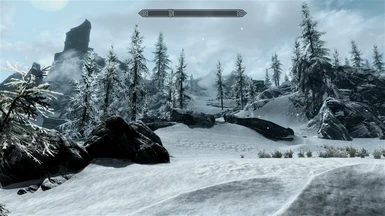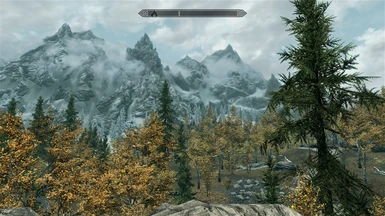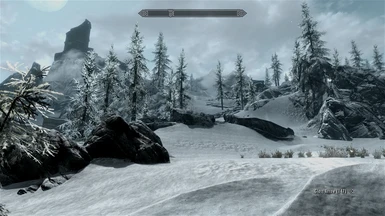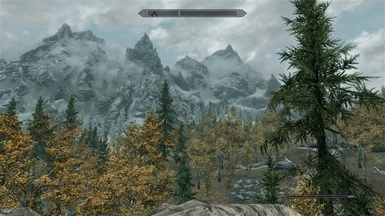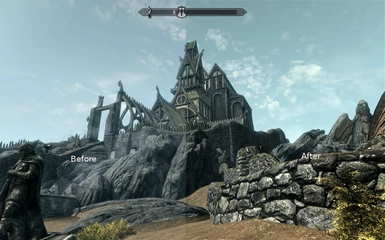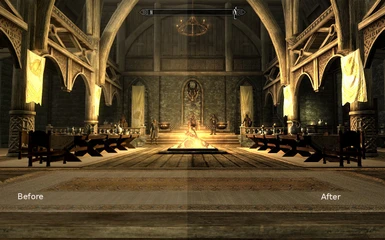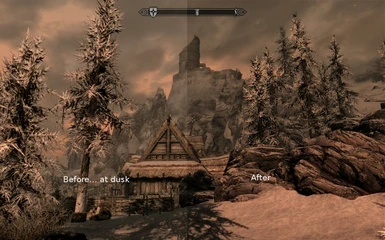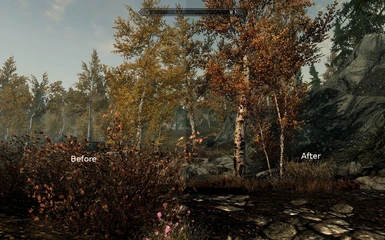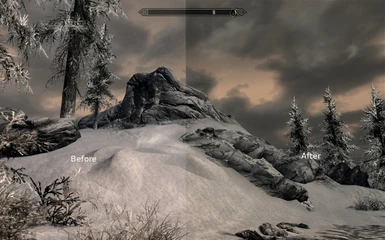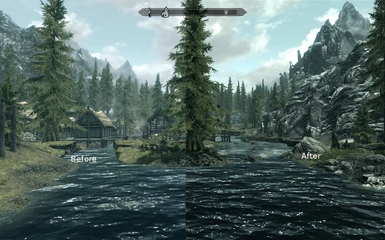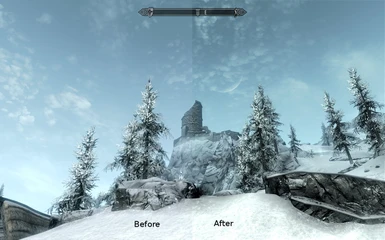About this mod
Waning Gibbous presents: A Preset for FXAA Post Process Injector V2.2. Try it... you\'ll like it!
- Permissions and credits
Please do not re-post this mod anywhere else, this is a Nexus exclusive.
VERSION 2.2 now has four presets!
VERSION 2.2
INSTALLATION:
Uninstall FXAA Post Process Injector V1.3 (if you have it installed).
Install FXAA Post Process Injector V2.1 by some_dude (I installed his 4th preset).
In the folder "injFX_Shaders", replace the "UserSettings.h" with one of these (drag it into folder or copy and paste).
Double click to run "FXAA_Tool.exe", (this loads the new preset)
Close the "FXAA_Tool.exe"
Play game.
Preset 1 has Bloom, Tonemap, PostSharpen
Preset 2 has Tonemap, PostSharpen
Preset 3 has Bloom, Technicolor, Tonemap, PostSharpen
Preset 4 is for people with darker monitors or like lighter looking enviroments. One preset has bloom the other doesnt.
Please endorse me if you value my efforts.
Note: the pictures posted here are to give you a rough idea what the preset looks like. You really won't know until you try it for yourself ( that goes for anyones presets).
=======================================================================
NOTE: My versions 1.1 and older DO NOT WORK on the FXAA PPI Version 2. Use FXAA PPI version 1.3.
INSTALLATION for FXAA PPI V1.3:
Install FXAA Post Process Injector by some_dude (I used his 2nd preset option).
Replace that injFX_Settings.h with this one.
Play game.
=======================================================================
The rest of this page is about making your own adjustments. If you are not interested in that dont read any further.
VERSION 1.1
I renamed this V1.1 (It was V2) so as not to be confusing with the new FXAA PPI V2.
A little lighter, a little less bloom, and a little bluer. This is not a replacement for version 1, just a little different.
Edit as you would the original below.
Reduced #define Gamma 1.25
Reduced float BloomThreshold = 1.0;
Reduced float BloomWidth = 1.00;
Reduced float BloomPower = 1.00;
Increased #define BlueShift -0.07
=======================================================================
VERSION 1
ONLY SHOWING THE SETTINGS I CHANGED.
TO MAKE CHANGES:
Open the injFX_Settings.h file in notepad or your favorite text editor. I use Notepad++.
If you run your game in windowed mode you need to exit game and restart game to see changes. In full screen mode alt+tab to see changes.
NOTE: If it looks too green to you then change in TONEMAP: #define BlueShift -0.09 to 0.0 (Or something greater than -0.09... -0.05 for instance) SEE BELOW...
NOTE: If its too dark at night pressing your Pause/Break key on your keyboard will disable settings. My companion carries a torch, I also use candlelight spell often.
NOTE: If its too dark in the daytime (Or at night) reducing TONEMAP: #define Gamma will lighten the picture. So will increasing the #define Exposure.
Change these values
BLOOM:
float BloomPreset = 0; // Disabled = 0. Valid Preset Values = 1 to 9. Preset value 1 to 9 takes control over the next 3 settings. Original setting was 5.
float BloomThreshold = 2.4; // The min. level at which the effect starts. Valid Values = 1 to 9, use decimals for fine tuning. Original setting was 1.0
float BloomWidth = 1.00; // Sets the width of the effect. Valid Values = 1 to 9, use decimals for fine tuning Original setting was 1.0
float BloomPower = 2.15; // The power of the effect. Valid Values = 1 to 9, use decimals for fine tuning Original setting was 1.0
TECHNICOLOR:
#define TechniAmount 0.05 // 1.00 = Max. Lower number = more vibrant. Original setting was .30
#define TechniPower 4.8 // lower values = whitening. Original setting was 4.5
Lower values = stronger channel. I needed more red... you may not!
#define redNegativeAmount .94 // 1.00 = Max Original setting was 1.0
#define greenNegativeAmount 1.00 // 1.00 = Max
#define blueNegativeAmount 1.00 // 1.00 = Max
TONEMAP:
increasing Gamma darkens the picture. Increasing Exposure brightens the picture.
#define Gamma 1.27 //Larger number = darker picture. Original setting was 1.10
#define Exposure 0.20 //Larger number = lighter picture. Original setting was -0.10
#define Saturation -0.20 // use negative values for less saturation. Original setting was 0.70
#define BlueShift -0.09 // Higher = more blue in image. My image was way too blue hence the negative number. Original setting was 0.00
POST_SHARPEN:
float Sharpen = 0.04; // Original setting was 0.05
Thats it!
===============================================================================================
CREDITS: Thanks to:
Everyone that worked on the Post Process Injector.
The nexusnetwork.
Bethesda.
To all the modders that make these games great!
CHANGELOG:
2.2 Uploaded file.
2.1 Uploaded file.
2.0 Uploaded file.
1.1 Uploaded file.
1.0 Uploaded file.