SPM can work with Skyrim Script Extender (SKSE), Mod Organizer, and other popular launcher programs.
The "Skyrim Launcher File Path" should be the application that initially launches Skyrim. For Skyrim, the default launcher is SkyrimLauncher.exe. However, this also can be any other alternate launcher application like SKSE, Mod Organizer, etc.
IMPORTANT NOTE!: These are examples only! Your paths may be completely different, so it is up to you to know where your game and mods are installed.
Example Skyrim Default:
(Example) C:\Program Files (x86)\Steam\steamapps\common\skyrim\SkyrimLauncher.exe
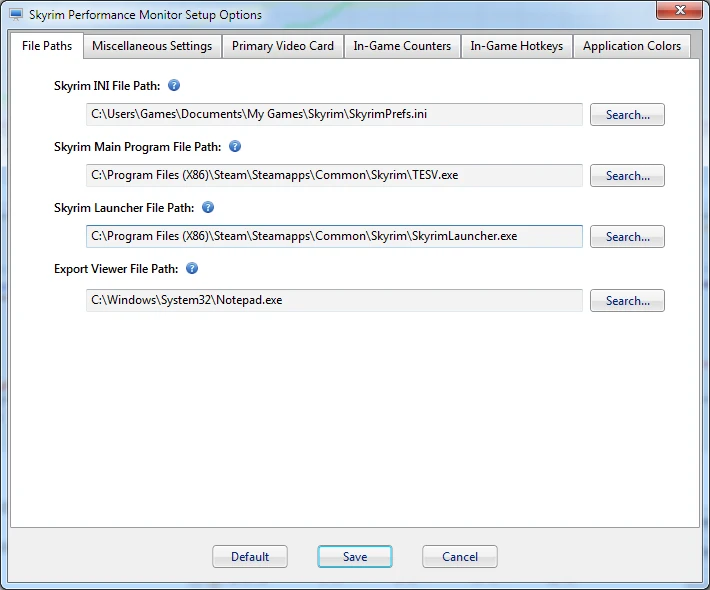
Example Skyrim Script Extender SKSE:
(Example) C:\Program Files (x86)\Steam\steamapps\common\skyrim\skse_loader.exe
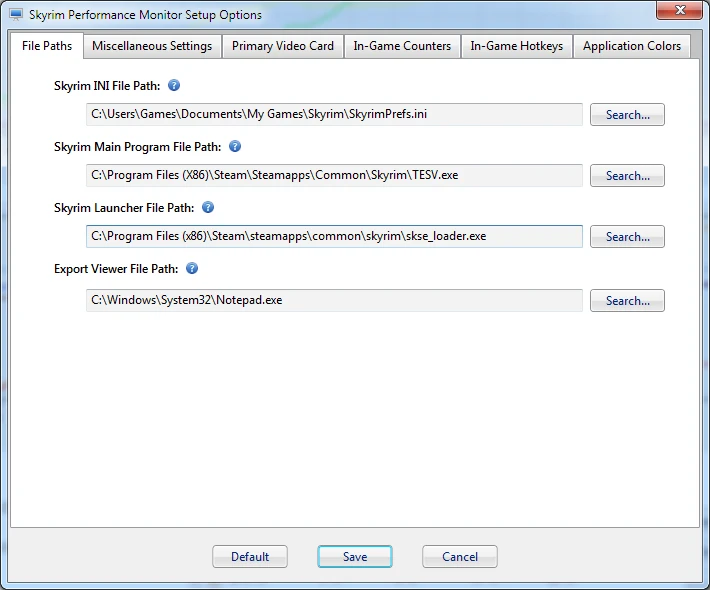
IMPORTANT! Please note that some users have resolved issues with running SKSE via SPM by starting SPM in Admin mode. While this is not required by SPM, per the SKSE Readme, SKSE may need this in order to work correctly:
SKSE Readme File
Example Mod Organizer:
(Example) C:\Program Files (x86)\Mod Organizer\ModOrganizer.exe
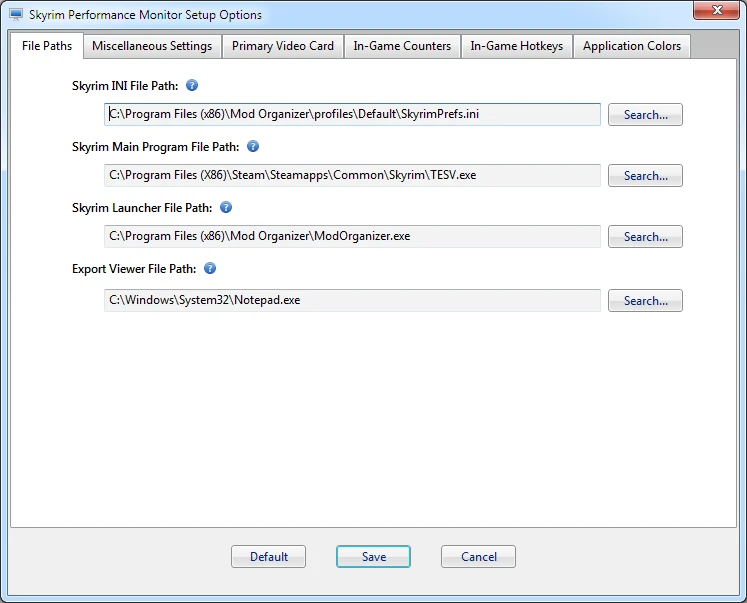
Please note that in the SPM Setup Window, you can always use the "Search..." button to locate your launcher program.
TIP!
If you're not using an alternate launcher, you can skip a step by using TESV.exe here. To do this, make sure you're already logged into Steam. When you have this setup correctly you can skip the default SkyrimLauncher.exe application screen.
EXAMPLE:
C:\Program Files (x86)\Steam\steamapps\common\skyrim\TESV.exe








