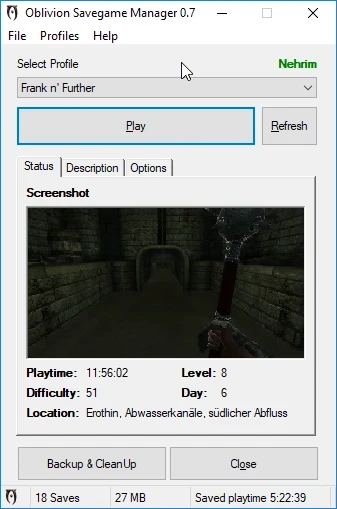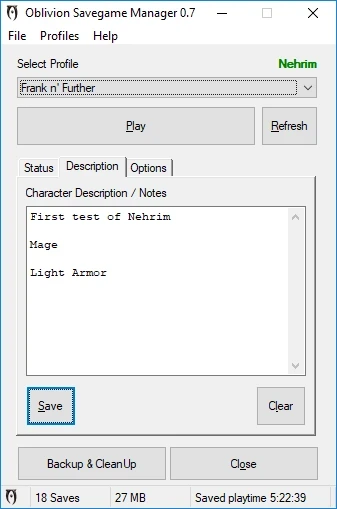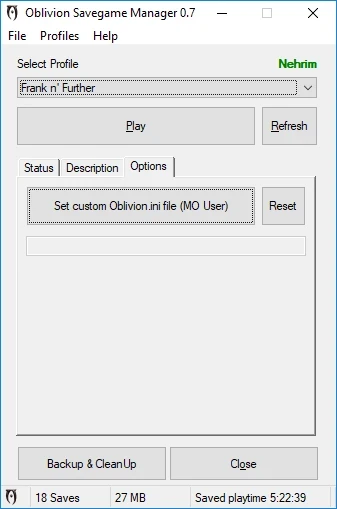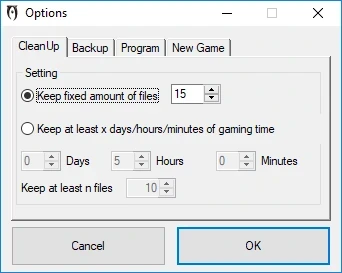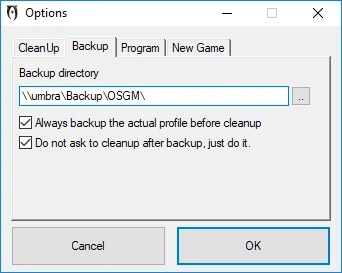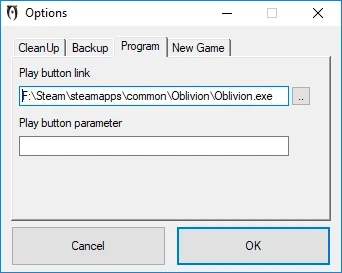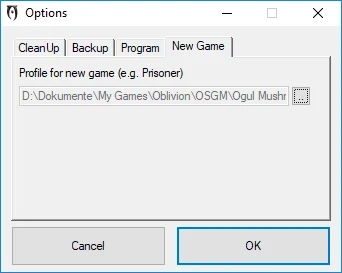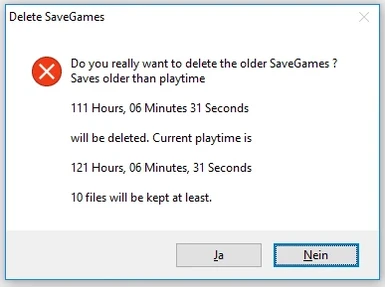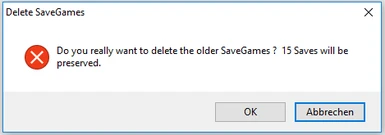Oblivion: The Elder Scrolls IV Savegame Manager
This is a downport of the my Skyrim mod (which can be found here).
This tool can help you managing your diffent player and their savegames. The main function is to keep the different savegames of the different Oblivion characters seperately in subdirectories. In the tool you can easily select the character you want to play and then start Oblivion with this character.
A second functionality is to cleanup the savegames either by amount of files or by gaming time. When you choose the amount of files, the cleanup will keep this amount of savegames during cleanup (e.g. 10 savegames). If you choose the gaming time option, the tool will keep this amount of gaming time, independently how many save games files this are. So if want to save e.g. 5 hours of gaming time and you save very often, the tools will keep many files. If you save only every half an hour, you will end up with only 10 files. You can specify a minimum of files to keep (e.g. 5 files), means even if the gaming time limitation would delete more file, the tool will keep this amount of files as a minimum.
A third functionality is to do backups of either the current character or all characters to a backup location.
Quickstart:
**************
How to uninstall:
*********************
If you have saved any games since using this program:
If you haven't saved any game since using this program:
This program is based on digitalfun's Fallout 3 Savegame Manager so special thanks to him for releasing the source code. digitalfun's original tool can be found here.
Details:
-----------
--------------
This is a downport of the my Skyrim mod (which can be found here).
This tool can help you managing your diffent player and their savegames. The main function is to keep the different savegames of the different Oblivion characters seperately in subdirectories. In the tool you can easily select the character you want to play and then start Oblivion with this character.
A second functionality is to cleanup the savegames either by amount of files or by gaming time. When you choose the amount of files, the cleanup will keep this amount of savegames during cleanup (e.g. 10 savegames). If you choose the gaming time option, the tool will keep this amount of gaming time, independently how many save games files this are. So if want to save e.g. 5 hours of gaming time and you save very often, the tools will keep many files. If you save only every half an hour, you will end up with only 10 files. You can specify a minimum of files to keep (e.g. 5 files), means even if the gaming time limitation would delete more file, the tool will keep this amount of files as a minimum.
A third functionality is to do backups of either the current character or all characters to a backup location.
Quickstart:
**************
- Unpack the folder "OSGM" to your hard drive.
- Run OSGM.exe and update the options under File -> Options
- Select "Profiles" -> "Scan for new profiles" . This will identify the characters and will move the savegames into seperate subdirectories.
- Select the profile you want to play from the dropdown list
- Select “File” -> “Options” to set a custom executable to launch (e.g. skse_loader.exe) or leave the default
- Click "Play" button to launch Skyrim and play with the active profile
- Done
How to uninstall:
*********************
If you have saved any games since using this program:
- select "Savegames" -> "Open Active Profile Folder"
- select "Savegame" -> "Open Oblivion: The Elder Scrolls IV Savegame Folder"
- copy all files in the active profile folder to the original savegame folder. Your saves from before using OSGM still exist in the original 'standard' saves folder.
- switch your profile to STANDARD.
- delete the savegame manager and it's ini file.
If you haven't saved any game since using this program:
- switch your profile to STANDARD. you're saves from before using OSGM still exist in the original 'standard' saves folder.
- delete the savegame manager and it's ini file.
This program is based on digitalfun's Fallout 3 Savegame Manager so special thanks to him for releasing the source code. digitalfun's original tool can be found here.
Details:
-----------
- See the Screenshot directory for an example setup.
- Drop a 150x200 jpg or bmp in the savegame folder and the savegame manager will display it. Or drop it onto the existing picture and it will be replaced. (Note: this does NOT work wth the STANDARD profile)
- It wasn't tested with the steam cloud.
- When you choose a profile a line will be added to your Oblivion.ini under
[General]: SLocalSavePath=OSGM\<ProfileNameHere>\ - Change the file that will be launched when clicking the "Play"-Button.
- Select "File" -> "Options" to set the executable to start with
- If your save games are located in a different location you can edit the ini file and set the location manually
SaveGameFolder=D:\Dokumente\My Games\Oblivion
--------------
Do a Backup of the active or of all profiles before you run the clean up. You can clean up the save games by keeping a fixed amount of files or to keep a fixed amount of gaming time.
Option Files: When a clean-up runs it will delete all save games except the newest n files (default is 15)
Option GamingTime: You can specify the days/hours/minutes of gaming time you want to keep. When the cleanup runs it will delete all older files than the current gaming time minus the specified time. So if you are at gaming time 20 Days 10 Hours and 10 Minutes and you want to keep 1 Day, 12 hours the cleanup will delete all older files than gaming time 18 Days 22 Hours 10 Minutes. The default is to keep 5 hours of gaming time.If you save often more files will be kept, if you save only rarely less files will be kept. You can specify a minimum of files to keep, even if the specified gaming hours to save would delete more. The default of files to keep is 10.