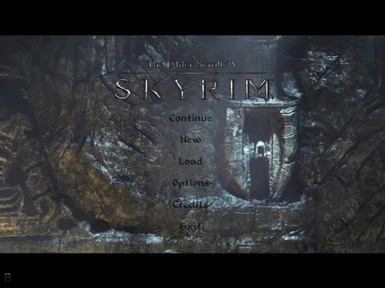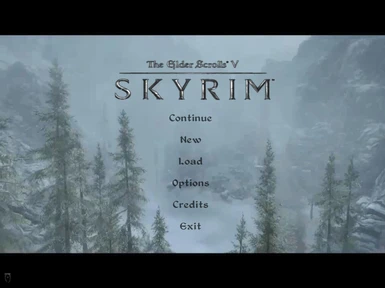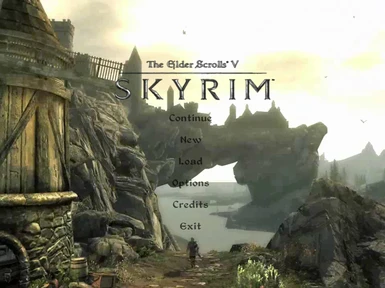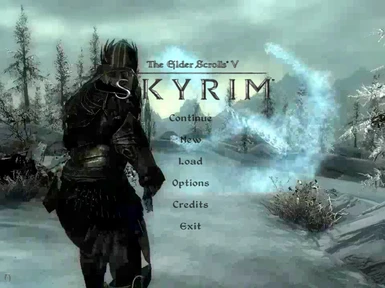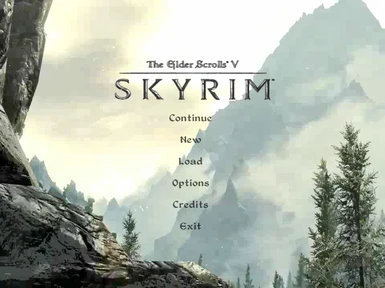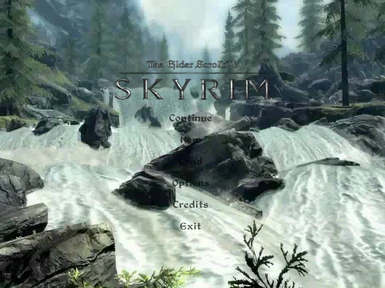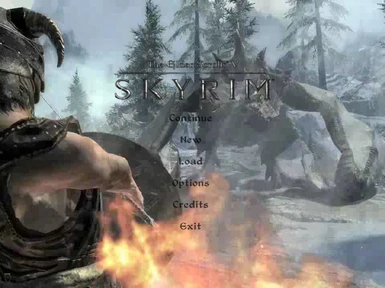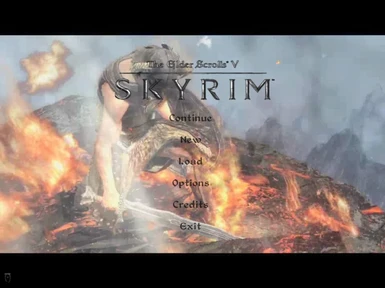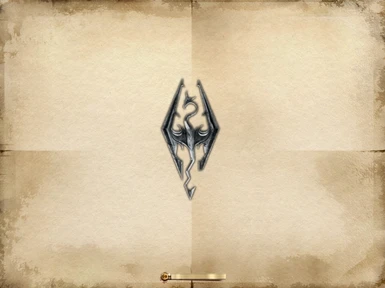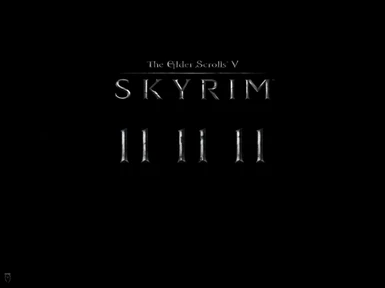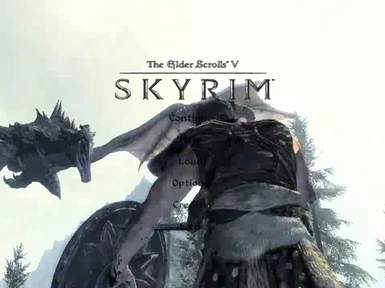About this mod
This mod replaces the vanilla loading symbol, title, title music, and title background with equivalents gleaned from previews of the upcoming Elder Scrolls game Skyrim.
- Permissions and credits
MAKE SURE YOU FOLLOW THE INSTALL INSTRUCTIONS, OR IT WON'T WORK RIGHT.
Check out the images tab to see some pictures.
The sample screenshots were made while using Darnified UI, which affects the font. (And maybe also the makes the options vertical instead of horizontal?) Check that mod out here: http://www.tesnexus.com/downloads/file.php?id=10763
________________________________________________________________________________________________________________________
INSTALATION:
MAKE SURE TO DO STEP 5!!!!!!
1) Unzip the Skyrim Menu zip and the Skyrim Map Loop zip.
2) Copy the folder 'Data' from the 'Skyrim Menu Zip' folder into your oblivion directory.
3) Go to Oblivion\Data\Video and rename 'Map loop.bik' to anything you like. You are backing up your map loop up in case you want to uninstall this mod. I do not provide a backup of this file (though you can get it by reinstalling your whole game, but who wants to do that? So back it up!
4) Copy the video 'Map loop' from your extracted 'Skyrim Map Loop.zip' folder. Paste the video in your Oblivion\Data\Video folder. This video is replacing your old map loop video.
5) Delete the following two files:
Oblivion\Data\Textures\menus80\loading 'loading_symbol'
And
Oblivion\Data\Textures\menus50\loading 'loading_symbol'
6) Go into Oblivion\Data\video and rename "oblivion iv logo" to anything else you want. I renamed it "oblivion iv logo2".
7) Go into Oblivion\Data\music and rename "tes4title" to anything else you want. I renamed it "tes4title2".
________________________________________________________________________________________________________________________
UNINSTALLING:
To uninstall copy the folder 'Data' from the 'Vanilla-use to uninstall' folder into your oblivion directory.
Rename your backed up map loop to 'Map loop'. Rename your backed up "tes4title". Find the file that you renamed from "oblivion iv logo" in step #6 and rename it back to "oblivion iv logo".
FAQ:
Q: My loading symbol is cut off at the right.
A: You forgot step 5. Delete the following two files:
Oblivion\Data\Textures\menus80\loading 'loading_symbol'
And
Oblivion\Data\Textures\menus50\loading 'loading_symbol'
Q: I've done the above and my textures still looked messed up.
A: Double check the above answer. Also, try unpacking your "Oblivion - Textures - Compressed.bsa" in your data folder. OBMM is what I use to unpack .bsa files. And if you need help with that there should be great guides on that site: http://www.tesnexus.com/downloads/file.php?id=2097
Q: The video is in the right place, but the background didn't show up.
A: Try checking the ini file. Its located at: C:\Users\[your user name here]\Documents\My Games\Oblivion
its called "oblivion.ini". Open it in notepad. Do you have a line that says this: "SMainMenuMovie=Map Loop.bik"? If not, make it so.
Q: I see the Oblivion title fade in and then it changes to the Skyrim title.
A: Go into Data\video and rename "oblivion iv logo" to anything else you want. I renamed it "oblivion iv logo2".
Q: My fonts and menu setup look different than the ones in your screenshots and preview video.
A: I am using Darnified UI, which makes my text a different font. Here's the link to it: http://www.tesnexus.com/downloads/file.php?id=10763
Q: Is there a way I can view the .bik files to see which one I have in the video folder?
A: Go here to install a tool that lets you view .bik files just by double clicking them: http://www.radgametools.com/bnkdown.htm. It's free and I believe it's also official.
Q: I have two songs going at once!
A: The map loop has its own sound. Go into Oblivion\Data\video and rename "tes4title" to anything else you want. I renamed it "tes4title2".