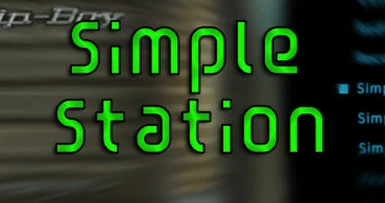About this mod
SimpleStation is a simple, easy to use custom radio mod! It adds three custom radio stations with up to one hundred tracks each!
- Permissions and credits


SimpleStation is an easy-to-use radio mod that adds three custom radio stations with up to one hundred songs each! None of the other custom radio station mods did what I wanted, so I made SimpleStation.
If you just want your music coming from your PipBoy, without fussing with existing radio stations or trying to get it to play through radio sets in the world, SimpleStation has you covered!

First, choose which version to use. The MP3 version has smaller file size, but the game works better with WAV files. Choose a version, then unzip the file into your Data directory. Both versions function identically, other than the type of file they're set up for.
Converting
Unfortunately, to get your music to play, there are a couple of steps we need to do first. First, we have to make sure your music files are in the right format. I recommend using [/url]Switch Audio Converter for this task, and I will assume thats what you're going to use too.
Open up Switch, and before you add any files, let's make sure the encoding options are set up correctly!

Your options should look like that, there. For MP3s, thats 128kbs, Constant Bit Rate, Mono. For WAVs, its 44100hz, 16bit, Mono. If your files aren't in the right format, they will not play!
Second, make sure you set an output folder. I would set it to output directly into one of the SimpleStation song folders, something like this:

(The three stations are in SS1, SS2, and SS3.)
Now, add the files you want to put into that station in Switch, by hitting "Add Files" in the upper left (I recommend converting all the songs you plan to put in one station at the same time. The next step involves renaming all those files, so it might be difficult to remember if you've already added a song if you do it piecemeal.) It's okay if you want less than 100 songs on a particular station, SimpleStation can adapt to that.
Now hit the convert button in the lower right, and wait for the conversion to be finished.
RENAMING
Now, it's time to rename all those files. The songs for each station are named SSTrackXXX.mp3 (or SSTrackXXX.wav), where XXX is a number between 001 and 100. Before you rename, I recommend deleting the default "blank" mp3s up to the number of songs you have - if you have 67 songs, delete SSTrack001.mp3 (or .wav) through SSTrack067.mp3 (or .wav). Don't worry if you want to ditch a song later, you can copy the "basicsilence.mp3" (or .wav) file over any song you don't like.
Now, for the renaming, you can do it manually, but that is a lot of grunt work. I highly recommend using Bulk Rename Utility. When you start it up, it looks really intimidating, I know, but you only need to set a couple of options. First, navigate to the folder you directed Switch to output to. Now, select all your files to rename in the top right panel, and then set the options like this:

On the bottom, in panel #2, "File", select "Fixed" from the drop-down menu, and type SSTrack in the Name field.
Now, in panel #10, "Numbering", select "Suffix" from the drop-down menu, and set "Pad" to 3.
Now hit the "Rename" button in the lower right. Done!
Now, SimpleStation also has support for "Chatter": Station Breaks, Commercials, recordings of that weird weeping sound coming from the basement, you know, whatever - in there by naming them SSChatterXXX.mp3 (or SSChatterXXX.wav), where XXX is a number from one to ten. There's a 20% chance of them playing every 2 songs, so they don't play too much.
Once you've done this for all the tracks and stations you'd like to use, you've finished all the mandatory steps and are ready to play! (There are, however, a few optional steps you might wish to do.)

CUSTOM STATION NAMES
Now, if you want to make your One Direction station distinct from your Nickelback and Lady Gaga station, you'll need FNVEdit. FNVEdit can be intimidating too, but we're only here to do some simple things, so don't worry. This is all you need to do:

Open the simplestation.esp file, and scroll down to "Talking Activators."
Open the "Talking Activators" group, and click on the station you want to change. Over in the right hand panel, right click on the line that says "FULL - Name" and ignore the melodramatic warning that may pop up. Change the name to whatever you wish. Repeat with the other stations, if you wish.
Close FNVEdit, and save simplestation.esp when you're done!
ELIMINATE THE GAPS FROM HAVING LESS THAN 100 SONGS IN A STATION
If you have less than 100 songs in a station, you may have noticible gaps in playback as it cycles through the default empty MP3s or WAVs. If this bugs you, you can fix it!
There are two ways to go about this: In-game in the console, or with FNVEdit. I'll detail both.
If you want to do it through the console, open the console with ~ and use the one of the following commands, replacing XXX with the number of songs you have:
Station #1: set aaaSSOneSongCount to XXX
Station #2: set aaaSSTwoSongCount to XXX
Station #3: set aaaSSThreeSongCount to XXX
You may wish to save and restart the game after doing this, as using the console disables achievements until you do.
To do this with FNVEdit, open simplestation.esp in FNVEdit, and scroll down to Globals.

Change the value of each global to the number of songs you have in that station, then exit FNVEdit and save simplestation.esp.
Permissions
You may do whatever you'd like to this file, including:
- Posting it elsewhere.
- Porting it to Fallout 3 (I actually set it up with this idea in mind, I tried not to use any asset that New Vegas and Fallout 3 don't share. I just don't feel like installing Fallout 3 right now.)
However, if you do either of these things, YOU TAKE RESPONSIBILITY FOR TECH SUPPORT. Thank you.
Thanks
[url=http://www.nexusmods.com/skyrim/mods/49373]MatorTheEternals TES5Edit Automation Tools - They work flawlessly in FNVEdit, and they saved me a ton of grunt work. Its safe to say this mod wouldn't exist without his scripts.