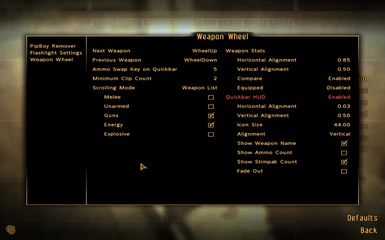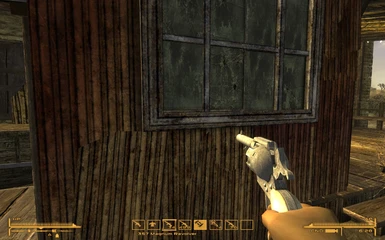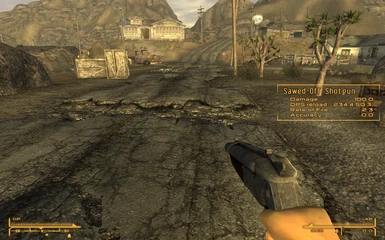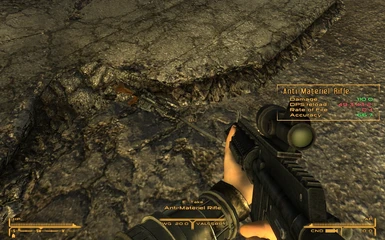warning!
The current version introduces two new quickbar based features, these look and work swiftly for the most part, but use an unsafe nvse function. Until this is fixed, use it with caution as it can cause your game to crash. Both of these features are disabled by default.This mod requires NVSE, which is currently in Beta. You may need to update NVSE at some future date.
FPS Weapon Wheel
ToC
- Histroy
- Description
- Requirements
- Installation
- Uninstall
- Credits and kudos
- Legal
History
- 1.00 - Initial Release.
- 1.01 - Third person scripting fix.
- 1.02 - Zooming scope fix, ammunition fix, toolkit update.
- 1.03 - Fixed rest button, added ammo control feature.
- 1.10 and upwards uses changelog feature of the nexus forums.
Description
Like in most FPS games, you normally use your mouse wheel to quickly switch between weapons. This mod more or less allows you to do the same, with some limitations and extras.
- You can filter which weapon types you can equip based on weapon skill.
- You can set a minimum clip count for the weapons. If you have less ammo than the clip count requires, the weapon will be skipped. Setting it to 0 will disable this feature.
- You can change the default hotkeys from mousewheel to others.
Limitations associated with mouse-wheel hotkey, changing hotkey to something else removes these problems
- Once entered First-Person mode, you can only exit with the "POV Control" (default "F"), mouse wheel will not exit from 1st Person.
- In third person mode, mouse wheel still affects camera position (couldn't get around this).
- If you actively press and hold the "F" key for POV manipulation in 3rd Person View, the weapon wheel will be disabled by design.
The wheel also comes with a weapon examiner/stats tool, that shows a brief info about your weapons. Whenever you change your equipped weapon (changing without the wheel also applies), a window will appear on screen with the following information about your current weapon.
- Weapon name
- Damage, the base damage of the weapon.
- DPS(reload), the base Damage Per Second of the weapon, and calculated DPS with reload time taken into consideration in parentheses.
- Rate of Fire, the shots fired per second of the weapon.
- Accuracy, a value between 0 and 100 representing the weapon's accuracy, derived from weapon spread. Note: values lower than 1 are clamped to 0 and greater than 100 will also only show as 100. This limitation is both for aestethic and mathematical reasons.
The weapon stats screen will also appear when you look at a weapon in the world, showing it's stats. If you have a weapon currently equipped, it will compare the two values, and properly color-code better stats with green, worse with red.
General Note:
The Wheel will normally find and eqip any weapon, even those added by 3rd party mods ONLY if they previously appeared in-game. This means, that the weapons must have been equipped by someone, anyone previously at least once. Normally this should be seamless, but if some of your weapon does not get equipped, equip it manually and have it there for ~5 seconds for the weapon-lists to update properly.
If still doesn't work, make sure you have the associated skill enabled, and you have enough ammunition - if clip cap was set.
You can access the wheel settings via the Mod Configuration Menu
Requirements
New Vegas Script Extender 2.09
Mod Configuration Menu note: you may use the mod without it, but you'll be stuck to default settings.
Installation
Basic install
- Extract all the files from the archive.
- Copy files to (installdir)\Data\.
- Use your preferred Mod Manager and enable FPSWeaponWheel.esp.
- Download and use The Unified HUD Project to enable the HUD element.
You can enable the HUD element manually by the following steps
- Go to your (installdir)\Data\Menus\Main\ folder.
- Open hud_main_menu.xml file in a text editor (notepad or notepad++ will do fine).
- Scroll to the very bottom of the file.
- Just above the last line which should be "" paste the following.
<include src="fww\weaponwheel.xml"></include> - Your bottom 2 lines should now look like:
<include src="fww\weaponwheel.xml"></include>
Uninstall
If you had your hotkeys on the mousewheel, be sure to go into 3rd person mode and save like that, before uninstalling.
If you were using custom hotkeys, you can simply uninstall anyways.
Credits and kudos
The NVSE Team.
ElminsterAU for FNVEdit.
Pelinor for MCM and xml help.
Legal
This file is provided as is and the author holds no responsiblity for anything that may come to happen from using this file.
Use this file as you wish in any mod with some credit, just drop me a pm about it.