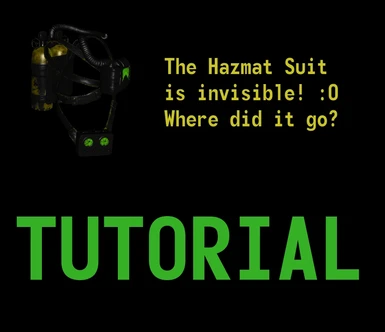About this mod
In this tutorial I will attempt to explain how to add transparency to an item (meshes/materials) after you have modified your texture and deleted the parts of it you don't want.
- Permissions and credits
Example Mods that use Transparency on Meshes: (off the top of my head)
Chem I Care Outfit - By Deserter X
Wearable Postman Shoulder Bag or Backpack - By Eferas
Helmetless Hazmat Suit - By Cat_Woman1989
Wearable Travel Backpack - By Aldebaran90
And many, many more...
Phase 1.
Requires that you know your way around Photoshop, GIMP or similar program.
Basically you remove any part of the texture you want to be invisible on your mesh.
(If using GIMP (it's free!) for the first time, you'll need a .dds plugin and some tutorials)

Phase 2.
Requires NifSkope 2 Pre-Alpha
Extract the mesh you need with your preferred method of extraction. I like using B.A.E (Bethesda Archive Extractor)
In order for the mesh to register that the texture has transparency, you need to add NiAlphaProperty to the BSSubIndexTriShape
(Henceforth now known simply as "TriShape")
Click on the main part of the mesh, in the black area on the right.
It will highlight yellow and at the same time in the Block Details list, it will highlight the TriShape you clicked on.

You might want to setup your Block Details (click and drag) to the left like I have in the example screenshots, it's easier to work with.
Right click the highlighted line, and go to Block > Insert > NiA... > NiAlphaProperty
You now have a new line right under your TriShape now. Take note of your NiAlphaProperty number on the left. In my example it is 168.

Expand the TriShape tree. There will be a line halfway down called BS Properties. Expand this line also.
There will be two additional rows. Edit the second with your NiAlphaProperty number.

Close the TriShape tree and open your new NiAlphaProperty tree.
Edit Flags to: 4844
Edit Threshold to: 128

Keep NifSkope open (save your file).
Take note of the Materials line in your file. (BSLightingShaderProperty)
In my example (Lines 165/171) it is:
Materials\Clothes\PrewarDress\dress1.bgsm
It may have multiple lines in the mesh that you may need to change after Phase 3.
Phase 3.
Requires Material Editor
Extract the .BGSM (material) file you need using B.A.E. or similar program.
You should probably rename all files to unique names (to avoid vanilla overwrite) or change the file structure in the manner they are installed.
Either is fine, as long as you know where your files should be.
First, in the General Tab you need to change Alpha Test Reference to 127 and make sure below that Alpha Test is checked.

Second, in the Material Tab, you need to change the paths to your new textures.
(Again, whether you change the file path or the name and leave the vanilla path is up to you, however you want your mod organized.)

Save your new material file. Now, you need to go back to NifSkope and plug in the new path to your new material file.
In NifSkope: To edit the material line (you can't edit the first one) Expand the tree by clicking the little arrow on the left, to reveal a second line underneath it. Then click the 'TXT' next this second line, and you'll be able to edit the line to your new filepath or filename.
You may also want to change the relevant file paths to your new texture and preview it in NifSkope to make sure things are working the way you want them.
What the .BGSM basically does is tell the texture what properties to have and which textures the mesh should use.
This is basically so if you're making a new texture for the same mesh, you could do a simple material swap without messing with the mesh at all.
Unfortunately, if you need/want to make parts of the mesh invisible (the whole purpose of this tutorial), it requires the Phase 2 process with NifSkope creating a separate mesh for correctly adding the transparency property.
At this point I will assume you know how to build a stand-alone armor using your new meshes in FO4Edit. Here's another tutorial for that, if you don't.
[End of Tutorial/Comments/Relevant Info]
If you have any further questions, I will try to help you out in the comments section.
Then I'll probably update this description with further Q&A for easy reference.