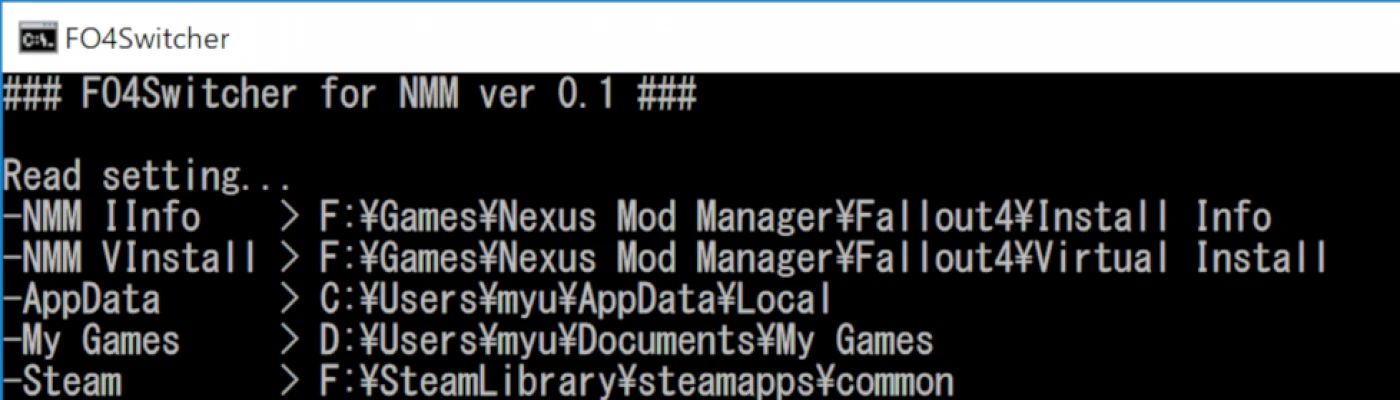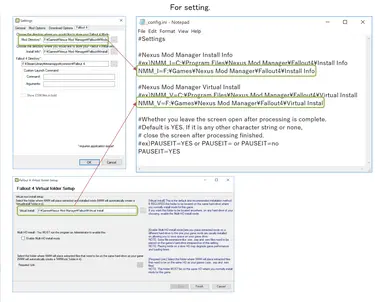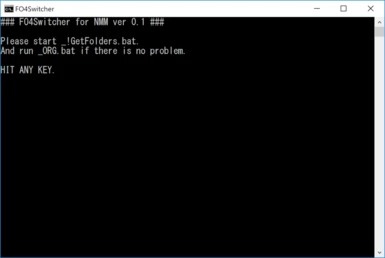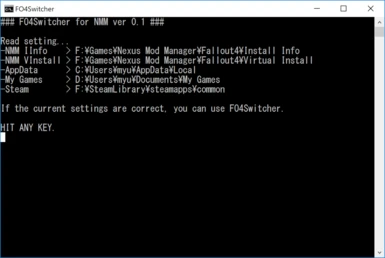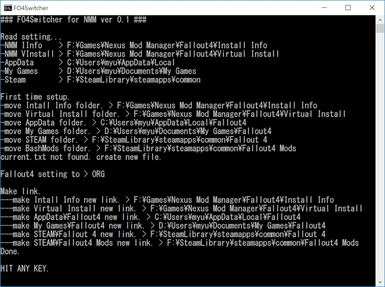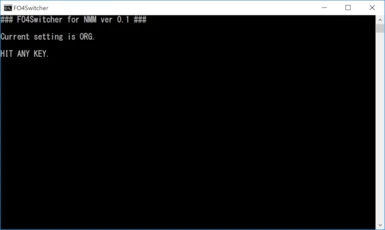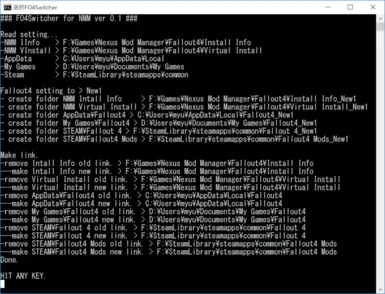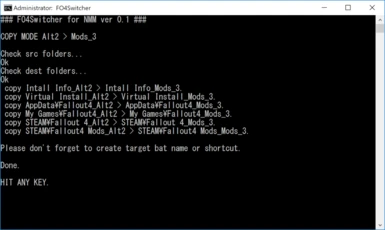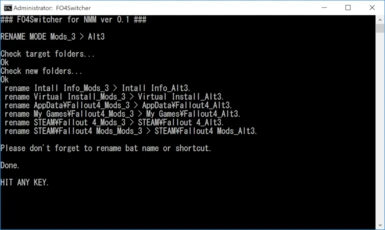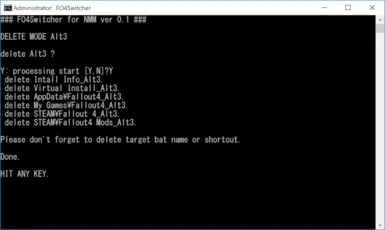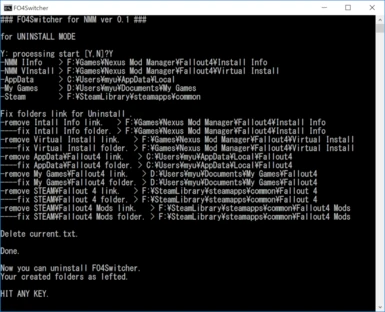About this mod
FO4Switcher
It is intended to switch over multiple Fallout 4 game environments.
- Permissions and credits
- Changelogs
// What is FO4Switcher ?
It is intended to switch over multiple Fallout 4 game environments.
Switching to another environment at the time of updating, updating and returning can be done easily.
// Precondition
For Nexus Mod Manager users
Support symbolic link
Not support junction(If you are using a junction in a game folder or the like, operating this system will cause it to malfunction and can not be used.)
Not support Multi-HD install mode(because I couldn't use this mode)
// First step
1.Unzip the archive to a folder in an arbitrary place.
Please DO NOT put it in the following folder.
-Nexus Mod Manager\Fallout4\Install Info(NMM's Install Info)
-Nexus Mod Manager\Fallout4\Virtual Install(NMM's Virtual Install)
-AppData\Local\Fallout4(AppData)
-My Games\Fallout4(My Games)
-steamapps\common\Fallout 4(steam's game folder)
-steamapps\common\Fallout4 Mods(wrye bash's mods folder)
2.Edit "_config.ini"
Write folder path of "Install Info" set by Nexus Mod Manager after "NMM_I=".
Write folder path of "Virtual Install" set by Nexus Mod Manager after "NMM_V=".
Do not put a space around "=". (important)
3.Execute "_!GetFolders.bat" and check the result.
If there is no mistake in the displayed path and it comes out "If the current settings are correct you can use FO4Switcher." Next.
If you get "Folder was not acquired correctly.", reconfirm the "_config.ini" of 2 and the installation environment and correct it.
4.Execute "_ORG.bat"
Since it is the first activation here, the following processing is performed.
Replace the original folder with the name with the suffix "_ORG".
Create a link with the original name for the replaced folder.
5.Process ends, press any key to close the screen.
// How to use
To switch the environment, use the included "Alt1.bat" or Sample_Alt1 etc.
If you create a new environment copy "Alt1.bat" and rename it.
Do not edit this file.
AltX.bat is for switching the link to Fallout 4_AltX, and the file name is used as a suffix.
For example, when Alt1.bat is executed, the following folders are created.
-Nexus Mod Manager\Fallout4\Install Info_Alt1(NMM's Install Info)
-Nexus Mod Manager\Fallout4\Virtual Install_Alt1(NMM's Virtual Install)
-AppData\Local\Fallout4_Alt1(AppData)
-My Games\Fallout4_Alt1(My Games)
-steamapps\common\Fallout 4_Alt1(steam's game folder)
-steamapps\common\Fallout4 Mods_Alt1(wrye bash's mods folder)
Links are created in these folders, and after that you can start regular games and tools.
When Alt1.bat is executed again, the switching has already been completed, so the fact is displayed on the screen and the process is terminated.
If another environment change batch is started, switch the link destination and exit.
In the case of the first switchover, since the inside of the folder is empty, steam can acquire the file by "checking the consistency of the game file".
If you want to copy another environment, first copy the folder of the environment you want to copy and change the suffix.
After that, it is completed by executing the executable file of the suffix.
Basically, after switching the new environment, it is necessary to perform normal installation, or similar work as after that.
The sample shortcut "Sample_Alt 1" that is included is the same operation as Alt1.bat. It was used as you like.
// How to increase the environment
In case of batch file
1.Copy Alt1.bat and make the file name arbitrary, for example, "SetAAA.bat". Do not put a space in the file name.
2.Execute the batch created in 1.
Since you can create a folder like "~ steamapps\common\Fallout 4_SetAAA", copy the necessary files and folders into it.
Regarding folders, all six items listed in "How to use" are created.
In case of shortcut
1.Copy the shortcut "Sample_Alt1". In the case of a shortcut, there is no problem with any file name.
No matter where you put the place, there is no problem.
2.Open the properties of the copied shortcut and change the following parts.
Change the "Alt1" part of "~ FO4Switcher\_go.bat Alt1" of the link destination to an arbitrary one.
This is like a batch and should not contain spaces.
3.Click OK to close it.
The environment switches by executing the shortcut.
After that, copy folders and files as appropriate to the newly created folder like batch.
// Other batches
_!GetFolders.bat : Make sure that the environment is set correctly. (Things to check and use before the first start)
_!GetCurrent.bat : Display what environment is currently in use.
_ORG.bat : Switch to the environment of the game that first existed. (Perform the same operation as normal environment switching, regardless of file name ORG fixed)
_go.bat : Used by FO4Switcher only.
// Command line utilities (require admin mode)
_F4S_Copy.cmd : Copy the environment.
ex) _F4S_Copy.bat A B
When you do, copy environment A to create B.
_F4S_Delete.cmd : Delete the environment.
ex) _F4S_Delete.bat A
Delete the environment A when executed.
_F4S_Rename.cmd : Rename the environment.
ex) _F4S_Rename.bat A B
When you run it rename the environment called A to the environment B.
// Uninstall
1.Execute "zzStopThisBatSystem.bat" in the "exec" folder of FO4Switcher.
When this batch is executed, the folder of the first created suffix "_ORG" is replaced with the original folder.
2.Delete the folder of FO4Switcher.
The created game environment remains, so it was deleted unnecessarily.
If you think that this batch system is suspicious, please do not use it.
I made a thorough test, but the author can not follow the responsibility if something happened.
Thank you for your understanding.