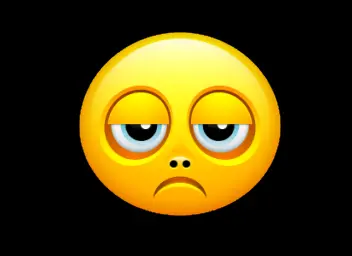About this mod
Some instructions and fixes to help you thru the 1.5 update and the resulting interface, HUD, map and related issues
- Requirements
- Permissions and credits
- Changelogs
or
How I Learned to Deal With Bethesda Updates
Important Notice!
If this guide was helpful to you, please remember to endorse! Also, don't hesitate to ask questions in the comments - I monitor them regularly, as do others.
Pleasant UI by ImBlindMG and DEF_UI by Valdacil and Neanka are examples of great HUD Interfaces that a multitude of us have used for quite a long time now. Unfortunately, with the recent official release of the 1.5 update for Fallout 4, many interface mods were negatively impacted, some even being made completely unusable. This has led to confusion and frustration for many folks for a variety for reasons.
In the meantime, I decided to setup this mod page with some fixes, explanations, and steps to follow to hopefully get you back up and playing with as few changes as possible while the "kinks" get worked out. Some of you can get away with much simpler steps depending on what exactly you have installed. However, if you take the time to follow this guide, I haven't had a person yet that didn't get up and running again (knock on radiated wood).
UPDATE: Neanka and Valdacil have now updated DEF_UI to work with the FO4 1.5 update. Install DEF_UI 1.2.0 (or higher if available) and you should be good, then grab my new preset collection for it, Yatz UI Presets for DEF_HUD (shameless plug, I know). Additionally, ImBlindMG is working on an update to Pleasant UI, so keep a lookout at his mod page (if I catch it before you, I'll update this page). I'm not aware of anyone who has yet addressed the new affects/status icons in the bottom right corner, so for now we need to work around them.
In a Hurry (Impatient Wastelanders, Sheesh)
I highly recommend you read all of this page! Yes, that means you! I know you're already pissed off with the 1.5 update, the confusing banter back and forth on the Nexus forums, Bethesda forums, and Steam forums, but I spent a lot of time TRYING to help you out, and going through this will get you back to a clean interface state that works well.
HOWEVER, if you're in a hurry and think you have things under control yourself, by all means do the following: Go to Step (3) below, "Reinstall Interface Mods", and reinstall all that stuff (it won't be clean, but it should still work). Then, install my Pleasant UI Preset for DEF_HUD from the Files tab above if you were originally using that mod and want that HUD look.
Assuming you actually DO know what you're doing, you should be back in your happy place again (well... nevermind... I don't want to know).
What Happened?
Without getting into the nitty gritty details, Bethesda's recent public patch to 1.5 changed some records, IDs, and other interface elements that caused some existing interface mods to no longer work without causing CTDs (Crash to Desktop) and other odd issues unique to each gamer's particular mod list and setup. Their introduction of Bethesda.net and the Mods function WITHIN the game has also caused some confusion, and frankly, some incorrect and misunderstood information (you do NOT have to enable your mods in game using that feature if you follow the instructions below).
What Should I Do?
First, let me be very clear. Are you paying attention? I cannot wave a magic wand and fix all your issues. No one can. If you are modding your game, you have a responsibility as a modder to stop breast feeding off everyone else (please forgive the example, ladies), and start learning what you can about the modding process. For example, what is the difference between using NMM vs. MO vs. manual mod installation methods. What directories are involved. What happens when you install a mod - I mean seriously, open up the archives you download and take a look at them. You don't have to understand EVERYTHING, but you'd be amazed what you'd learn just by doing that one simple thing.
Now, off the soap box, you're going to need to do some house cleaning, some uninstalls, some installs, keep actively tracking mod author updates over the next few weeks, and make a few important choices.
Step 1 - House Cleaning
NOTE #1: Many of you may not be familiar with Windows Environment Variables. You'll notice them because they will be surrounded percent symbols (%). You can type these exactly as is from Start > Search, Start > Run, or the address bar of Windows Explorer. I'm also going to assume you understand that by "backup", I mean copy the designated file or folder and paste to another location - just remember where you put it :)
NOTE #2: To locate your Steam Fallout 4 folder, the easiest method is to open your Steam Library, right-click on Fallout 4, and select Properties. In the dialog that appears, select the Local Files tab, then click the Browse Local Files button. I say the is the easiest method simply because everyone installs Steam differently, so the location may vary.
Make a Backup of Save Games & INI Files
- Navigate to %USERPROFILE%\Documents\My Games\Fallout4
- Backup the "Saves" folder
- Side Note - After backing up your "Saves" folder, open it up and sort by Modified date. Delete all but the last 5 to 10 saves and you'll notice your game starts up a little faster and is less choppy at the loading screen.
- Backup the "Fallout4.ini", "Fallout4Custom.ini" and "Fallout4Prefs.ini" (this is simply precautionary and a good practice)
Make a Backup of Your Plugins File
- Before making any changes in NMM, MO, or manually, you should backup your Plugins.txt. Fallout uses this file to determine active plugins (prefixed with an asterisk *) as well as determine load order. You may already have unintentionally messed this file up, but it doesn't hurt to have a backup either way.
- Navigate to %LOCALAPPDATA%\Fallout4
- Backup the file "Plugins.txt"
- For the love of Deathclaws, don't worry about setting this file to Read Only. I mean if NMM has a way around that and you think Bethesda doesn't, your off your rocker.
Make a Backup of Your DEF_UI Settings (if you use this mod)
- Navigate to your Steam Fallout 4 Game folder
- Navigate to the "Data\Interface\DEF_CONF" subfolder
- If you have them (depending on what you installed), backup "DEF_HUD.xml" and "DEF_INV.xml"
- There is no guarantee you can restore and use these going forward, but it's always worth trying rather than assuming, right?
Update Nexus Mod Manager (unless you're installing all mods manually, you patient saint... or maybe masochist)
- Run Nexus Mod Manager
- Select the Plugins tab
- On the left, hover over the icons towards the bottom until you find one that says "Export the Current Load Order" - RUN IT and save the result where you saved your earlier backups
- In the top, right, click on the icon to Update Nexus Mod Manager. The latest version is 0.61.20 as of this writing.
- Wait for the update - it's wonky and seems like it's stuck sometimes, so just be patient.
- Close NMM when prompted and the update will complete
- Again, select the Plugins tab
- Again, on the left, hover over the icons, this time looking for "Imports a Load Order" and run that, browsing for the file you recently exported
- No reason to do anything further at this point as we need to cleanup up some mods
Please note that Mod Organizer has recently gone from Alpha to Beta and has an updated release for FO4 1.5. You should update Mod Organizer as well if you use that intead of NMM. I normally use Mod Organizer and would have better instructions for you (800 mods organized with it in Skyrim), but have only used NMM so far to handle Fallout 4, so my apologies for the lack of more specific information for you MO folks.
Step 2 - Uninstall Interface Mods
No, you do NOT have to go into your Data/Interface folder and delete everything there to get Fallout 4 working again with the 1.5 update. It all depends on what you have installed. By all means, if you want to do so and then back track to figure out what's wrong, go right ahead. Or, you can try the below first and possibly save yourself some time and aggravation.
The biggest culprits at this point for CTDs and odd interface behavior are mods like Pleasant UI, DEF_HUD (part of DEF_UI), some PipBoy interface mods, like Valdacil's sorting mod, and some map mods (no, I'm not making this up - this is from first hand testing; your mileage may vary). Please note this has nothing to do with the mod makers and everything to do with changes Bethesda made in their API to support the new survival mode, new status icons introduced into the HUD, and upcoming features and DLCs.
With that in mind, and since the mods I've mentioned to this point are the most used from what I can tell, I'll walk you through those. If you use other mods in these categories, the same ideas should apply, but you may have to experiment a little.
Uninstall the following if you use them:
You may choose to uninstall from only the Active Profile, but unless you plan on using a rollback scheme to get back to 1.4.x, I recommend uninstalling and deleting.
- Full Dialog Interface
- Pleasant UI
- DEF_UI (including DEV_HUD, DEV_INV, and all it's previous iterations and patches, whether from Neanka or Valdacil)
- Valdacil's Item Sorting (or similar sorting mod)
- Armor & Weapons Keyword Community Resource (not because it's a culprit, but because you should update to the latest version before reinstalling the above)
- Map Mods (this varies, but it's in your best interest to rule it out and uninstall it - we'll re-install in the next step in the correct order)
NOW, you can check your "Data\Interface" folder for any files which may not have been properly removed from the above installations and remove them. However, please note that some Pipboy and Map mods which do not cause issues with the 1.5 update may be here as well, so delete with caution. If you aren't sure, then don't delete anything yet and see how the rest of the instructions go.
Step 3 - Reinstall Interface Mods
Please note that Pleasant UI is not currently supported on 1.5. The author recently mentioned in his comment section that he is working on an update, but it would be a few days. He's pretty busy, so given him some time. Until then, I have some alternative options below for those that prefer Pleasant UI over the default DEF_HUD setup.
Reinstall the latest versions of the above mentioned interface mods:
- Armor & Weapons Keyword Community Resource 2.1.1b (AWKCR) by Valdacil & Gambit77
- AWKCR Compatability Patches 1.1 (only if desired/needed)
- Valdacil's Item Sorting 7.1.0 by Valdacil (or the latest version of the sorting mod you are using)
- DEF_UI 1.2.0 or higher, by Neanka & Valdacil (for now, Pleasant UI users can install DEF_UI and use one of my Pleasant UI-ish Presets)
- Full Dialogue Interface by Cirosan (only if you want to use this; I highly recommend it)
- Map Mods (see details below)
UPDATE: Originally I asked you to install the DEF_HUD 1.5 Patch and then the separate icon fixes by Old Nick. Neanka & Valdacil have now updated DEF_UI to v1.2.0 which includes those fixes so they are no longer needed. Thanks Neanka & Valdacil!
With regard to Map Mods, I happen to use two that I highly recommend:
- Satellite Color World Map Combo by XunArmorox (or Immersive Maps by Reptileye, another great map set)
- Zoom Out Extended for World & Local Maps
For "Zoom Out Extended for World & Local Maps", the original mod by Zenotep was taken over by Old Nick due to an issue with Zenotep's account. CyaNide1986 and team have now taken over the original mod since this page was first published and have even collaborated with Old Nick on some pieces. So BOTH the original mod and Old Nick's version are currently active and supported by their respective mod authors. Check them both out, endorse them both, and then pick which ever one you want to use (there are some subtle differences you can review on their pages). Whichever you choose, install it AFTER you have installed the base maps from XunArmorox or Reptileye.
- Zoom Out Extended for World & Local Maps by Zenotep, now maintained by CyaNide1986 and team
- Zoom Out Extended for World & Local Maps by Old Nick
Step 4 - Re-Enable Your Mods and Check the Load Order
Now, at this point, if you look at your Plugins tab in NMM, it's likely that all or most of the plugins are unchecked (I'm not sure what Mod Organizer will look like at this point - possibly the same). Normally, you could re-import that load order backup we did in Step #1 above, but I would NOT advise it if you want things to be clean. For NMM simply click the green check mark on the vertical toolbar to the left of your plugins and it will enable all the plugins again (including updating the Plugins.txt file)
So what about this asterisk prefix you keep hearing about? Well, if you don't use NMM or just to be on the safe side if you do, open your "%LOCALAPPDATA%\Fallout4\Plugins.txt" file and make sure that all your plugins have an asterisk symbol (*) in front of them. No spaces. Just an asterisk at the front. This means it's an active plugin and will keep Fallout 4 from prompting you with a bunch of missing plugins and making you think you need to use Behesda.net's in game Mod system.
UPDATE: For those who upgraded to NMM 0.61.20 to work with the official FO4 1.5 update, there was a bug where adding a plugin (ESP) or changing your plugin load order would cause the mods to all become disabled, often without you knowing it until you started the game. That bug has been fixed in the 0.61.21 and higher versions. However, please note there is still a big green check mark on the Plugins tab to easily enable all your plugins :)
Step 5 - Wait! You Liar! What About Pleasant UI?
Oh shove a few ice cubes down yer britches and be patient. I'm getting to that :)
Osmhoze came up with a Pleasant UI Preset for DEF_HUD that is great. However, it still has several differences from Pleasant UI. So I have begun working on my own presets which I believe are closer. Unfortunately, some things can't be done without editing HudMenu.swf and that means me learning some tools I haven't used before, but I'm trying. Between that and working with some other folks for help, we should be able to further refine this to get you what you (and I) want. I must admit though, using DEF_HUD (from DEF_UI) does give you options that Pleasant UI didn't have. For example, you can resize it to make it a little larger if the text was too small, reposition elements, etc.
UPDATE: Check out my new set of Pleasant UI-ish, minimalist and other presets in the Yatz UI Presets for DEF_HUD collection!
Keep in mind Osmhoze's preset is a good alternative and ImBlindMG is working on a Pleasant UI update!
How to Handle Issues
There is a crap ton of stuff going on right now (man, that must be a lot of fecal matter)... So, I'll do my best. Please post a comment or a bug. I won't even waste time on rude or demanding comments; I'll simply delete them. However, constructive feedback, polite requests, explanations for things you may not understand (I firmly believe in no stupid questions), and of course compliments are always welcome!
Change Log
All future changes will be properly logged on the Change Log tab.
Credits
- Valdacil & Gambit77 for Armor & Weapons Keyword Community Resource and their ongoing patches and fixes
- Valdacil's Valdacil's Item Sorting (wait, that seems redundant?) and his continued patches
- Neanka & Valdacil for DEF_UI and the ongoing patches and fixes
- ImBlindMG's original Pleasant UI interface, and the work he's doing on the upcoming version
- Old Nick for his quick fixes, expertise and carrying on where others stop
- Cirosan for Full Dialogue Interface