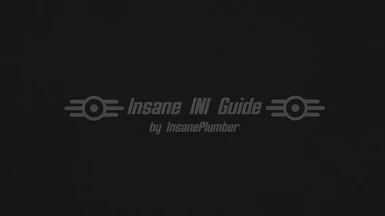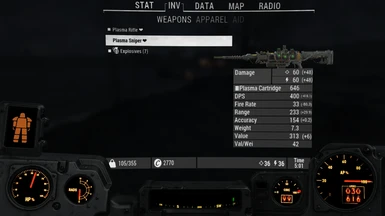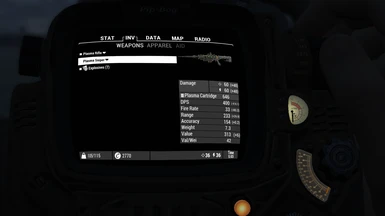About this mod
A couple useful settings for INI files.
- In time, there will be more
- You will find here settings that are not present in INI files or can not be changed using Fallout4Launcher.exe
- All have been tested
- They have default values
- Most of the settings explains itself (self explanatory by the variable name)
- Permissions and credits
A couple useful settings for INI files.
Originally I wrote this guide on AFK Forum 27 November 2015
Note this guide requires reading ability with understanding what you have read.
Please note that English is not my native language.
What can you expect here:
- In time, there will be more
- You will find here settings that are not present in INI files or can not be changed using Fallout4Launcher.exe
- All setings have been tested
- They have default values
- Most of the settings explains itself (self explanatory by the variable name)
- Work for game version 1.10.64
What you will never find here:
- uGridsToLoad Setings and etc...
- Settings to manage game memory and etc...
- And all other setings which leads to the instability of the game
Some Help
Field of view in video games.
Help in choosing R G B colors for UI
Very good S.T.E.P. guide on how to operate the INI files in Beth games
(It is written for Skyrim, but the principles are the same. And I Very Strongly advise you to read this guide, if you have no idea what it is INI files in Beth games.)
Full patch to all INI files used by Fallout4.exe (All Default)
%USERPROFILE%\Documents\My Games\Fallout4\Fallout4.ini
%USERPROFILE%\Documents\My Games\Fallout4\Fallout4Custom.ini
%USERPROFILE%\Documents\My Games\Fallout4\Fallout4Prefs.ini
INI used by Fallout4Launcher.exe ONLY (All Default)
C:\Program Files (x86)\Steam\SteamApps\Common\Fallout 4\Fallout4_Default.ini
C:\Program Files (x86)\Steam\SteamApps\Common\Fallout 4\Low.ini
C:\Program Files (x86)\Steam\SteamApps\Common\Fallout 4\Medium.ini
C:\Program Files (x86)\Steam\SteamApps\Common\Fallout 4\High.ini
C:\Program Files (x86)\Steam\SteamApps\Common\Fallout 4\Ultra.ini
C:\Program Files (x86)\Steam\SteamApps\Common\Fallout 4\Fallout 4\Fallout4Prefs.ini
Everything you put in Fallout4Custom.ini will overwrite everything that is in Fallout4.ini
List of variables that will not be overwritten by Fallout4Custom.ini (Credits go to DoubleYou)
[AudioMenu]
fAudioMasterVolume=1.0000
fVal0=0.6500
uID0=554685
fVal1=0.6500
uID1=466532
fVal2=1.0000
uID2=94881
fVal3=0.6500
uID3=1007612
fVal4=0.6500
uID4=138006
fVal5=1.0000
uID5=0
fVal6=1.0000
uID6=0
fVal7=1.0000
uID7=0
[Controls]
bAlwaysRunByDefault=1
bGamePadRumble=1
bInvertYValues=0
fGamepadHeadingSensitivity=0.6667
fMouseHeadingSensitivity=0.0300
[Decals]
uMaxDecals=100
[Display]
bAllowShadowcasterNPCLights=0
bBorderless=0
bComputeShaderDeferredTiledLighting=1
bEnableWetnessMaterials=1
bForceIgnoreSmoothness=0
bFull Screen=0
bMaximizeWindow=0
bPrecipitationOcclusion=1
bSAOEnable=1
bSinglePassDirShadow=1
bTopMostWindow=0
bVolumetricLightingEnable=1
bVolumetricLightingForceCasters=0
fBlendSplitDirShadow=100.0000
fDirShadowDistance=3000.0000
fInteriorMeshLODLevel1FadeDist=2600.0000
fInteriorMeshLODLevel2FadeDist=1950.0000
fLeafAnimDampenDistEnd=4600.0000
fLeafAnimDampenDistStart=3600.0000
flocalShadowMapHalveEveryXUnit=750.0000
fMaxFocusShadowMapDistance=450.0000
fMeshLODFadeBoundDefault=256.0000
fMeshLODFadePercentDefault=1.2000
fMeshLODFadeScalar=1.0000
fMeshLODLevel1FadeDist=3500.0000
fMeshLODLevel1FadeTreeDistance=2844.0000
fMeshLODLevel2FadeDist=2000.0000
fMeshLODLevel2FadeTreeDistance=2048.0000
focusShadowMapDoubleEveryXUnit=450.0000
fShadowBiasScale=1.0000
fShadowDistance=3000.0000
fTessFactorMaxDistanceScale=100.0000
iDirShadowSplits=2
iMaxAnisotropy=16
iMaxDecalsPerFrame=40
iMaxFocusShadows=1
iMaxFocusShadowsDialogue=4
iMaxSkinDecalsPerFrame=8
iPresentInterval=1
iScreenShotIndex=0
iShadowMapResolution=2048
iSize H=720
iSize W=1280
iTiledLightingMinLights=40
iVolumetricLightingQuality=0
sAntiAliasing=TAA
uiOrthoShadowFilter=3
uiShadowFilter=3
uPipboyTargetHeight=700
uPipboyTargetWidth=876
[GamePlay]
bShowFloatingQuestMarkers=1
bShowQuestMarkers=1
iDifficulty=2
[General]
bEnableStoryManagerLogging=0
bGamepadEnable=1
bPipboyCompanionEnabled=0
iStoryManagerLoggingEvent=-1
uGridsToLoad=5
[Grass]
fGrassMaxStartFadeDistance=7000.0000
fGrassMinStartFadeDistance=1000.0000
fGrassStartFadeDistance=3500.0000
[Imagespace]
bDoDepthOfField=1
bLensFlare=1
bMBEnable=1
bScreenSpaceBokeh=1
[Interface]
bDialogueCameraEnable=1
bDialogueSubtitles=0
bGeneralSubtitles=0
bShowCompass=1
iHUDColorR=18
iHUDColorG=255
iHUDColorB=21
[Launcher]
bEnableFileSelection=0
uLastAspectRatio=
[LightingShader]
bScreenSpaceReflections=1
bScreenSpaceSubsurfaceScattering=0
[LOD]
fLODFadeOutMultActors=5.0000
fLODFadeOutMultItems=3.0000
fLODFadeOutMultObjects=5.0000
fLODFadeOutMultSkyCell=1.0000
[MAIN]
bCrosshairEnabled=1
bSaveOnPause=1
bSaveOnRest=1
bSaveOnTravel=1
bSaveOnWait=1
fHUDOpacity=1.0000
fSkyCellRefFadeDistance=150000.0000
[Particles]
iMaxDesired=750
[Pipboy]
fPipboyEffectColorR=0.0800
fPipboyEffectColorG=1.0000
fPipboyEffectColorB=0.0900
[SaveGame]
fAutosaveEveryXMins=10.0000
[TerrainManager]
bShowLODInEditor=0
fBlockLevel0Distance=20000.0000
fBlockLevel1Distance=32000.0000
fBlockLevel2Distance=80000.0000
fBlockMaximumDistance=100000.0000
fSplitDistanceMult=1.1000
fTreeLoadDistance=75000.0000
[VATS]
fModMenuEffectColorR=0.4900
fModMenuEffectColorG=0.9900
fModMenuEffectColorB=0.4200
fModMenuEffectHighlightColorR=0.0706
fModMenuEffectHighlightColorG=1.0000
fModMenuEffectHighlightColorB=0.0824
fModMenuEffectHighlightPAColorR=1.0000
fModMenuEffectHighlightPAColorG=0.8200
fModMenuEffectHighlightPAColorB=0.4100
fModMenuEffectPAColorR=1.0000
fModMenuEffectPAColorG=0.8200
fModMenuEffectPAColorB=0.4100
[Water]
bUseWaterDepth=1
bUseWaterDisplacements=1
bUseWaterReflections=1
bUseWaterRefractions=1
You can overwrite Fallout4.ini and Fallout4Custom.ini using INI for modification.
...\Data\MyMod.esp
...\Data\MyMod.ini
How to check that it works as I wrote?
Add in to or change below mentioned INI
...\My Games\Fallout4\Fallout4.ini
to look like this:
[Archive]
bInvalidateOlderFiles=1
sResourceDataDirsFinal=
Add in to:
...\My Games\Fallout4\Fallout4Custom.ini
[Archive]
bInvalidateOlderFiles=0
sResourceDataDirsFinal=
Download MUS_MainTheme.xwm, unpack and copy in to ...Data\Music\Special\ (this file contains silence, XWM responsible for the Main Menu Music)
So when you add entries in to Fallout4.ini confirming/ordering using of "Lose Files" we should not hear the sound of the piano in the Main Menu.
Unless, you add in to Fallout4Custom.ini entry prohibiting use of "Lose Files".
ArchiveInvalidation!
This allows you to place anything as "Loose Files" in ...Data\
Now all SWF files work without a problem, even font swapping is not a problem now. (Meshes, Tekstures, Strings, etc...)
And most importantly loading time decreases drastically compared to the "old" method, if you are using a large amount of "Loose Files".
There is no need to add:
, TEXTURES\, MUSIC\, SOUND\, INTERFACE\, MESHES\, PROGRAMS\, MATERIALS\, LODSETTINGS\, VIS\, MISC\, SCRIPTS\, SHADERSFX\, VIDEO\
in to:
[Archive]
sResourceDataDirsFinal=STRINGS\
Just add this variable in to INI for "Loose Files" to work.
(Fallout4.ini or Fallout4Custom.ini)
Enable(1) Disable(0)
Variable "sResourceDataDirsFinal" >>> Must Be Blank! <<<
[Archive]
bInvalidateOlderFiles=1
sResourceDataDirsFinal=
Console settings.
(Fallout4.ini or Fallout4Custom.ini)
[Menu]
iConsoleSizeScreenPercent=40
iConsoleTextSize=20
rConsoleHistoryTextColor=153,153,153
rConsoleTextColor=255,255,255
rDebugTextColor=255,251,233
Disables all intro and proceeds directly to Game Main Menu.
And it allows for the fast load of the last save by double-clicking the "E" you do not have to skip intros etc ...
(Fallout4.ini or Fallout4Custom.ini)
To Disable (SIntroSequence= fChancesToPlayAlternateIntro=0.0000 uMainMenuDelayBeforeAllowSkip=500 sStreamInstallVideoPlayList=)
[General]
SIntroSequence=GameIntro_V3_B.bk2
fChancesToPlayAlternateIntro=0.2000
uMainMenuDelayBeforeAllowSkip=5000
sStreamInstallVideoPlayList=STRENGTH.bk2;PERCEPTION.bk2;ENDURANCE.bk2;CHARISMA.bk2;INTELLIGENCE.bk2;AGILITY.bk2;LUCK.bk2
Turns off "annoying" stains of blood from the interface.
(Fallout4.ini or Fallout4Custom.ini)
Enable(1) Disable(0)
[ScreenSplatter]
bBloodSplatterEnabled=1
Allows you to decide where Game save ScreenShots.
(Fallout4.ini or Fallout4Custom.ini)
By default, PrintScreen is stored where Fallout4.exe is located.
Directory to which you want to save screenshots you must create first.
>>> Fallout 4 does not create PNG if declared path does not exist. <<<
Full patch to directory where the game will save ScreenShots.
C:\Users\USERNAME\Documents\My Games\Fallout4\ScreenShots\
File name which will be saved.
Fallout4ScreenShot
[Display]
sScreenShotBaseName=C:\Users\USERNAME\Documents\My Games\Fallout4\ScreenShots\Fallout4ScreenShot
This is useful when you run the game in windowed mode, and want to do PrintScreen which will be immediately copied directly in memory.(clipboard)
(Fallout4.ini or Fallout4Custom.ini)
Enable(1) Disable(0)
[Display]
bScreenshotToClipboard=0
When you use the above variable you may want to disable save of PrintScreen to file.
(Fallout4.ini or Fallout4Custom.ini)
Enable(1) Disable(0)
[Display]
bScreenshotToFile=1
Change your
(Fallout4.ini)
fDefault1stPersonFOV=80.0000
fDefaultWorldFOV=70.0000
Game in windowed mode.
It allows you to position the game screen on the monitor in the window mode.
You have a 1080p monitor, but a weak graphics card. It is better to run the game at a lower resolution than 1080.
But then either we are stretching for example 900p -> 1080p this gives a deplorable consequences, causing everything looks ugly and blurry.
It is better to run the game in window mode but then the game window will be in the corner of the screen and without the use of third-party applications there nothing we can do.
Is history now.
For 1080p monitor and game in 900p. (iLocation X=1920-1600/2) (iLocation Y=1080-900/2)
With these settings, game window will be centered on the monitor screen.
(Fallout4.ini or Fallout4Custom.ini)
[Display]
iLocation X=160
iLocation Y=90
Disables tutorials.
For example, when the first time you use Pip-Boy.
(Fallout4.ini)
Enable(1) Disable(0)
[Interface]
bShowTutorials=1
Game does not go into pause mode (Main Menu) when the game window loses focus and the game will always be active.
(Fallout4.ini or Fallout4Custom.ini)
Enable(1) Disable(0)
[General]
bPauseOnAltTab=1
Game will always be active.
(Fallout4.ini or Fallout4Custom.ini)
Enable(1) Disable(0)
[General]
bAlwaysActive=0
First variable makes that the game is always on top.
Second variable makes that even if we set a lower resolution than monitor native game window will be extended to the whole screen.
Last variable displays the game window without frames when you run it in Window Mode.
(Fallout4Prefs.ini)
Enable(1) Disable(0)
[Display]
bTopMostWindow=0
bMaximizeWindow=0
bBorderless=0
Display time of interface messages and radiation sound duration.
(Fallout4.ini or Fallout4Custom.ini)
Values in milliseconds 1s=1000ms
[Interface]
uAmmoCounterFadeTimeMS=10000
uLocationTextDisplayTime=40000
uVaultBoyConditionDisplayTime=5000
uNotificationPostDisplayCooldown=2000
uNotificationSyncedXPStartDelayMS=1000
uObjectiveVignetteDisplayTime_Max=8000
uObjectiveVignetteDisplayTime_Min=4000
uPlayBinkMenuSkipWindow=3000
uQuestVignetteDisplayTime_Max=10000
uQuestVignetteDisplayTime_Min=6000
uRadCounterFadeInDurationMS=100
uRadCounterFadeOutDurationMS=250
uRadRadiationSoundFadeMS=250
uRadWarningDisplayTimeMS=1000
uRadiationSoundDurationMS=2000
uSaveLoadMessageMinDuration=1500
Subtitle Color.
(Fallout4.ini or Fallout4Custom.ini)
[Interface]
uSubtitleR=187
uSubtitleG=187
uSubtitleB=187
Subtitle Fonts Size.
(Fallout4.ini or Fallout4Custom.ini)
uMaxSubtitleFontSize=21
uMidSubtitleFontSize=21
uMinSubtitleFontSize=12
It allows you to change the color of the warnings displayed on the user interface as radiation icon and text, grenade indicator etc...
Colors in R G B
(Fallout4.ini or Fallout4Custom.ini)
[Workshop]
iHUDColorAltWarningR=255
iHUDColorAltWarningG=242
iHUDColorAltWarningB=0
iHUDColorWarningR=238
iHUDColorWarningG=86
iHUDColorWarningB=55
It allows you to change the color of the difficulties that appear during a conversation (charisma attempt)
Colors in R G B
(Fallout4.ini or Fallout4Custom.ini)
[Interface]
iDialogueSC_Easy_TintR=240
iDialogueSC_Easy_TintG=255
iDialogueSC_Easy_TintB=57
iDialogueSC_Easy_GlowR=125
iDialogueSC_Easy_GlowG=73
iDialogueSC_Easy_GlowB=45
iDialogueSC_Med_TintR=240
iDialogueSC_Med_TintG=164
iDialogueSC_Med_TintB=22
iDialogueSC_Med_GlowR=139
iDialogueSC_Med_GlowG=58
iDialogueSC_Med_GlowB=14
iDialogueSC_Hard_TintR=238
iDialogueSC_Hard_TintG=86
iDialogueSC_Hard_TintB=55
iDialogueSC_Hard_GlowR=124
iDialogueSC_Hard_GlowG=12
iDialogueSC_Hard_GlowB=6
Turn off all visual effects on PipBoy and Power Armor PipBoy interface.
(Fallout4.ini or Fallout4Custom.ini)
Enable(1) Disable(0)
[Pipboy]
bPipboyDisableFX=0
Lack of transparency in Power Armor interface is the result of edited Mesh.
Showing real differences in the statistics of weapons that DEF_UI.
PipBoy Interface Color.
In file to download is a PDF guide on how to get the color values which are in accordance with R G B
(Fallout4Prefs.ini)
[Pipboy]
fPipboyEffectColorR=0.0800
fPipboyEffectColorG=1.0000
fPipboyEffectColorB=0.0900
It allows you to disable the default color of the PipBoy light when you hold TAB. (by default, the color depends on the color settings for PipBoy interface)
(Fallout4.ini or Fallout4Custom.ini)
Enable(1) Disable(0)
[Pipboy]
bPipboyEffectColorOnLight=1
It allows you to
(Fallout4.ini or Fallout4Custom.ini)
Higher value makes object bigger.
[Pipboy]
fPipboy3DItemScreenScale=0.6000
It allows you to change the speed of the rotating objects in PipBoy interface.
(Fallout4.ini or Fallout4Custom.ini)
The higher the value, the faster they will rotate.
[Pipboy]
fPipboyItemRotateSpeed=0.5000
Change color saturation in pipboy. (higher values means more of that color)
(Fallout4.ini or Fallout4Custom.ini)
[Pipboy]
fPipboyEffectColorSaturationMesh=0.6500
fPipboyEffectColorSaturationOnLight=0.3900
Pipboy brighten or dim intensity of display.
(Fallout4.ini or Fallout4Custom.ini)
[Display]
fPipboyScreenEmitIntensity=1.2500
fPipboyScreenDiffuseIntensity=0.150
Power Armor PipBoy Interface Color.
In file to download is a PDF guide on how to get the color values which are in accordance with R G B
(Fallout4.ini or Fallout4Custom.ini)
[Pipboy]
fPAEffectColorR=1.0000
fPAEffectColorG=0.8200
fPAEffectColorB=0.4100
Power Armor Pipboy brighten or dim intensity of display.
(Fallout4.ini or Fallout4Custom.ini)
[Display]
fPipboyScreenEmitIntensityPA=3.000
fPipboyScreenDiffuseIntensityPA=1.0000
Snap settings for created objects.
(Fallout4.ini or Fallout4Custom.ini)
[Workshop]
fSnapRotationDegrees=45.0000
fSnapHorizontalUnits=32.0000
fSnapVerticalUnits=32.0000
If you set a different color for interface is also changing the areola around objects in Workshop mode, this setting enforces the default color.
(Fallout4.ini or Fallout4Custom.ini)
[Workshop]
bWorkshopForceGreenDefaultShader=0
Instead of areola around object the entire object will be highlighted.
(Fallout4.ini or Fallout4Custom.ini)
[Workshop]
bWorkshopShaderOutlineByDefault=1
Enable automatic saving after you exit the Workshop Mode.
(Fallout4.ini or Fallout4Custom.ini)
[Workshop]
bWorkshopAutoSaveOnExit=0
It allows you to change the rotational speed of the menu icons in Workshop Mode.
(Fallout4.ini or Fallout4Custom.ini)
[Workshop]
fItemRotationSpeed=5.0000
Changes the speed of menu animation in Workshop Mode.
Lower value and interface becomes more responsive!
(Fallout4.ini or Fallout4Custom.ini)
[Interface]
fWorkshopAnimTime=500.0000
It allows you to change the color of power connection in Workshop Mode.
In file to download is a PDF guide on how to get the color values which are in accordance with R G B
(Fallout4.ini or Fallout4Custom.ini)
[Workshop]
fWireConnectEffectColorR=0.8000
fWireConnectEffectColorG=0.8000
fWireConnectEffectColorB=0.9000
Removing Scanlines from V.A.T.S.
(Fallout4.ini or Fallout4Custom.ini)
[VATS]
fModMenuEffectScanlineFrequency=180.0000
fVatsEffectScanlineFrequency=180.0000
Adjust range of V.A.T.S. activation.
(Fallout4.ini or Fallout4Custom.ini)
[VATS]
fVATSRangedLongDistance=2500.0000
Increase LOD detail.
(Fallout4Prefs.ini)
[TerrainManager]
fBlockLevel0Distance=20000.0000
fBlockLevel1Distance=32000.0000
fBlockLevel2Distance=80000.0000
fBlockMaximumDistance=100000.0000
fSplitDistanceMult=1.1000
fTreeLoadDistance=75000.0000
Water effects.
(Fallout4.ini or Fallout4Custom.ini)
Enable(1) Disable(0)
[Water]
bUseWaterLOD=1
bReflectLODLand=1
bReflectLODObjects=1
bReflectLODTrees=1
bReflectSky=0
iWaterBlurAmount=1
bReflectExplosions=0
Disable(0)
[Water]
uMaxExteriorWaterReflections=2
uMaxInteriorWaterReflections=4
(Fallout4Prefs.ini)
Enable(1) Disable(0)
[Water]
bUseWaterDisplacements=1
bUseWaterReflections=1
bUseWaterRefractions=1
bUseWaterDepth=1
Combat Setings.
This setting force the NPC use the real number of munitions that they have in inventory, No More unlimited ammo.
(Fallout4.ini or Fallout4Custom.ini)
Enable(1) Disable(0)
[Combat]
bForceNPCsUseAmmo=0
Actions Control.
This setting control actions related to the throwing, lifting, power attack, power bash, power armor exit.
(Fallout4.ini or Fallout4Custom.ini)
1.0000 = one second so 0.1000 = one tenth of a second
[Controls]
fEnterWorkshopDelay=1.5000
fInitialPowerAttackDelay=0.3000
fInitialPowerBashDelay=0.3000
fPowerArmorExitDelay=0.4000
fThrowDelay=0.3000
fTogglePOVDelay=0.0000
fZKeyDelay=0.2000
Terminal Lockout Time.
(Fallout4.ini or Fallout4Custom.ini)
1 = one second
[Gameplay]
iTerminalLockoutTime=10
Turns OFF artificial face lighting.
(Fallout4.ini or Fallout4Custom.ini)
[General]
sStartingConsoleCommand=cl off
It allows you to decide how many AutoSave or SaveGameBackup will save the game before they are overwritten
(Fallout4.ini or Fallout4Custom.ini)
[SaveGame]
iAutoSaveCount=3
iSaveGameBackupCount=1
Variables that commonly are considered to be working but not really exist in the game at all or change them do not give any results.
These variable do not even exist in Fallout4.exe
bUseMouseAcceleration
iTexMipMapSkip
uMaxSkinDecalsPerActor
iShadowMapResolutionPrimary
iShadowMapResolutionSecondary
How to verify whether a variable exist in game.
Open in Game Console and type getini "sLanguage:General"
getini it is console command.
sLanguage varible name.
General section in the INI file in which the variable occurs.