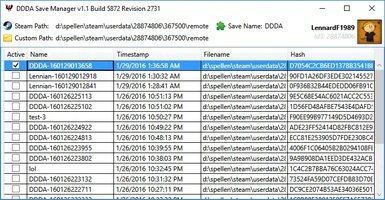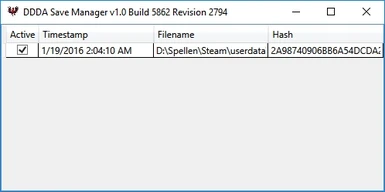File information
Created by
Lennard FonteijnUploaded by
LennardF1989Virus scan
About this mod
DDDA Save Manager will keep track of your saves and allow you to set them as active as you play the game, virtually giving you infinite save slots.
- Permissions and credits
- Changelogs
- Donations
DDDA Save Manager will keep track of your saves and allow you to set them as active as you play the game, virtually giving you infinite save slots.
Installation
After extracting, simply run the DDDASaveManager.exe. It will require administrator rights in order to make it possible to read into protected folders (especially the C-drive is filled with those, where most people install Steam) and access the registry.
For the security freaks among us, fear not! The application is digitally signed with a valid and personal SSL certificate, meaning I wouldn't even dare to do weird stuff with your PC. It will also prevent anti-viruses trying to block the file, although some might still do so regardless.
You will need to have .NET Framework 4.5 installed! If the tool won't start, download and install this: https://www.microsoft.com/en-US/download/details.aspx?id=30653
Usage
After the first launch, your Steam-path will be automatically retrieved from the registry. If no Steam profiles are found, it will instead ask you where your saves are located.
The tool is portable. After the first start, it will create a "DDDASaveManager.json"-file aside of the executable, this file will contain all settings, mind you it is PC specific!
How does it work?
While both the game and this tool are running, it will create a backups of your saves when it notices the game made a new one (eg. after a manual save or autosave).
Then what?
The tool also lists all available backups to you in order of creation time, allowing you to switch between different saves on the fly! You don't even have to restart the game for this!
Simply go back to the main menu, right-click a backup and choose "Set as active save". Now load the game as usual and you're back in time!
Changelog
v1.1c (04-02-2016)
- Fixed an issue where a non-numeric folder in the Steam userdata-folder would cause a crash on startup.
- Refreshing the Steam Users list now rescans for new profiles, rather than just updating the existing ones.
v1.1b (03-02-2016)
- Got rid of the System.Windows.Interactivity.dll dependency.
- Merged Newtonsoft.Json.dll into the executable.
- An error-log is now created when the tool unexpectedly crashes.
v1.1a (30-01-2016)
- Fixed a small oversight where retrieving Steam usernames obviously does not work offline.
- When switching between Steam-profiles, you can now refresh the view by right-clicking.
> This will add newly found profiles and update existing ones.
- Added possibility to a set a custom Steam path. Left-click to change, right-click to reset.
v1.1 (29-01-2016)
- Will now try to retrieve the Steam path from Windows registry. When more than one user is found, you get to choose between them.
- Saves can now be renamed, you can also set a "Save Name", which will be the prefix for all new saves to come. Right-click to reset.
- Saves can now be stored in a "Custom Path". Right-click to reset it.
- Multiple saves can now be selected and deleted.
- Hotkeys have been added:
> Doubleclick/Enter: Set save as active
> Delete: Delete saves
> F2: Rename save
> F5: Refresh saves
> Escape: Deselected everything
v1.0 (19-01-2016)
- Initial version
TODO
- Auto-cleanup: Only remember X number of saves into the past.
- Set save as favorite, will also exclude it from suggested auto-cleanup.