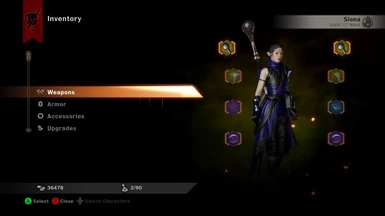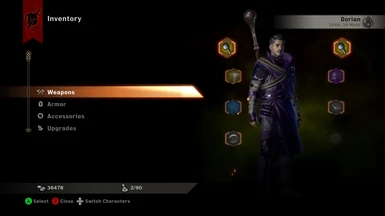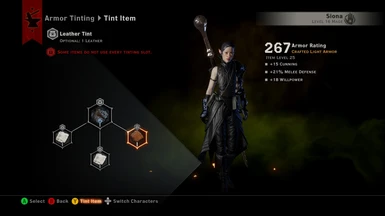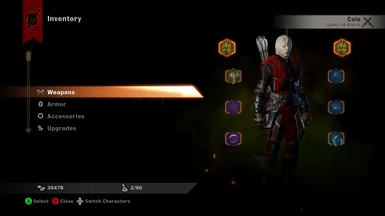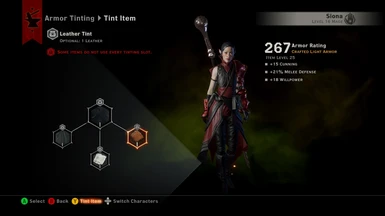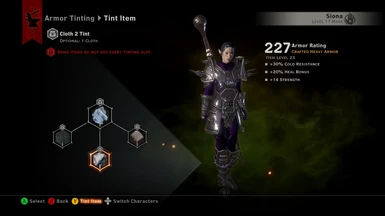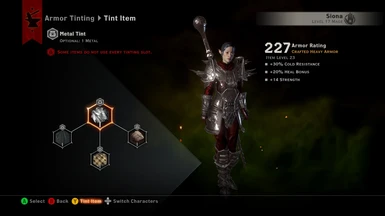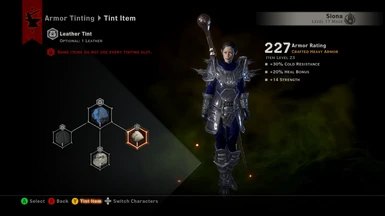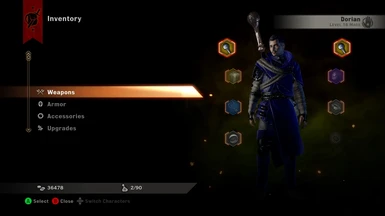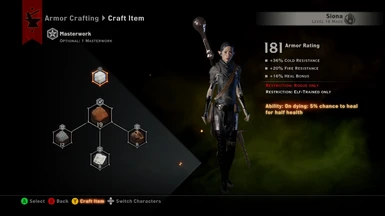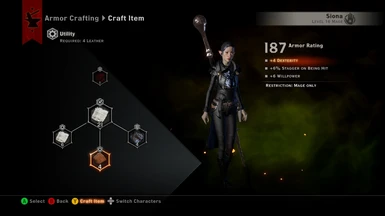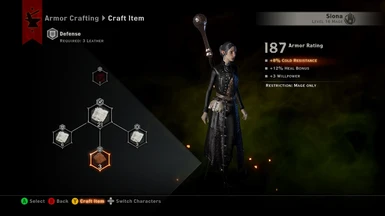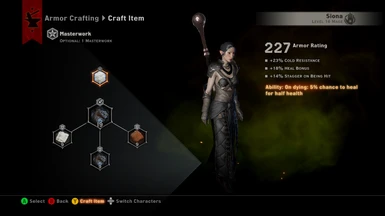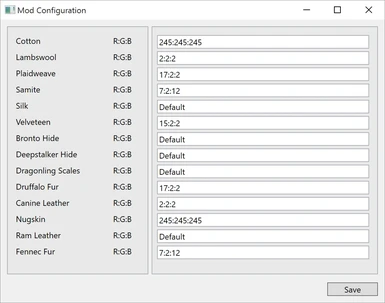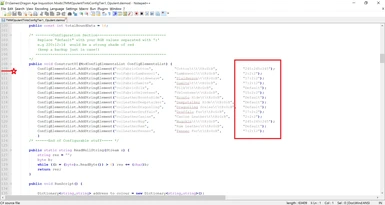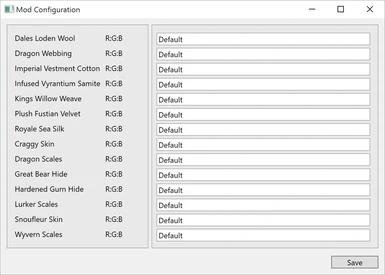About this mod
Now fully configurable. Allows you to change the colour of all fabrics and leather in the base game at merge time with RGB codes.
- Requirements
- Permissions and credits
- Donations
Major Overhaul 10/01/2016
The latest version of this mod is now fully configurable. It allows you enter RGB colour codes for all the fabric and leather in the base game at merge time. There's also an optional file the covers the Jaws of Hakkon crafting materials. Unfortunately, the current version of Mod Manager v0.59, does not have any facility for storing the values you enter when you quit the program. However, there is nothing to stop you changing the default values in the mod directly once you're happy with the colours you've chosen. That way you wont have to keep entering them again every time you fire up Mod Manager. See below for instructions on how to do that.
The mod now comes in one zip file but has FOUR daimods. Basically, there are two versions of the Tier 1 mod. One has defaults which resemble the original Opulent Tints mod and the other is completely vanilla. In other words, it won't change any of the colours unless you modify it yourself. Choose ONE of the Tier 1 mods and combine it with the Tier 2 and Tier 3 mods. If you merge the Vanilla Tier 1, the Tier 2 and the Tier 3 mods without doing any configuration, NONE of the colours in the game will be changed. Clear? I hope so. You should only have THREE files in your mod directory for merging: One Tier 1, the Tier 2 and the Tier 3.
If you choose TMMOpulentTintsConfigTier1_Opulent.daimod then some of the Tier 1 fabrics and leathers will be changed as you can see if you open up the configuration window. See the image I've uploaded.
If you'd like some nicely coordinated colour palettes for your fabrics and leather instead of trying to come up with your own, I recommend Seasonal Palettes by berelinde.
If you need some help with RGB codes, here's a little colour chart that might help, or try this RGB Colour wheel.
Important Notes
- Most fabrics also have an applied pattern so the colour you see in game will depend on the pattern as well as the RGB value.
- The internal names for some of the materials is often completely different from what it's called by the game's internals. e.g. if you see "white_fox_fur" in the merge log, that means "fennec", "zangolia" means Varghest and "buzzard" means "quillback". Some of the names are just spelled badly and it's not my fault!
- This mod will also change the colour of anything else in the game flagged as using the same crafting material. e.g. companions start game armour colours will be altered.
- As of patch 12, this mod can still be used with LL Crafting Material Fixes provided you only use the three main files from that mod: metals, cloths, and leather, and not the loose files (which usually have the names of individual materials). I particularly like what LapisLazzuli has done with the metals which is why I've not included metals in this mod.
- I've built a little sanity checking into the script but if you type rubbish into the box instead of RGB codes you will break it. You can however use spaces, tabs, periods, etc. to separate your numbers instead of colons.
Adding your own defaults
If the config script sees the word "default" it automatically skips to the next material without changing the colour. Any time you want to return to the original base game colour, just change the value in the script to "default". It's not case sensitive.
Have a look at the image I've uploaded showing a screenshot of the mod open in Notepad++. (Do NOT edit the mod with Windows Notepad or you will damage it). I've put a nice red star by the line number you want and a red box around the default values you want to change. Edit those to be whatever you want. Just put your numbers in there separated with a ':' (colon). Whatever you enter there will become the defaults the next time you run Mod Manager. n.b. You'll need to quit Mod Manager and restart to get it to reload the new values. It's RGB so it needs a number between 0 and 255 for each colour channel.
Colours often look much brighter in game than they do in a colour generator so you may have to step the RGB codes down a little to get what you want.
This mod does not alter the specularity or shine of the materials so choosing different base fabrics for the same RGB values will give you different effects.
IMPORTANT: Don't turn on word wrap in Notepad++ (it's off by default) or you will damage the mod and Mod Manager will crash after you've edited the values and try to run it again.
Installation
Download DAI Mod Manager here.
Installation instructions are here.
Join the DAI Modding Discord if you need further help: https://discord.gg/wzJG7Mq
Troubleshooting
Please read these troubleshooting tips at DAI Modder Central before posting in the comments section if you have a problem.
My other mods
Pandemonium Difficulty Setting
Inquisition Armour Schematics
MoreLoot - Remade
MoreLoot - Prologue
Immersive Starting Armors
Crossroads Crafting Supply
Rare Weapons
Redcliffe Crafting Supply
Redcliffe Supply DLC Edition
Schematic Spree
Irritating Dialogue Removal
Armour - No Class Restrictions Remade
Invisible Spiders
Open All Halla Doors
Tirnoney's Odds and Ends
Credits
Thanks to the developers at DAITools for creating great modding tools.
Thanks to tklivory for the great resource that is DAI Modder Central.
Thanks to chrono414 for the DAImod config script editor
Thanks to dheuster for inspiring me to do more interesting things with configuration scripts.