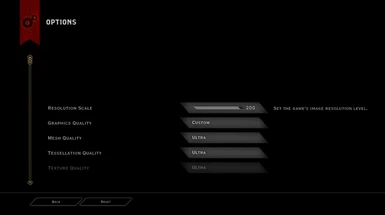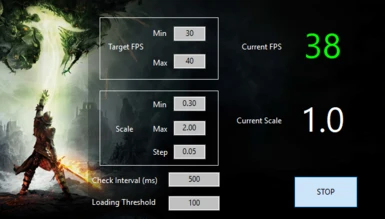About this mod
This tool auto-scales the in-game resolution based on FPS.
- Permissions and credits
- Changelogs
- Donations
Dragon Age : Inquisition - Resolution Scaler
v1.1
This tool auto-scales the in-game resolution based on FPS.
v1.1
This tool auto-scales the in-game resolution based on FPS.
FAQ
Q-What does this tool do exactly?
A-This tool scale the in-game resolution up or down, based on how fast you want your game.
Q-Which means...
A-Say you want the game to absolutely run at least at 60 fps, if the game drops below 60 fps, it will downscale the resolution until you reach above 60.
Q-Ok so, why is there a max fps then?
A-If your game runs at 120 fps and you don't care about FPS (just as long as it's not below 60 fps), setting Target FPS Max at 70 will upscale the resolution, thus dropping your FPS, until your game runs at least at 70.
Q-In short, with the tool's default settings, what happens?
A-If your game runs below 30 fps it will make the game uglier until it reaches 30 fps, if the game runs above 40 fps it will make the game prettier until it reaches at least 40 fps.
Q-But why?
A-Well, I don't have a beast computer and I don't really care about 60fps on Dragon Age. But in order to achieve at least 30fps, I need to run the game at High. Problem is, sometimes the game runs above 30fps, it runs at 70 fps or 80 fps which is a waste to me as I'd rather have a prettier game at 30fps. Get it now?
Q-What are your specs?
A-My specs : Intel i5 3750K @ 3.40Ghz, Nvidia GTX 760, Kingston 8Gb 1866 DDR3, Samsung SSD 850 Pro
Q-What about beast computers then?
A-This tool can upscale above 1.0, which is 100 in the in-game settings. If you can run Dragon Age : Inquisition clearly above 60 fps (or more) the game can be upscaled for you so no power is wasted on running the game faster, but prettier instead like 4K on your 1080p screen (prettier than Nvidia DSR).
KOWN ISSUES
"Error:Failure determining what igo64.dll means."
This tool relies on Origin Overlay (for now). Make sure you're playing with Origin Ingame Overlay activated.
Tested on Origin Version 10.4.16.25850 - 0.
Also, it has 3 different unreliable checks, so you may be unlucky.
Yes I know, the game freezes each time it is scaling. It's a shame I know, but still better than going through the menu.
Sometimes the tool somehow fails to downscale and fps drops considerably and never go up. Just ALT+ENTER to reset the scaling.
Version 1.1 : I forgot to remove one debug code line, you may have some 0 or 1 spaming in the Lua Script Console. It will be fixed in the next version. I apologies for the inconvenience.
You must unlock cutscenes fps to your target fps min value (if it's above 30fps) or it will constantly downscale during cutscenes.
This is a Cheat Engine Tool. Your AV may trigger a warning. Also beware with multiplayer, I don't know if it will result in a ban and I'm not responsible if it does.
HOW TO USE
Auto Scaler (DAI-RS.v1.1.zip):
- Extract the archive
- Execute DAI-RS.v1.1.exe (before or after launching the game, it doesn't matter)
- Tweak settings
- Click START (preferably after loading your save)
- DAI-RS.v1.1.exe must be closed & relaunch if you relaunch the game.
Auto Scaler (DAI-RS.CE.v1.1.zip):
- Cheat Engine must be installed
- Extract the archive
- Execute DAI-RS.CE.v1.1.exe (before or after launching the game, it doesn't matter)
- Tweak settings
- Click START (preferably after loading your save)
- DAI-RS.CE.v1.1.exe must be closed & relaunch if you relaunch the game.
UI Unlocker:
- Extract the archive
- Install mod using Mod Manager
EXPLANATION
TargetFPS:
- This is the FPS you want to reach
- Min : Downscale if FPS is below this value
- Max :Upscale if FPS is above this value
CurrentFPS:
- This is the actual FPS you're getting
Scale:
- This is the resolution scale your game is running at. In your graphical settings, if your resolution is 1920x1080 and the scale is 100, it means the scale is 1.0 times 1920x1080, so the game is running at 1920x1080. Resolution Scale at 50 (in game settings) mean 0.5 times 1920x1080, thus game is running at 960x540.
- Min:Won't Downscale below this value
- Max:Won't Upscale above this value
- Step:Upscale/Downscale this amount
Current Scale:
- This is the current scale your game is at.
Check Interval (ms):
- By default, this tool will check fps every 500ms.
Loading Threshold (WIP name):
- During loadscreens, game will probably reach your screen refresh rate or above if VSync isn't enabled. To prevent scaling up, by default, if fps reaches above 100 fps, this tool won't scale up.
RECOMMENDED SETTINGS
About Target FPS Max : I usually prefer to set it at 10 FPS above Min. If less than 10 FPS above Min, after downscaling, my fps will probably drop below my Target FPS Min, so the tool will upscale... right above Target FPS Max, making it downscale... And so on...
About Scale Min : 0.30 is really ugly, even at long distance. Going below that is kinda useless, and some people would actually say below 0.50 is useless.
About Scale Max : If you're running at 1920x1080 : 2.0 is great. scale 2.0 would be 3840x2160, which is 4K.
When playing at 1920x1080 :
- For 2160p (4k) set at 2.0
- For 1440p (QHD) set at 1.33
- For 1800p (PS4 Pro) set at 1.66 or 1.67
- For 900p (Xbox One) set at 0.83 or 0.84
- For 540p (PS Vita) set at 0.5
Don't go crazy on this value, you'll get a CTD or worse.
(Until Manual Scaling is implemented you can disable Auto-Scaling to maintain a specific Scale by setting Scale Min & Scale Max to the same value. You still need to reach the set amount)
About Scale Step : 0.05 is quite good. Not too much, not too little. Too little and it will freeze a lot. Too much and it will never stabilize.
About Check Interval (ms) : 500 is the best minimum value to me. A lesser value will slow your game too much and moreover, will scale up and down like crazy.
In short:
- Higher value = Less freezes, more high/low fps.
- Lower value = More freezes, less high/low fps.
Loading Threshold : As loading is still not detected as of 1.1, set a value to prevent upscaling during loading. 10fps above Target FPS Max is usually a good value.
CHANGE LOG
1.0 :
Initial Release
1.0b :
Added manual scaling mod file
1.1 :
Now has 3 differents check values for Current FPS (Still unreliable)
Added partial menu detection
Added text when Upscaling, Downscaling and accessing menu.
Tool will now be split into 2 versions : Cheat Engine dependant version and stand-alone version.
Some code optimizations
TO-DO LIST
In no particular order :
- Optimize code (Ongoing as of 1.1)
- Remove mini freeze when scaling if possible
- Scaling based on movement
- Add other graphical adjustement
- Add save button
Add manual scalingSemi-added as of 1.0b- Add hotkeys
- Add in-game UI
- Add scaling based on how many FPS you want to be drop or risen
- Add auto Stop/Quit when quitting the game
- Add resolution value display
- Add loadscreen/
menuscreen/cutscenes detection (Pause Menus are detected as of 1.1)