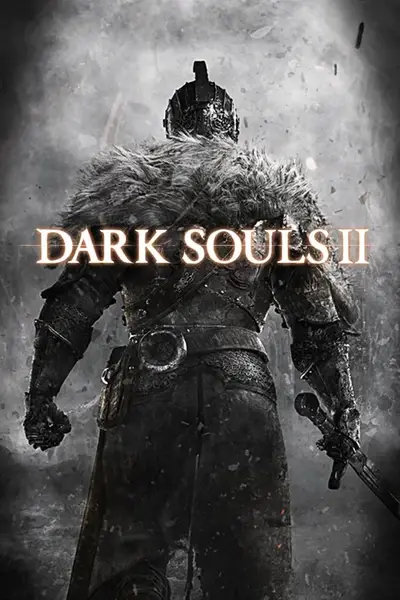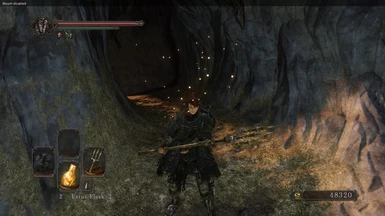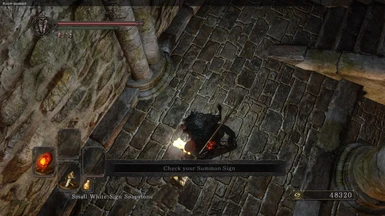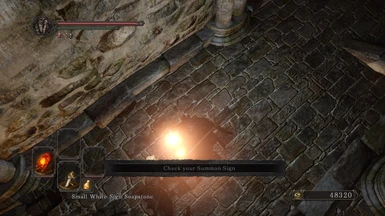About this mod
Use SweetFX and GeDoSaTo together, with my personal tweaks. Very natural improvements for more depth and dynamism. Highly customizeable, even looks great at less than 1080p. Even people with older and/or weak GPUs may have a shot at this! *now with easy to use performance presets!
- Permissions and credits
[/SIZE]
IMPORTANT UPDATES
**Durante made improvements to the ambient occlusion injected by GeDoSaTo, for Dark Souls 2. It is better quality and runs twice as fast. So, I will no longer be recommending a specific, old variant of the SSAO. As this new one trumps it in performance and probably looks better, as well (however, I will leave the old file available to download, for legacy purposes). Get the newest GeDoSaTo update, to enable this new SSAO. I may not have all of my instructions updated, at the time you read this.
****added comparison screenshots @ 720p to compare aliasing. 1. No effects or AA / 2. all effects + FXAA/ 3. all effects + SMAA. These shots are on the third image page, just before the comparison shots of the performance presets. For best viewing comparison, save to computer and view in full screen slideshow.
*check the first stickied post in the "posts" section, for a note to people who downloaded the old "less than 1080p" preset. or for people who may be concerned about the usefulness of SweetGeDo64, if they don't run Dark Souls 2 at 1080p or higher.
***Performance saving presets are now available. Comparison shots of the performance presets can be seen on page three of SweetGeDo64's image section, the last 6 images. To focus on the core differences between presets, the shots have no VSSAO2 and no shiny HDR/Bloom effect.
[SIZE="5"]----------------------------MENU----------------------------[/SIZE]
**press "ctrl + F" to search for these menu items, to jump straight to that section, later in the page.
Information
Setup Instructions
Dealing With Performance Issues
Easy Use Performance Presets
Settings or Individual Effects Explained (important: read the entry on Ambient Occlusion)
Credits
Set Your Black Level Correctly
__________________________________________________________________________________
INFORMATION
What you get here are very natural improvements for more depth and dynamism, with a bit of a 'custom' feel. No gross color grading, screen melting bloom, no myopic Depth of Field. No black crush as a so called 'fix' for contrast and areas which may or may not be too visible. No single effect is heavy-handed. This is the sum of several small effects, creating a larger "whole". I have included a lot of screenshots, so that you can see exactly what this looks like. My screenshots are only from extremely early spots in the game. The mildest of area spoilers, which should only concern brand new players.
Very customizeable, people with older/weak hardware have a real shot at getting some benefit here! I now offer easy to use performance presets, so that you don't have to waste time slowly tweaking, if you don't want to. All effects look great, even at 720p. Some people might even prefer the 'look' of 'performance preset 1', compared to the main SweetGeDo64 settings file.
Although I dubbed it with a rad name, there is no original work here. The results seen in the screens and video are a combination of two existing mods: SweetFX and GeDoSaTo (see bottom for credits). I have uploaded to the nexus only what I need to, which are chiefly settings files with my custom settings/presets to get the effect seen in my screenshots. External links are provided for the core mods themselves.
About my screenshots: First of all, there are three pages of screenshots. To compare the screenshots, I recommend clicking on the "images" tab. Then, open each image in a new tab and click on each image again, to view it full size. flip tabs to compare directly. Or, right click and save to your computer to compare directly in a slideshow.
the comparisons are grouped in triplets. The first picture is always with no extra effects, just vanilla Dark Souls 2 (also without AA or Ambient Occlusion). The second picture is always SweetFX + GeDoSaTo's VSSAO2. The third picture is the same as the second, but GeDoSaTo's new shiny HDR/bloom effect is added. That shiny effect is meant to be seen in motion. It's nice for for shiny armor and weapons. But really adds some visual 'charge' to spell effects and large sources of fire. On the second page of images, you can see a set of images where I lay down a summon sign, with the effect off and then on.
I think there are two sets of images that are just a pair, not a triplet. And a triplet set on the bridge, looking at the now infamous Fire Lizards. Those are specifically to focus on the shiny HDR/bloom effect, with flame and spell-type effects.
First on the menu is how to set things up. In the next two sections, I make some suggestions about how to work with performance issues. All of the effects I use, when used together, require a decent amount of GPU power. But, there are some large performance tweaks you can make and still have most of the visual improvement! I will tell you all about that!
In "Settings....explained" I give medium detail, easy to understand explanations for each effect that is applied. I do this because everyone's displays are different, so you may need some slight tweaking to really make it perfect for your setup. I will suggest what you may need/want to adjust.
-----------------------------------------------------------------------------------------------------------------------------
SETUP INSTRUCTIONS
**After several revisions of GeDoSaTo, There are no changes which affect SweetGeDo64 (so no version change here). But, there are several bug and compatibility fixes, as well as new features. So updating GeDoSaTo is recommended. GeDoSaTo has some layout changes and new config options, so pay close attention to the folders, readme, and config files.
Big changes here! All setup instructions are now included with the "SwtFX_settingsWIP64" file in the "files" section of SweetGeDo64's page. I used to have the instructions typed out on this front page, which made this front page MUCH LONGER than it already is....
Official Links to GeDoSaTo and the version of SweetFX that I use here, are integrated into these instructions files. If the link for the special version of SweetFX goes down, send me a message. I will dropbox it.
I split the instructions into two separate Rich Text Format files. For windows users, I recommend using WordPad or MSWord, to open them. However, Rich Text Format is almost universal, so you should be able to open them with your preferred software.
One setup file is for users who are 'experienced' with using GeDoSaTo and SweetFX. The instructions are much shorter and to the point.
The other file is for 'beginners' or users who might be having trouble. It is much longer. Very granular and detailed.
___________________________________________________________________________________
[SIZE="5"] DEALING WITH PERFORMANCE ISSUES[/SIZE]
If you are having performance issues, I have several suggestions for you, that will maintain most of the visual benefit you see in my screenshots. In particular, these are suggestions for people with older and/or weak graphics cards. But anyone walking a performance line, can benefit from these suggestions. even the guy trying to maintain 60fps at 4K resolution.
If you want to take control of individual performance tweaks and overal visual adjustments, read through the following list. Otherwise, I now offer some easy to use performance presets. Each one is customized to provide as close SweetGeDo64's original image quality, as possible. You can read about them in the next section called "Performance Presets" and you can download them in the optional files section of SweetGeDo64. Before using the peformance presets, you should at least read the first two entries of the following list:
These are suggestions, but the order of this list is also mostly intentional.
1. If you need to squeeze some performance, the first thing you should do is turn off the "dithering" shader in SweetFX_Setttings.txt. I have it turned on because I can and because I know the DSouls games historically show some color banding. But, this is a very inconsequential effect. turn it off if you need a few extra frames. Hell, just turn it off if you don't understand what I'm talking about. It is by far the least important effect used in the main SweetGeDo64 settings files. This effect is disabled in all performance presets.
2. This might sound crazy but Ambient occlusion is not a BIG deal. I mean, yeah it adds a little depth to the game. But we are talking about maximizing profits here and Ambient Occlusion takes a lot of performance, for a small visual improvement. Just Disabling Ambient Occlusion alone, will probably gain you back as much performance as every other thing on this list, combined. and In my opinion, all of the other effects are more important than Ambient Occlusion.
Additionally, There's actually a couple of areas in the game where you really should toggle ambient occlusion off anyway: because in at least 3 areas it just doesn't look right and in at least two areas it can allow you to see distant objects that you shouldn't be able to see. So...why not leave it off to begin with?! You'll get a huge performance boost.
*sidenote, Dark Souls 2 has it's own ambient occlusion built in. Remember, I told you to disable it, early in the setup directions. You can also try using that, instead of GeDoSaTo's VSSAO2. As far as Ambient Occlusion goes----DS2's built in solution is relatively cheap to run, but it also doesn't look as good. But, you will have some visual benefit, for less performance cost, and it is built into the engine, so you shouldn't experience the aforementioned visual issues in a few areas of the game.
3. In SweetGedo64 I use SMAA for Anti-Aliasing. But, SMAA is a bit more demanding than FXAA, which is also available here. If you have older hardware or are walking a performance line; disable SMAA and then try enabling FXAA in the "SweetFX_Settings.txt" and set it for zero "subpixel aliasing removal". This will effectively make FXAA work as "edge detect" only and will dramatically lessen the negative blurring effects normally associated with FXAA. Compared to SMAA, it will still be slightly softer, but you won't notice unless you are looking hard and you will get similar aliasing removal, for less performance cost. You should also lower the "quality preset" for FXAA from the default "39". Change it to "26", to squeeze every last drop. There is virtually zero visual difference between "26" and "39".
*Performance Preset 1 uses FXAA instead of SMAA.
4. the "lumasharpen" shader has a "fast" mode. try that, in the SweetFX_Settings.txt, for a very small performance boost. Under the Lumasharpen section, change "patter" to "1" for the fast mode. You will need to raise the "strength" a bit, to compensate.
5. for the "curves" contrast boosting shader, there are several different algorithms to choose from. I use #9. But There's one algorithm in particular, which has the least performance cost, but still gives a nice effect. #3 "smoothstep". It doesn't look quite as natural as #9, but try that for an additional performance boost or if you want a little bit more dramatic of a contrast effect.
6. The Depth of Field Effect built into Dark Souls 2 (enabled via the in-game video options menu) is not very dramatic. I'm not sure what type of performance cost it requires, but you won't notice a huge difference visually, if you turn it off. and it may give you some extra frames. The effect is really only noticeable in larger areas where you can see a great distance. Such as Majula. The effect is even less noticeable than it was in Dark Souls 1. You may even prefer to turn it off even if you don't need the extra frames!
7. If you still really need some extra frames, turn off SMAA or FXAA, completely! Dark Souls 2 doesn't show a lot of aliasing anyway. You will gain 5 - 10fps with no AA and it really won't hurt your image quality much. Go ahead and try turning of the Lumasharpen shader along with it. I use that shader mostly to counteract the slight softening effect of the AA anway. So if you aren't running AA, you don't necessarily need a sharpness boost!
*for some reason, if you disable AA and Lumasharpen, DarkSoulsII may not load. If this is the case, enable Lumasharpen with the fast "pattern" setting and set the "strength" to "0.15" to start with. Tweak higher if you want.
8. if you still can't gain back enough performance, Here are my final suggestions:
GeDoSaTo's shiny bloom shader thing is neat, but you don't need it. This effect is very subtle, Unless there are a lot of spells being cast or a lot of fire on-screen. But, even when you can't actually see the shine effect working on screen, the effect still costs 3 - 5 fps. Possibly more, during peak spell usage. In GeDoSaTo.ini, this effect is known as "bloom". de-activate it.
If you de-activate both GeDoSaTo's VSSAO2 and the shiny bloom----you don't need to run GeDoSaTo anymore, as far as SweetGeDo64 is concerned. and even with all effects turned off, just running GeDoSaTo costs you a couple of frames per second. If you decide to not run GeDoSaTo at all, do not forget to disable Anti-Aliasing in Dark Souls 2's video menu.
9. "DPX", "Guassian", and "Curves" are the three most important effects in SweetGeDo64. If you are really squeezing for performance, you can eliminate all other effects and still see 85% of what you see in my screenshots. Basically, the second shot in each set of three, but without Ambient Occlusion or Anti-Aliasing. And two of these effects have speed tweaks.
Again for Curves, you can use #3 to save a little bit of speed. For "Guassian" you can lower the "Gauss Quality" setting. By default, SweetGeDo64 has this maxed at "3". If you really need speed, I recommend just setting it to "0" (this does not turn it off. You will still see the effect, but lower quality). You may then want to slightly raise the "Gauss Strength" setting, to gain back a little bit of the lost visual effect. I recommend adding 0.1 at a time, until you are satisfied.
10. Next, step is to disable the "Gaussian blur" effect in SweetFX. So now you will only have "Curves" and "DPX' turned on. After Gaussian it is disabled, You'll need to raise "define blend" in DPX a little bit, to compensate here. In other words, go grab the "PerfPreset3" and use that.
11. The final performance tweak is to only use the DPX effect. Go grab PerfPreset4.
IMPORTANT, REDUNDANT NOTE: If you choose to disable both Ambient Occlusion AND the Shiny Bloom Shader, this means you do not need GeDoSaTo, as far as SweetGeDo64 is concerned. So, you can disable it and just use SweetFX. Additionally, I've found that just having GeDoSaTo activated, without even using any effects, hits your performance for a couple of frames per second! So that's some additional gain right there! DO NOT FORGET to disable Dark Souls 2's Anti-Aliasing in the Video menu, if you decide to not use GeDoSaTo at all.
So as you can see, there are a lot of options here to tweak and still get some visual benefits. Even for people with older or weaker hardware. Find a combo that works for you!
*I run Dark Souls 2 with these effects at 1080p with an AMD HD7870 GPU, overclocked AMD Phenom X6 CPU, 8gb of system Ram. Not bragging, just use it as some sort of gauge for you to compare.
_________________________________________________________________________________
EASY USE PERFORMANCE PRESETS
I am now offering performance presets for people that need to gain some frames but want an easy way to maximize peformance with visual benefit. These presets are found in the "optional files" section. They are direct replacements for "SweetFXsettings.txt" from the main SweetGeDo64 files and can be swapped out while alt-tabbing. swapping the SweetFXsettings.txt should not cause a crash.
**Before you use these, please AT LEAST read the first 2 items on the 10 item list in the "DEALING WITH PEFORMANCE ISSUES" section.
**the effects in each preset are tweaked specifically for that preset, to match the main SweetGeDo64 visuals as much as possible. As such, you cannot load preset 3 and then simply activate the effects in preset 2 with their default settings, to match my screenshots. Another example is that Preset 4 has the DPX setting cranked higher than any other preset. So for large changes, It's easiest to start by swapping presets and then make small changes, from there. Of course, these are just suggestions.
A screen shot for each preset is linked below. To focus on the presets, these screenshots do not have VSSAO2 or the shiny HDR/bloom effect.
Here is a screenshot of Vanilla Dark Souls 2/no adde effects
Here is a screenshot of the main SweetGeDo64 setting file.
PERF PRESET 1 (click these headings for screenshots)
All SweetFX effects used in the main SweetGeDo64 files, are active. But, where possible, faster versions of each effect type are used. This means the resulting image quality is different. Not necessarily worse. Some people may actually prefer it. It is still very much what I want SweetGeDo64 to be.
The overall performance boost is not large, but definitely noticeable when you are suffering and it can get you over the edge. Additionally, de-activate VSSAO2 in GeDoSaTo.ini, for a large additional boost.
PERF PRESET 2:
Similar to Preset 1, but this time with NO ANTI-ALIASING, The fast versions of all other effects are active. If Preset 1 didn't get you over the edge, this should!
Further, do not use GeDoSaTo at all, for another small boost. This means the shiny bloom shader will be gone (and the VSSAO2, if you didn't de-activate it already), which will save you some frames. And the small performance hit from just having GeDoSaTo loaded at all, will also be saved.
****If you decide to not use GeDoSaTo at all, you need to go into Dark Souls 2's video options and turn off the in-game anti-aliasing. If you don't remember, using GeDoSaTo requires that to be activated.
PERF PRESET 3:
If you are scraping for every last bit of framerate, this is still something for you to use to improve your visuals and still call the spirit of SWEETGEDO64. Only uses DPX and the fastest version of Curves.
At this point, you should definitely not be running GeDoSaTo, either. and this preset may actually be unstable with GeDoSaTo anyway. I don't know why. :computersareawful:
****If you decide to not use GeDoSaTo at all, you need to go into Dark Souls 2's video options and turn off the in-game anti-aliasing. If you don't remember, using GeDoSaTo requires that to be activated.
PERF PRESET 4
The final squeeze. This is the DPX shader only, which will still inject some 'light' into your visual. Wiping away much of the 'dull' feel to Dark Souls II.
May be unstable with GeDoSaTo, but you shouldn't be using it at this point, anyway.
****If you decide to not use GeDoSaTo at all, you need to go into Dark Souls 2's video options and turn off the in-game anti-aliasing. If you don't remember, using GeDoSaTo requires that to be activated.
___________________________________________________________________________________________
[SIZE="5"]SETTINGS OR INDIVIDUAL EFFECTS EXPLAINED[/SIZE]
GeDoSTo
I am using Durante's "GeDoSaTo" to inject better Ambient occlusion and the new shiny HDR/Bloom effect.
Ambient Occlusion: In a nutshell, Ambient Occlusion tries to approximate the light sourcing in a room and add extra shadows that visually make sense. Every single variant of Ambient Occlusion is a compromise. Which is to say, Ambient Occlusion doesn't look "perfect". Especially when injecting a generic version, not specifically designed for the game. But, it looks and works a lot better here, than it did in Dark Souls 1.
*[SIZE="3"]IMPORTANT NOTE ABOUT DARK SOULS 2 AND GeDoSaTo's AMBIENT OCCLUSION[/SIZE]: There 3 or more areas in the game where GeDoSaTo's injected AO does not look right two or more areas where it allows you to see things you are not supposed to be able to see. "The Shaded Woods" and "The Gutter" to name two such places. Thankfully, you can turn the AO off with the push of a button.
Additionally, Dark Souls 2 has a built in option for AO in the video options menu. The visual quality is not as good as the AO injected by GeDoSaTo. But, it is less performance cost and more importantly is designed into the engine, so it should not have the same problems.
Shiny HDR/Bloom shader: tweaked so it only effects fire, bright spells, or truly bright/shiny objects. I provided a lot of screenshots for you to stare at. But really, this is not an effect that you linger on. It is meant to flash quickly, glinting in your eye. It adds a lot of visual "charge" to spell effects and large sources of fire. If you didn't care for it in the screen shots, you may actually like it in motion ; ) It's looks really cool with a spell caster shooting at you.
Decrease "cutoff" from my setting, to make the shiny effect happen sooner. See: you need less intense light/reflection, to get the shine.
Increase "Strength" from my setting, to make the overall shine/bloom effect stronger and brighter.
There are also some other subtle attributes to this effect. It has a subtle eye adaptation affect. So when you exit a dark area out to a bright area, there is sort of a highlight crushing effect. When you enter a dark area from a bright one, you get some black crush. and bright light sources like flames will glint on the screen, as if you were looking through a camera lense. It's subtle and tasteful. Not a gawdy lense flare. I think Durante refers to it as "dirty lense" effect. I did not change any of those attributes from their defaults.
***You may or may not have noticed, I do not use GeDoSaTo's downsampling capability. Downsampling requires a ton of extra performance and in Dark Souls 2, it results in very little image quality gain. The main reason to downsample is to remove aliasing. Dark Souls 2 does not have big issues with percievable aliasing to begin with, because it is such a 'dark' game. Basically, grass, tree branches, and very distant objects look better in motion/have less aliasing, while downsampling. Those are the main differences I could see after VERY CLOSE comparisons. All other differences were so minimal in my opinion, it wasn't worth it for me to tweak further. In Dark Souls 1, downsampling could net you some meaningful improvements in shader details and certain textures. Particularly armor and gear. That's just generally not the case, with Dark Souls 2.
Yes, you can make the grass and tree branches look perfect, but it will cost you a lot of performance. SweetGeDo64 already requires a fair bit of performance to use and nets much more useful visual benefits. Downsample if you want, but I wouldn't worry about 'missing out', if you don't or can't, with your hardware.
-------------------------------------------------------------------------------------------------
SweetFX
Along with the aforementioned effects from GeDoSaTo: I am using the work in progress version of 64 bit SweetFX (also supports 32 bit). I'm using it because A. it has some effects in it that regular SweetFX does not and B. it claims to perform better in DirectX 9 Vs. normal SweetFx. Ds2 is a DX9 game. These are important distinctions. You cannot make your game look like my screenshots, with regular SweetFX and the performance although similar, will not be the same.
SMAA: with default settings. Ds2 doesn't have huge problems with showing aliasing anyway (jagged edges on in-game models and assets). But for solid quality Anti-Aliasing, SMAA and FXAA are very low performance cost. So, if you aren't walking the line of performance/framerate, it should be easy to use.
SMAA does a better job of removing aliasing in Dark Souls 2, than FXAA (In other games, they trade places). But, FXAA is a few frames faster. SMAA is used in the main SweetGeDo64 setting file. FXAA is used in PerfPreset1.
Gaussian: This is a little more than that name lets on. In addition to straight blurring; if tweaked correctly, this is effectively a true "bloom" shader for what we are used to associating bloom for videogame graphics. It has two main settings for two different types of blurring/blooming. There's a heavier setting, which pretty much affects the entire screen/all colors, is pretty much a straight up bloom effect. The other setting seems to bias more to highlights and lighter colors and creates a bit of a hazey/smokey effect around such areas. This is the one which I use.
To be redundant, you'll notice in the 2 shot of each 3 shot set, that it adds a hazey effect to flames, bright light from the sun, brighter areas reflecting light from the sun, etc. It reminds me of the UV haze you get from sunlight in real life or just some general light bleed. It's a bit more of a "custom" feeling effect from a more typical full screen bloom option. and it doesn't wash out dark areas, like some heavier/full screen blooming can do. (ENB I'm looking at youuuu).
If you want more or less of the hazey bloom effect, increase/lower "gauss strength". SweetGeDo64 default is "0.50". If you want to raise it, i recommend starting with "0.70" and tweaking from there.
This shader is fairly taxing. Older and/or less powerful GPUs may have trouble if they are already walking the acceptable framerate line. There is a "fast" mode, if you set "GaussQuality" to "0". I tweak "GaussQuality" in the performance presets.
Curves: This is a general section for easily changing contrast. The idea is that it works on a 'curve' so that you don't get a really harsh result. Instead, a more natural result, which doesn't crush blacks really hard and depending on the setting, won't blow out highlights really badly. note: this is not what you use to generally fix black level issues. Fix that first, before messing with this. If you use this to fix your black level, you will end up with a very heavy contrast effect akin to a TV on display at Best Buy.
A lot of mod presets I see out there for Dark Souls are rather heavy handed with crushing black levels in the name of returning the game to the "way it was meant to be". The way in which most of them do this, is to tweak settings which affect gamma, with a relatively heavy hand. Gamma settings are not supposed to be heavily tweaked. Additionally, if you do need to or want to tweak gamma, do so on your display or in a profile within your GPU control panel. Doing so in SweetFX eats shader resources and lowers your framerate. Changing gamma, black level, and color space via your display or your GPU control panel, does not affect gaming performance.
My "Curves" settings here are tweaked in a way which assumes you have properly tweaked your display and/or GPU, for display Dark Souls 2. This fine tunes that last bit of depth to the image, as Dark Souls 2 is a bit washed out. It's also adaptive, so Dark Areas will see relatively less difference from brighter areas.
There are like 10 different "Curves" algorithms to try. All of them of course look a bit different. I'm using #9 'parabola' which is especially natural, preserving blacks and only very slightly blowing up highlights. I'm only using it to affect "luma". For this particular algorithm, that looked best for me. Even though they made some improvements in recent patches, Dark Souls 2 is still a little washed out. If your gamma is setup properly, this will fix the remainder of the issue, without drastically affecting the integrity of the overall image.
to increase or decrease the effect, raise/lower "define curves contrast".
-----
DPX Cineon: This is a shader meant to color grade as if the game was made with DPX/Cineon values. It is highly configurable and can range from very subtle, to very similar to actual DPX, to something incredibly drastic which takes the DPX qualities and cranks them up to extremes. By default, it seems to emphasize brighter red/pink and lighter blue/turquoise. I know that sounds like teal and orange, but it is very far from that. It also adds "light" to the image in usually a natural way. It's a pretty interesting shader which has interesting uses in many games. For Dark Souls 2, I use it for a subtle effect, to give a little more "light" to brightly lit parts of the screen. Not so much for the color emphasizing. Coupled with the bloom effect I use, it nets a really nice, synergistic result.
To increase/decrease the effect of adding "light" to light areas, raise/lower "define blend".
To increase/decrease the color grading effect of the DPX color emphasis, raise/lower "DPX saturation". Raising this adds a curious vibrancy to pink/orange reds, turquoise blues, and white whites.
To increase/decrease the richness/boldness of those emphasized colors, raise/lower "colorgamma". This doesn't seem to get drastic, until you start tweaking the individual Red/Green/Blue channels. I left those untouched, default.
If anything, you will probably want to change the amount of "light" added. Tweak them one setting at a time, to see what they do.
DPX is a pretty expensive shader. Weak GPUs may have trouble. There is no "fast" option for DPX.
Lumsharpen: It's a sharpness booster. I have it modestly set, to offset the softness added by the other effects. People running less than 1080p may need to tweak this. I have it set to "0.35" in the main settings file. You may need "0.45" or even "0.55".
Lumasharpen is a low cost shader. Weak GPUs may be able to use it, especially in "fast" mode.
Dithering: Adds a dithering effect to the screen color, to fake your eyes into seeing a bit more subtlety in the colors. Mainly, it is to help get rid of visible gradients/color banding. VERY subtle. I only use it because I can and because the souls games often have some visible color banding. You can easily ignore this effect for your own use and save some performance, if needed.
---------------------[SIZE="4"]Credits[/SIZE]----------------------
GeDoSaTo by Durante
VSSAO2 base code provided by Asmodean, with periodic tweaks form Asmodean and Durante.
See GeDoSaTo documentation for other credits
________________________
SweetFX shader suite by CeeJay.dk
the version of SweetFX used and linked earlier in this page is a side version made by Boulotaur. It is based on SweetFX 1.4, the credits for which are as follows:
Uses SMAA. Copyright (C) 2011 by Jorge Jimenez, Jose I. Echevarria,
Belen Masia, Fernando Navarro and Diego Gutierrez.
- More info on:
Uses FXAA by Timothy Lottes (Nvidia)
- His blog:
Uses InjectSMAA by Andrej Dudenhefner ( mrhaandi )
-
Uses shaders from FXAATool by Violator, [some dude], fpedace, BeetleatWar1977 and [DKT70]
-
DPX shader by Loadus
Gaussian Blur shader Implementation based on the article "Efficient Gaussian blur with linear sampling"
// http://rastergrid.com/blog/2010/09/efficient-gaussian-blur-with-linear-sampling/
Border shader by Oomek - rewritten and optimized by CeeJay.dk
Advanced CRT shader by cgwg, Themaister and DOLLS - ported to SweetFX by Boulotaur2024.
Lift Gamma Gain shader by 3an and CeeJay.dk
Cartoon by CeeJay.dk, but based on the Auto Toon cg shader found in the Dolphin emulator.
-
SweetFX, LumaSharpen, Dither, Curves, Vibrance , Monochrome and Splitscreen by Christian Cann Schuldt Jensen ( CeeJay.dk )
=======================================================================
SET YOUR BLACK LEVEL CORRECTLY
This section is now included at the end of both setup instruction files, which are included with the "SwtFX_settingsWIP64" in the "files" page for SweetGeDo64.