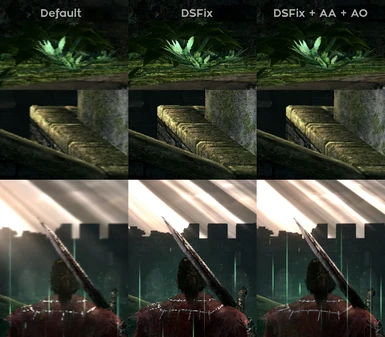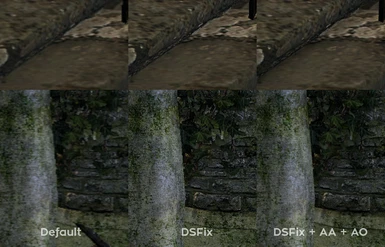About this mod
A Guide How to activate Antialiasing and HBAO+ with Nvidia 2017
- Permissions and credits
- Render resolution
Should be equal or more of your display size, if less it can blur the image.
Higher values will give much more distance information as objects and textures, and help the AA to look very good
abcdefghide
abcdefghide - Display size
Should be equal to your display size or equal to the render resolution.
If less than render resolution then DSfix use a Gaussian downsampling method (blurs the image a bit). No AO works!
If equal to render resolution it will activate AO, looks sharp, more performance impact.
abcdefghide
abcdefghide - DoF resolution
Use height. Should not be 720 or equal to display size to work properly.
Small values blurs the background. Blurs corners and outlines, sometimes this looks good.
High values will sharpen the background and add details to objects and textures.
abcdefghide
abcdefghide - AO
Deactivate AO (“ssaoStrength 0”) in DSfix. (DSFix AO works well WITH Nvidia AO but has huge performance impact)
You can activate HBAO+ with Nvidia Inspector to add more shadows to the world.
Looks and performe better than the DSfix solution
abcdefghide
abcdefghide - AA
Deactivate AA (“aaQuality 0”) in DSFix if you use Nvidia Inspector.
Looks way better, can be a big performance hit.
You can activate different AA methods in Nvidia Inspector.
What works and looks good:
3x3 SSAA the biggest performance hit but looks the best
2x2 SSAA looks also very good
8xQ MSAA blurs the textures, therefore better corner AA, less performance usage
6x MixedSamples blurs the textures a little bit more, almost the same AA, smaller performance usage
You can activate Sparse Grid Super Sampling, it has almost zero permonace impact, and make it looks 2% better
Texture Filtering the same, set Isotropic on should looks better
abcdefghide
abcdefghide - FPS
Should be unlocked via DSFix and set to 30 for a speed up, to prevent bugs and preserve original look (Cinematic)Comparison
This shows how the best settings performe on my system.
If you have a better setup you can try a higher solution or the other way if weaker
Test Setup:
i5 6500
GTX 960
16gb Ram
Sort from high to low quality:
Locked to 30FPS
All with 8x SGAA + HABO
Tested:
Supersampling 3x3, 2x2
Multisampling 8xQ
Mixedsamples 6x
r = render resolution
d = display resolution
dof = DoF resolution
abcdefghide
abcdefghide - r 1440d 1440dof 2160
3x3 SSAA 11fps
2x2 SSAA 13fps
8xMS 12fps
6xMX 13fps
abcdefghide - r 1440d 1440dof 1080
3x3 SSAA 13fps
2x2 SSAA 17fps
8xMS 16fps
6xMX 18fps
abcdefghide - r 1080d 1080dof 1440
3x3 SSAA 21fps
2x2 SSAA 25fps
8xMS 24fps
6xMX 26fps
abcdefghide - r 1080d 1080dof 960
3x3 SSAA 24fps
2x2 SSAA 30fps
8xMS 30fps
6xMX 30fps
abcdefghide - r 2160d 1080dof 2160
30fps (no HBAO = render resolution is not equal to display resolution)
abcdefghide - r 1440d 1080dof 2160
30fps (no HBAO)
abcdefghide - r 1440d 1080dof 1440
30fps (no HBAO)
abcdefghide - r 1440d 1080dof 960
30fps (no HBAO)
HBAO -2/-4fps
Texture filtering + 8xSGAA 0-1,5fps
So the best solution for me is:
r 1080d 1080dof 9602x2 SSAA + 8x SGAA + HABO30fpsInstructions
Turn off Dark Souls ingame Antialiasing!
First we set up DSFix (or download the zip)
DSFix.ini
abcdefghide
abcdefghide - You should use the same resolution:
renderWidth 1920
renderHeight 1080
presentWidth 1920
presentHeight 1080
abcdefghide
abcdefghide - You can pick any resolution you like in 16:9, eg.:
abcdefghide
abcdefghide - Should be deactivated
aaQuality 0
ssaoStrength 0
filteringOverride 0
abcdefghide
abcdefghide - Select your DoF resolution
dofOverrideResolution 1440
abcdefghide
abcdefghide - Deactivate to speed up Dark Souls, but does not blur the background
disableDofScaling 1
abcdefghide
abcdefghide - Prevent bugs with the AO
forceFullscreen 1
abcdefghide
abcdefghide - Enable for speed up
unlocks 1
FPSlimit 30
Now in Nvidia Inspector:
Open and search for Dark Souls
You need to edit:
abcdefghide
abcdefghide - Ambient Occlusion compatibility
0x00000018
abcdefghide
abcdefghide - Antialiasing compatibility
0x004000C0
abcdefghide
abcdefghide - Antialiasing fix
on
abcdefghide
abcdefghide - Triple buffering
on
abcdefghide
abcdefghide - Antialiasing Mode
Override
abcdefghide
abcdefghide - Antialiasing Setting
Supersampling (1x2, ..., 4x4)
Multisampling (2x, 2xQ, 8xQ ...)
Combined (4s, ..., 32s)
Mixedsamples 6x
abcdefghide
abcdefghide - Antialiasing Transpareny MS
on /if MS is used
abcdefghide
abcdefghide - Antialiasing Transpareny SS
8x Sparse Grid Supersampling
abcdefghide
abcdefghide - Toogle FXAA
off
abcdefghide
abcdefghide - Anisotropic filtering mode
User defined
abcdefghide
abcdefghide - Anisotropic filtering Setting
16x
abcdefghide
abcdefghide - Texture filtering - Anisotropic filter optim.
on
abcdefghide
abcdefghide - Texture filtering - Anisotropic sample optim.
on
abcdefghide
abcdefghide - Texture filtering Quality
High Quality
abcdefghide
abcdefghide - Ambient Occlusion setting
High Quality
abcdefghide
abcdefghide - Ambient Occlusion usage
Enable
abcdefghide
abcdefghide - Power management mode
Optimal Performance
That's it, you have now Dark Souls in High Quality
Please share and add Screenshots here
Please point out my spelling and grammar errors
Antialiasing and HBAO+ Guide for Nvidia 2017
This is a small guide to enhance Dark Souls to the maximum, and how to set up AA and AO for Nvidia.
You need:
DSFix
Nvidia GeForce graphics card
Nvidia Inspector
You get the Nvidia Inspector and my dsfix version in the download section
You need:
DSFix
Nvidia GeForce graphics card
Nvidia Inspector
You get the Nvidia Inspector and my dsfix version in the download section
Explanation
DSFix allows you to set the internal render resolution, your display size, DoF resolution, and unlocks the FPS
Nvidia Inspector allows you to set AA and AO
abcdefghide
abcdefghide